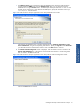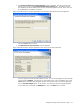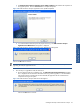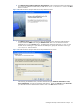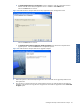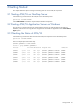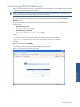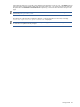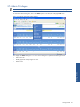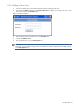ATM Transaction Anayzer User and Installation Guide
Installing HP NonStop ATM Transaction Analyzer 45
d. The ATM/TA Application Server Configuration screen is displayed. Enter the system Name or the IP
address of the PC where ATM/TA Application Server is installed in the IP Address field.
Click on the Next button to continue.
Figure 2-50 ATM Transaction Analyzer Web Server Setup Application Server Configuration Screen
Click on the Next button to continue.
e. The ATM Transaction Analyzer Web Server Update Completed screen denotes the completion of the
upgrade process. Click on the Finish button to complete the process.
Figure 2-51 ATM Transaction Analyzer Web Server Upgrade Complete
7. Reboot the systems on which the ATM/TA Application server and Web Server upgrade procedures have
been performed.
8. The next step is to start the Elink Services and the ATM/TA Services (to collect the data into the ATM/TA
database). Start the services using the Start->Programs->HP SST->ATM TA->Application Server->Start ATM
TA Agents option.
Installing HP NonStop ATM
Transaction Analyzer