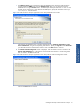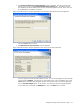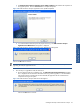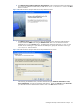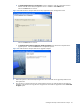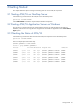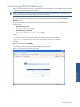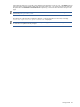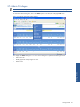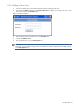ATM Transaction Anayzer User and Installation Guide
Getting Started 47
3-4 Accessing ATM/TA Web Server
ATM/TA provides platform and location independence by giving the ability to monitor ATM transactions through
a web-browser like the Microsoft Internet Explorer.
NOTE: In case if you are accessing ATM/TA web page using Microsoft Internet Explorer, you should turn off
the popup blocker feature to allow the application to function properly.
To access the ATM/TA web page click on Start->Programs->HP SST->ATM TA>Web Server->Transaction
WebPage option.
To access the ATM/TA web page open a web browser and enter the ATM/TA home page address in the
following format:
• IIS default web port is 80:
http://<IP Address>/ATMTA
• IIS default web port is NOT 80:
http://<IP Address>:< TCP/IP Port >/ATMTA
Where,
<IP Address> is the IP address of the system where ATM/TA Web Server is installed.
<TCP/IP Port> is the TCP/IP Port of the system where ATM/TA Web Server is installed.
Example:
http://111.111.111.111:80/ATMTA/
On connecting to the ATM/TA application the Login page is displayed.
Figure 3-1 ATM Transaction Analyzer Login Page
Getting Started