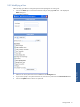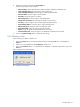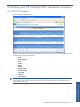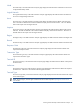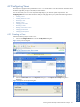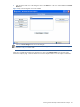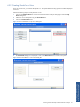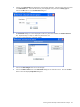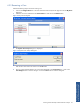ATM Transaction Anayzer User and Installation Guide
Working with HP NonStop ATM Transaction Analyzer 58
5. Clicking on the New Panel button displays the corresponding dialog box. Enter the name of the new panel
in the Panel Name box. Select the desired entity to be displayed in the panel from the Entity Type list.
Click on the OK button to close the New Panel dialog box.
Figure 4-7 New Panel Dialog Box
6. The View Panels dialog box will be displayed with the new panel name added to the Panels in this view
box. Repeat the step 3 to step 5 to add more panels to the view.
Figure 4-8 View Panels Dialog Box with Panels Added
7. Click on the Save Changes button to save the changes.
8. Click on the Back to Views button in the View Panels dialog box to create more views. Click on the Close
button to close the displayed My Views dialog box.