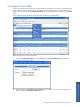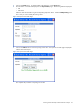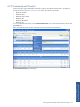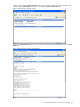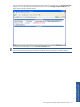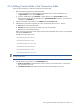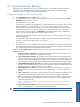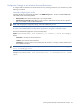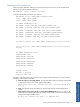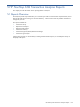ATM Transaction Anayzer User and Installation Guide
Working with HP NonStop ATM Transaction Analyzer 96
4-16 Adding Custom Fields in the Transaction Table
Follow the steps listed below to add custom fields in the transaction table.
1. Make the following changes in the ATM/TA backend.
a. Specify the declaration and implementation specifications for the custom variable data in the
“copyCustomData” function in the “USRTLFC” file.
b. Copy the variable data in the “txVarData” variable defined in the “copyCustomData” function.
c. Specify the total length of the variable data in the “CUSTOM-DATA-LEN” parameter. This parameter is
configured in the TLFCONF file.
2. Add the custom fields to be included, in the ATMTA database Transaction table.
3. Add the following information regarding the custom variable data and save it as an “.ini” file.
a. Name: Name of the Custom data field.
b. Data Type: Data types supported are: Char, long, short, int64 and XML.
c. Size: Size for Char and XML data types.
Make sure that the information and the sequence of the Custom data fields are the same as in the Backend
and ATMTA Transaction table.
Example of a Custom Data .ini file:
CustomDataField1 short
CustomDataField2 long
CustomDataField3 char 40
CustomDataField4 int64
CustomDataField5 long
CustomDataField6 char 30
NOTE: To add data padding in customer data, use FILLER with the corresponding data type and size. For
example, FILLER char 4.
4. Change the following parameters in the ATMLOGGER.ini file.
a. Enable Customer Data: Enable/Disable the insertion of data in the Customer Table. To add custom
data, specify the value as 1.
b. Custom Data File Name: Define the full path of the customer data configuration file (.ini).