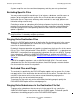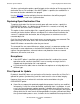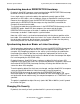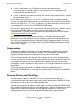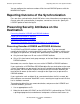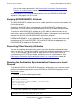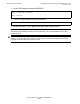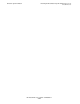AutoSYNC Software User's Guide (Update 16)
One-time Synchronization
HP AutoSYNC User’s Guide—522580-017
3-17
Compression
•
If a file is owned by a user ID different than the user performing the
synchronization, the Purge security is set to allow the user that performs the
synchronization to purge the file.
•
If a file is copied to a remote destination, the security of the replicated file is altered
to allow remote access.
If a file with a local security “A”, “G”, or “O” is synchronized to a remote destination
system, you might not be able to access this file remotely, so AutoSYNC automatically
alters the security to “N”, “C”, or “U”, respectively. To retain the original security of the
synchronized files, use the NO NETWORKSECURE option.
You may also specify that all files transferred to the destination have a specific security
by using the SECURE option. In order to preserve the ability to do future
synchronizations, PURGE security cannot be changed through the SECURE option
(see Default PURGE Security above).
SAFEGUARD security is transferred with the file. VOLUME and SUBVOLUME
protection are not transferred but can be set prior to synchronization and before any
files exist in the destination location. Adding DISKFILE protection requires the file to
exist; the PERSISTENT ON attribute retains the SAFEGUARD file-protection record
after the file is purged.
Compression
To reduce the amount of data that is transferred between the source and a remote
destination, AutoSYNC can compress the data. The LZW compression algorithm
typically eliminates 50 percent to 60 percent of the volume of the data.
The use of data compression requires more cpu time on the source and destination
systems, but reduces usage of the transport medium. By default, AutoSYNC does not
use compression because in most configurations compression does not enhance
throughput. In most environments, the increase in CPU usage outweighs the savings in
data volume.
The use of compression can be set globally through the global parameter
[AUTO]SYNCCOMPRESS or, for a specific synchronization, through the COMPRESS
option.
Process Priority and Throttling
You may specify a process PRIORITY for a synchronization to ensure that
synchronization does not impact higher priority work. Specifying the PRIORITY might
be especially useful if you have enabled compression.
Another way to reduce the impact on other work is to specify a throttling RATE, which
limits AutoSYNC to being active for some percentage (1 percent to 100 percent) of the
elapsed time. AutoSYNC will pause for short periods to reduce its activity, with a
corresponding increase in the time required to complete the synchronization.