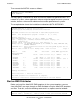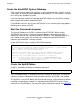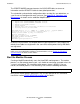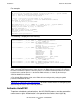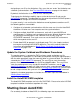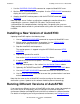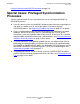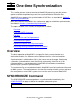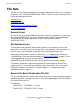AutoSYNC Software User's Guide (Update 19)
Installation
HP AutoSYNC User’s Guide—522580-020
2-9
Installing a New Version of AutoSYNC
1. Use the SUSPEND SYNCUSER command to suspend all AutoSYNC users.
2. Wait for active synchronizations to complete. Use the STATUS SYNC command to
display the active synchronizations.
3. Stop the AutoSYNC monitor process with the AUTOSYNC command STOP
MONITOR.
Note that there are no ill effects resulting from stopping the monitor without first
suspending the syncusers. AutoSYNC still makes sure that each active
synchronization has completed before shutting down. Suspending the syncusers
simply provides better control of synchronization activity when the monitor is eventually
restarted.
Installing a New Version of AutoSYNC
Updating AutoSYNC requires the following steps:
1. Use the SUSPEND SYNCUSER command to suspend all AutoSYNC users.
2. Wait for active synchronizations to complete. Use the STATUS SYNC
command to display the active synchronizations.
3. Stop the AutoSYNC monitor process.
The monitor process is stopped using the AUTOSYNC command STOP
MONITOR.
4. Replace the product files on disk.
See section Install the AutoSYNC Product Files above.
5. If required, install the EMS templates. See section Install the AutoSYNC EMS
templates above.
6. Start the monitor process. See section Start the Monitor Process
above.
7. Optionally AUTHORIZE AutoSYNC. See section Authorize AutoSYNC
above.
8. Use the ACTIVATE SYNCUSER
command to activate the AutoSYNC users.
9. Use the STATUS SYNC
command to ensure that synchronizations have been
activated.
Note that the same version of AutoSYNC must be running on the source and
destination systems. Updates to the software should be planned accordingly.
Running Different Versions of AutoSYNC
If you need to run different versions of AutoSYNC on the same system, for example to
test a new version of the product, you must configure an alternate AutoSYNC
environment (Monitor and MapDB) and install the test software in a different location.
For details on configuring and using an alternate environment, see Configuring and