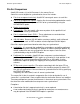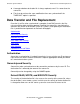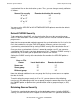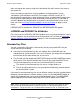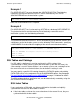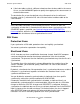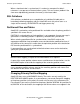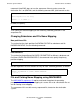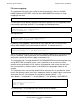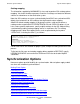AutoSYNC Software User's Guide (Update 19)
One-time Synchronization
HP AutoSYNC User’s Guide—522580-020
3-5
Ownership and Security
synchronized files on the destination system. Thus, you can change security attributes
as follows:
You may use the SECURE or NO NETWORKSECURE option to override the default
security setting.
Default PURGE Security
To be replaced by AutoSYNC, existing destination files must be secured for purge
access. If the destination is on a remote system, the files must be secured for remote
purge access.
Note that the recommended method to prevent the synchronization of a file is to list the
file in the exclude file using the EXCLUDE option. However, you can also avoid
synchronizing a destination file by setting PURGE security of the destination file to“-”.
Once you have synchronized a file that is owned by another user ID, you cannot re-
synchronize that file unless you have purge access to it. Therefore, PURGE security is
automatically set to allow you to replace the file with a new version.
Setting the PURGE security of the destination file overrides the SECURE option as
follows:
Note that although additional users can purge the file, they cannot access or update
the data in the file.
To avoid setting the purge security to “A” or “N”, you can do one of the following:
transfer only files belonging to the user or group; change the ownership of the files with
the OWNER option; or perform the synchronization under a group manager (n, 255)
user ID.
Retaining Source Security
To retain the security of the source file on the destination system, including PURGE
security, use the KEEPSECURITY option. If KEEPSECURITY is specified, AutoSYNC
Source file security Remote destination file security
“A” or “N” “N”
“G” or “C” “C”
“O” or “U” “U”
“-” “-”
User vs. File
Owner Local destination Remote destination
Same user “O” “U”
Same group “G” “C”
Different group “A” “N”