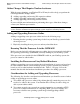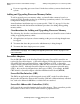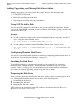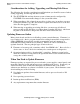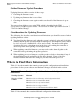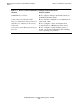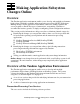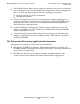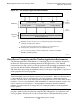Availability Guide for Change Management
Making System Software and Hardware Changes
Online
Availability Guide for Change Management–125506
3-5
Adding, Upgrading, and Moving Disk Drives Online
Adding, Upgrading, and Moving Disk Drives Online
Adding, upgrading, or moving a disk drive online involves the following steps:
1. Using SCF to add a disk
2. Physically installing the disk drive
3. Preparing the new disk drive after installation
Using SCF To Add a Disk
You use the SCF command to add disks to the system configuration database. Before
you use the ADD DISK command, be sure you know what cabinet (group), module, and
slot the new drive is in.
Example
•
To add a nonmirrored disk to the system configuration that is in group 1, module 1,
slot 1, using the name $data01, enter:
ADD DISK $DATA01, PRIMARYLOCATION (1,1,1)
•
To add a mirrored volume named $DATA02 (disks in slots 3 and 4), enter:
ADD DISK $DATA02, PRIMARYLOCATION (1,1,3), & &MIRRORLOCATION
(1,1,4)
Configuring Phantom Disk Drives
You can also add demountable disk drives online by configuring phantom disk drives as
described in “System Software Changes” on page 3-1.
Installing the Disk Drive
To install the disk drive, you physically attach it to the controller (or controllers)
indicated in the configuration file. Actual hardware installation steps are system-
specific. Table 3-1 on page 3-8 lists the manuals that describe hardware installation
procedures for adding, upgrading, and moving disk drives online.
Preparing the Disk Drive
After you have physically installed the disk drive on the system, you must prepare it for
use. Disk preparation may include one or more of the following tasks:
•
Formatting the disk drive
•
Renaming the disk drive
•
Bringing the disk drive online
These tasks can be performed using SCF, which is described in the SCF Reference
Manual for the Storage Subsystem.