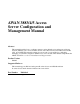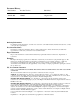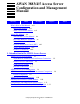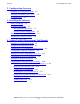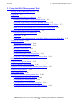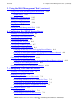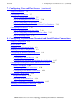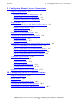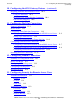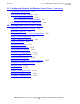AWAN 3883/4/5 Access Server Configuration and Management Manual Abstract This manual describes how to configure, manage, and troubleshoot Asynchronous wide area network (AWAN) access server modules 3883-8, 3883-8R, 3883-16, 3883-16R, 3884, 3884R, 3885, and 3885R. This manual is written for anyone who is responsible for configuring, managing, or troubleshooting these AWAN access server models. This manual complements the AWAN 3883/4/5 Access Server Installation and Support Guide. Product Version G06.
Document History Part Number Product Version Published 142119 NA 1999 424242-001 G06.05 August 1999 Ordering Information For manual ordering information: domestic U.S. customers, call 1-800-243-6886; international customers, contact your local sales representative. Document Disclaimer Information contained in a manual is subject to change without notice. Please check with your authorized representative to make sure you have the most recent information.
AWAN 3883/4/5 Access Server Configuration and Management Manual Glossary Index Examples Figures What’s New in This Manual xvii Manual Information xvii What’s New In This Edition xvii About This Manual xix xix Who Should Use This Manual How This Manual Is Organized Related Manuals xx xxi Network Information Center (NIC) xxii Your Comments Invited xxii Notation Conventions xxiii 1.
2. Configuration Overview Contents 2. Configuration Overview Summary of Configuration Tasks 2-2 Managing an AWAN Access Server 2-3 Troubleshooting 2-3 3. Installing the Software Before You Begin 3-1 Software Components 3-1 Management Floppy Disks 3-1 Software Utilities Floppy Disks 3-2 Installing the Management Software 3-2 Installing the Software Utilities 3-3 4.
. Using the RAS Management Tool Contents 5.
5. Using the RAS Management Tool (continued) Contents 5. Using the RAS Management Tool (continued) Using Telnet From the Management Workstation SNMP Timer 5-24 5-25 Modifying a User Password 5-25 Saving a Configuration File 5-27 Storing a Configuration File 5-29 Logging Out 5-31 Exiting the RAS Management Tool 5-32 6.
. Configuring User and Port Access (continued) Contents 7. Configuring User and Port Access (continued) Sample Worksheets 7-5 Configuring User Access 7-7 7-7 Step 1: Creating the User Lists Step 2: Enabling Protocols for a User 7-10 Step 3: Configuring User Security 7-11 Step 4: Synchronizing the Local and Server User Databases Configuring Port Access 7-13 7-14 Step 1: Enabling Protocols for a Port 7-14 Step 2: Configuring Security Protocols for a Port Step 3: Resetting a Port 7-15 7-17 8.
9. Configuring Remote Access Connections Contents 9.
10. Configuring the 6530 Gateway Feature (continued) Contents 10. Configuring the 6530 Gateway Feature (continued) Preparing Terminal and Workstation Users Using VT Emulators 10-4 10-4 Host-Issued VT Signal Window Commands Function-Key Mapping 10-4 10-6 11.
13. Configuring Security for Remote Access Users (continued) Contents 13. Configuring Security for Remote Access Users (continued) Configuring Authentication 13-4 Modifying the Default Template 13-6 Step 1: Modifying Protocols 13-6 Step 2: Modifying Security Information 13-7 Configuring NetWare Bindery Authorization 13-9 14.
14. Managing the AWAN Access Server (continued) Contents 14. Managing the AWAN Access Server (continued) Updating the AWAN Access Server Firmware Checking the Boot Code Version 14-25 Checking the Runtime Code Version Updating the Boot Code 14-25 14-25 14-27 Updating the Runtime Code Using a Terminal Emulator Updating the Runtime Code Using TFTP 14-31 14-32 Updating the Runtime Code Using the RAS Management Tool Updating the AWAN Access Server Software 14-33 14-36 15.
C. Command Line Interface (CLI) Commands (continued) Contents C.
Examples Contents Examples Example 8-1. Sample SCF LISTDEV TYPE 48 Command 8-6 Example 8-2. Sample SCF INFO SUBNET Command Example 8-3. Sample SCF STATUS PROCESS Command Example 8-4. Sample SCF INFO SERVICE Command 8-13 Example 8-5. Sample SCF INFO WINDOW Command 8-15 Example 8-6. Sample FASTCNFG File Example 8-7. SPLCONF File Fragment 8-19 8-7 8-11 8-19 Figures Figure 1-1. Asynchronous Terminal and Serial Printer Configuration Example Figure 1-2.
Figures (continued) Contents Figures (continued) Figure 5-8. Status Bar 5-10 Figure 5-9. Minimized Server Icon 5-12 Figure 5-10. Maximized Server Icon Figure 5-11. Port Module Diagram (Current Loop) Figure 5-12. Port-Specific Menu 5-15 Figure 5-13. Module-Specific Menu 5-16 Figure 5-14. Server Characteristics and Properties Menu Figure 5-15. Options Drop-Down Menu Figure 5-16. Discovery Options Dialog Box Figure 5-17. Polling Option Dialog Box Figure 5-18.
Figures (continued) Contents Figures (continued) Figure 7-3. User Database Dialog Box 7-8 Figure 7-4. Add New User Screen—Login Tab Dialog Box 7-9 Figure 7-5. Add New User Screen—Protocols Tab Dialog Box 7-10 Figure 7-6. Add New User Screen—Security Tab Dialog Box 7-11 Figure 7-7. User Database Dialog Box Figure 7-8. Port Properties Screen—Protocols Tab Dialog Box Figure 7-9. Port Properties Screen—Security Tab Dialog Box Figure 7-10. Port Reset Dialog Box Figure 8-1.
Figures (continued) Contents Figures (continued) Figure 11-9. User Database Dialog Box 11-13 Figure 12-1. Port Properties Screen—Modem Tab Dialog Box Figure 12-2. Port Properties Screen—Line Tab Dialog Box 12-3 Figure 12-3. Port Reset Dialog Box Figure 13-1. Port Properties Screen—Security Tab Dialog Box Figure 13-2. Advanced Security Options Dialog Box Figure 13-3. User Database Dialog Box Figure 13-4. View/Modify Default Template Screen—Protocols Tab Dialog Box 13-7 Figure 13-5.
Figures (continued) Contents Figures (continued) Figure 14-22. Map Network Drive 14-24 Figure 14-23. Bootblock Menu 14-28 Figure 14-24. Console Setup Menu 14-28 Figure 14-25. Software Update Menu (Runtime Code After V3.1.5C11) 14-29 Figure 14-26. Software Update Menu (Runtime Code V3.1.5C11) Figure 14-27. TFTP Update Dialog Box 14-29 14-34 Figure 15-1. Port Properties Screen—Modem Tab Dialog Box Figure 15-2. Bootblock Menu 15-11 15-9 Tables Table i. Contents (page 1 of 2) xx Table 1-1.
Tables (continued) Contents Table 11-2. NASI Dial-Out Connection Configuration Tasks Table 12-1. Modem Configuration Tasks 12-1 11-7 Tables (continued) Table 14-1. Factory Default Settings (Async, Current Loop, and 3833 Ports) Table 14-2. Factory Default Settings (Modem Port Modules) Table 15-1.
What’s New in This Manual Manual Information AWAN 3883/4/5 Access Server Configuration and Management Manual Abstract This manual describes how to configure, manage, and troubleshoot Asynchronous wide area network (AWAN) access server modules 3883-8, 3883-8R, 3883-16, 3883-16R, 3884, 3884R, 3885, and 3885R. This manual is written for anyone who is responsible for configuring, managing, or troubleshooting these AWAN access server models.
What’s New in This Manual • • • What’s New In This Edition Updated information on describing how to store a configuration file is provided in section 5. New troubleshooting information has been added in section 15. New command line interface (CLI) commands, as well as additions to previous CLI commands, are documented in Appendix C. As of G06.
About This Manual The AWAN 3883/4/5 Access Server Configuration and Management Manual describes how to configure and manage Asynchronous wide area network (AWAN) access server models 3883-8, 3883-8R, 3883-16, 3883-16R, 3884, 3884R, 3885, and 3885R. This manual includes the following information: • • A high-level overview of the types of connections provided by the AWAN access server. A comparison of the AWAN access server and the ServerNet wide area network (SWAN) concentrator.
How This Manual Is Organized About This Manual How This Manual Is Organized This manual consists of 15 sections, 3 appendixes, and a glossary. The Glossary contains technical terms and abbreviations used throughout the text. Table i summarizes the contents of this manual. Table i. Contents (page 1 of 2) Section or Appendix Title Contents 1 Introduction to the AWAN Access Server Provides an introduction to the AWAN access server and compares it to the SWAN concentrator.
Related Manuals About This Manual Table i. Contents (page 2 of 2) Section or Appendix Title Contents 13 Configuring Security for Remote Access Users Describes how to set up authentication and authorization for remote access users. 14 Managing the AWAN Access Server Describes how to perform common management tasks, such as updating the AWAN access server firmware. 15 Troubleshooting the AWAN Access Server Describes how to troubleshoot your AWAN access server.
About This Manual • Network Information Center (NIC) Tandem LAN/WAN Print Spooler User’s Guide Note. The Tandem LAN/WAN Print Spooler User’s Guide is not available on the Tandem Information Management (TIM); it is provided with the LAN print spooler software.
About This Manual Notation Conventions Notation Conventions General Syntax Notation The following list summarizes the notation conventions for syntax presentation in this manual. UPPERCASE LETTERS. Uppercase letters indicate keywords and reserved words; enter these items exactly as shown. Items not enclosed in brackets are required. For example: MAXATTACH lowercase italic letters. Lowercase italic letters indicate variable items that you supply. Items not enclosed in brackets are required.
About This Manual General Syntax Notation An ellipsis immediately following a single syntax item indicates that you can repeat that syntax item any number of times. For example: "s-char..." Punctuation. Parentheses, commas, semicolons, and other symbols not previously described must be entered as shown. For example: error := NEXTFILENAME ( file-name ) ; LISTOPENS SU $process-name.
1 Introduction to the AWAN Access Server This section introduces the Asynchronous wide area network (AWAN) access server.
Asynchronous Terminal and Serial Printer Connections Introduction to the AWAN Access Server Asynchronous Terminal and Serial Printer Connections Tandem 6530 terminals, 6530-compatible terminals, VT-series terminals, and workstation-based 6530 and VT-series terminal emulators can communicate asynchronously with Himalaya S-series and K-series servers through the AWAN access server.
Introduction to the AWAN Access Server Remote Access Connections Detailed information about asynchronous terminal and serial printer connections is provided in Section 8, Configuring Asynchronous Terminal and Serial Printer Connections. Note. The AWAN access server supports Internet Packet Exchange (IPX) traffic as a router only; it does not support asynchronous terminal or asynchronous printer sessions using IPX as either a client or a server.
Remote Access Connections Introduction to the AWAN Access Server Figure 1-2. Remote-Node Configuration Example Himalaya S-Series or K-Series Server PC ODBC Application NonStop ODBC RSC Application Telserv RSC iTP Secure WebServer TCP/IP AWAN Access Server Ethernet LAN CDT 049.
Remote Access Connections Introduction to the AWAN Access Server Figure 1-3 shows an AWAN access server in a remote-office configuration with several AWAN access server features in use at the same time. In this example, the AWAN access server is used in a remote office whose LAN is already connected to the central site using general-purpose routers. Figure 1-3.
6530 Gateway Feature Introduction to the AWAN Access Server Figure 1-4 shows an AWAN access server in a remote-control configuration. In this example, a PC can dial into a modem connected to an AWAN access server and, using remote-control software, control the keyboard, mouse, and monitor on a PC connected to the LAN. Figure 1-4. Remote-Control Configuration Example Remote-Control Client PC Remote Control Remote-Control Host PC AWAN Access Server Ethernet LAN CDT 051.
Dial-Out Connections Introduction to the AWAN Access Server Figure 1-5. 6530 Gateway Configuration Example Himalaya S-Series or K-Series Server VT100 6530 Application Telserv TCP/IP Terminal Server Telnet Client Workstation TCP/IP AWAN Access Server Ethernet LAN TN6530 Telnet Telnet CDT 052.CDD Detailed information about the 6530 gateway feature is provided in Section 10, Configuring the 6530 Gateway Feature.
AWAN Access Server Management Introduction to the AWAN Access Server Figure 1-6 shows an AWAN access server in a dial-out configuration. In this example, PCs on the LAN can access resources elsewhere in the network using modems connected to the AWAN access server. Figure 1-6. Dial-Out Configuration Example PC PC AWAN Access Server Ethernet LAN CDT 053.CDD Detailed information about dial-out connections is provided in Section 11, Configuring Dial-Out Connections.
Introduction to the AWAN Access Server AWAN Access Server and SWAN Concentrator Comparison AWAN Access Server and SWAN Concentrator Comparison This subsection compares the AWAN access server and the ServerNet wide area network (SWAN) concentrator. The SWAN concentrator is a LAN-based communications device that can provide asynchronous terminal and serial printer connections for Himalaya Sseries servers.
AWAN Access Server Limitations Introduction to the AWAN Access Server Table 1-1. Comparison of the SWAN Concentrator and AWAN Access Server (page 2 of 2) Feature SWAN Concentrator AWAN Access Server Supports device type 6,2 Yes No Provides simple type-ahead No Yes Supports Asynchronous Read Continuous (ARC) applications No Yes2 1. The TSM workstation can see SNMP trap messages. 2. Requires the Gateway Access Process (GAP) product from Gemini Communications, Inc.
Introduction to the AWAN Access Server Compatibility with Himalaya K-Series Servers For more information about the GAP product, visit the Gemini Communications, Inc. Web site at http://www.geminic.com. Compatibility with Himalaya K-Series Servers Tandem 6530 terminals and terminal emulators, VT-series terminals and terminal emulators using 6530 emulation, and 6530 gateway terminals interoperate with any version of the Tandem NonStop TCP/IP subsystem and Telserv subsystem on Himalaya K-series servers.
Introduction to the AWAN Access Server Himalaya K-Series to Himalaya S-Series Migration AWAN 3883/4/5 Access Server Configuration and Management Manual— 424242-001 1- 12
2 Configuration Overview This section provides a high-level overview of the tasks you must perform to configure an AWAN access server. This section serves as a roadmap to the remaining sections in this manual. Before using this section, you should be familiar with the following: • • AWAN 3883/4/5 Access Server Installation and Support Guide. This guide describes the capabilities of each AWAN access server model and provides step-by-step instructions for installing the AWAN access server hardware.
Summary of Configuration Tasks Configuration Overview Summary of Configuration Tasks Configuring an AWAN access server involves a number of tasks. Table 2-1 lists each task in the order in which it must be performed and indicates where in this manual the task is described. Table 2-1. Configuration Tasks Task Description Where This Task Is Described 1. Install the Management software on a Windows-based personal computer (PC) Section 3, Installing the Software 2.
Configuration Overview Managing an AWAN Access Server Managing an AWAN Access Server After you have completed your initial configuration, you might want to alter your configuration or perform other types of management tasks.
Configuration Overview Troubleshooting AWAN 3883/4/5 Access Server Configuration and Management Manual— 424242-001 2 -4
3 Installing the Software This section describes how to install the software provided with your AWAN access server on a personal computer (PC). The PC will act as the management workstation for your AWAN access server. Before You Begin Before installing the software, you must select an appropriate PC to act as your management workstation. Make sure the PC meets the following requirements: • • IBM or IBM-compatible PC 486 or Pentium PC with a VGA monitor Microsoft Windows 3.
Installing the Software Software Utilities Floppy Disks Software Utilities Floppy Disks The Software Utilities floppy disks contain two applications: • • Com Port to NASI Redirector for Windows INT14 to NASI Redirector for DOS The Com Port to NASI Redirector for Windows application enables a PC connected to a Novell NetWare network to redirect a serial communications port to a Network Asynchronous Services Interface (NASI) service.
Installing the Software Utilities Installing the Software Table 3-1 describes the items that appear in the RAS Management program group or Start button menu. Table 3-1. RAS Management Program Group and Start Button Menu Contents Item Description RAS Management This is the RAS Management Tool, which is used to configure and manage the AWAN access server. RAS Help This is the online help for the RAS Management Tool.
Installing the Software Installing the Software Utilities AWAN 3883/4/5 Access Server Configuration and Management Manual— 424242-001 3 -4
4 Setting Up RAS Management Tool Security This section describes how to use the Checkpoint program to restrict access to the RAS Management Tool. The Checkpoint program maintains a database of valid RAS Management Tool users, authenticates users, and authorizes various capabilities for each user. This section also describes how to make changes to RAS Management Tool security after it has been initially configured.
Starting the Checkpoint Program Setting Up RAS Management Tool Security Starting the Checkpoint Program To start the Checkpoint program: • • Windows 3.11 or Windows NT 3.51: Double-click on the Checkpoint icon in the RAS Management program group. Windows 95 or Windows NT 4.0: Choose Start> Programs> RAS Management> Checkpoint. The Checkpoint login dialog box is displayed as shown in Figure 4-1. Figure 4-1. Checkpoint Login Dialog Box Step Action Comments 1.
Setting Up RAS Management Tool Security Changing the System Administration Password Changing the System Administration Password Note. Change the default system administration password as soon as possible. If the system administration password is not changed, unauthorized users can easily access the Checkpoint user list. To change the default system administration password, click System Password... on the Checkpoint Menu Selections dialog box.
Configuring Checkpoint Templates Setting Up RAS Management Tool Security Configuring Checkpoint Templates To configure Checkpoint templates, click Template List... on the Checkpoint Menu Selections dialog box. The Checkpoint Template List dialog box is displayed as shown in Figure 4-4. Figure 4-4. Checkpoint Template List Dialog Box Step Action Comments 1. Type a unique three-digit number in the Current Template text box. This number identifies the template.
Configuring Checkpoint Templates Setting Up RAS Management Tool Security Figure 4-5. Checkpoint Add Template Dialog Box Step Action Comments 1. Type a template description in the Template Description text box. The template description enables you to identify the template. Format: The template description may be a maximum of 30 characters long. 2. In the Menu Items list box: The Menu Items list box displays the functions that can be performed using the RAS Management Tool.
Setting Up RAS Management Tool Security Adding Users and Configuring User Access Adding Users and Configuring User Access Note. The Checkpoint user list is used to authenticate and authorize various capabilities for users of the RAS Management Tool. It should not be confused with the AWAN access server user list, which is created using the RAS Management Tool. The AWAN access server user list stores the names, passwords, and authorized protocols for users who will connect to the AWAN access server.
Setting Up RAS Management Tool Security Adding Users and Configuring User Access Figure 4-7. Checkpoint Add User Dialog Box Step Action Comments 1. Type a password for the user in the Type in new password for user text box. Format: A password must be a minimum of 6 and may be a maximum of 15 characters long. Passwords are case-sensitive. 2. Choose a template from those listed in the list box or type the number of the template you want to be assigned to this user in the Template text box. 3.
Setting Up RAS Management Tool Security Configuring the User Account Policy Configuring the User Account Policy The user account policy feature enables you to set various security policies for the users of the RAS Management Tool. To configure the user account policy feature, click User Account Policy... on the Checkpoint Menu Selections dialog box. The User Account Policy dialog box is displayed as shown in Figure 4-8. Figure 4-8.
Exiting the Checkpoint Program Setting Up RAS Management Tool Security Step Action Comments 1. If you want user passwords to expire after a specified period of time: • Enable the Enable Password Expiration check box. • Type the number of days that may elapse before the user has to change his or her password in the Password Expires in text box. If you do not want user passwords to expire, do not enable the Enable Password Expiration check box. Format: The number of days may be from 1 to 90.
Setting Up RAS Management Tool Security Changing RAS Management Tool Security Changing RAS Management Tool Security You can modify RAS Management Tool security through the Checkpoint program. For example, you can • • • • Modify or delete Checkpoint templates Modify or delete users Clear a user’s password Modify the user account policy These task are performed using buttons on the Checkpoint Menu Selections dialog box.
Setting Up RAS Management Tool Security Modifying and Deleting Checkpoint Templates Modifying a Checkpoint Template To modify a Checkpoint template, perform the following steps: Step Action 1. Choose a template to modify from the Template & Description list box. 2. Click Modify. Comments The Checkpoint Modify Template dialog box is displayed as shown in Figure 4-10. Figure 4-10. Checkpoint Modify Template Dialog Box Step Action Comments 3.
Modifying and Deleting Users Setting Up RAS Management Tool Security Deleting a Template You can delete a template as long as no users are currently assigned to it. To delete a template, perform the following steps: Step Action 1. Choose a template to delete from the Template & Description list box. 2. Click Delete. 3. Click Yes to delete the template. Comments A confirmation window is displayed.
Clearing A User’s Password Setting Up RAS Management Tool Security Deleting a User To delete a user, perform the following steps: Step Action 1. Select a user name to delete from the list box. 2. Click Delete. 3. Click Yes to delete the user name. Comments A confirmation window is displayed. Clearing A User’s Password To remove previous passwords stored in the user database, enable the Clear user’s previous password check box on the Modify User dialog box.
Setting Up RAS Management Tool Security Adding a New User AWAN 3883/4/5 Access Server Configuration and Management Manual— 424242-001 4- 14
5 Using the RAS Management Tool This section describes how to use the RAS Management Tool. You must read this section to become familiar with the RAS Management Tool’s graphical user interface (GUI) and features before configuring your AWAN access server. Note. The dialog boxes shown in this section reflect the way the RAS Management Tool appears under Windows 95 and Windows NT 4.0.
Using the RAS Management Tool Starting the RAS Management Tool Starting the RAS Management Tool Note. Connect your AWAN access server to the local area network (LAN) and power it on before starting the RAS Management Tool. Installing an AWAN access server is described in the AWAN Access Server Installation and Support Guide. To start the RAS Management Tool: • • Windows 3.11 or Windows NT 3.51: Double-click on the RAS Management icon in the RAS Management program group. Windows 95 or Windows NT 4.
Using the RAS Management Tool Logging In Logging In After you specify the protocol used to communicate with your AWAN access server, the Login and Modify User Password dialog box appears. To log into the RAS Management Tool, type a valid user name and password in the User Name and Password text boxes and then click OK. Note. You configure user names and passwords for users of the RAS Management Tool using the Checkpoint program.
Using the RAS Management Tool Understanding the Discovery Process Understanding the Discovery Process Once you have logged in, the RAS Management Tool automatically searches the LAN for AWAN access servers. As the RAS Management Tool discovers AWAN access servers, they are displayed as server icons at the bottom of the RAS Management Tool window. When it is initially displayed, a server icon is labeled with the default name of the AWAN access server.
Using the RAS Management Tool Obtaining an IP Address From a DHCP Server Obtaining an IP Address From a DHCP Server If a DHCP server exists in the IP network, it automatically downloads an IP address to your AWAN access server. To view the IP address assigned to your AWAN access server, display the BOOTP Entry dialog box. Refer to Assigning an IP Address Using the BOOTP Service for information about displaying the BOOTP Entry dialog box. Note.
Using the RAS Management Tool Assigning an IP Address Using the BOOTP Service Figure 5-3. Options Menu on the RAS Management Menu Bar Choose Bootp Service... from the Options pull-down menu. The BOOTP Service dialog box is displayed as shown in Figure 5-4. Figure 5-4. BOOTP Service Dialog Box Click Add on the BOOTP Service dialog box. The BOOTP Entry dialog box is displayed as shown in Figure 5-5.
Using the RAS Management Tool What to Do If Your AWAN Access Server Is On a Remote Subnet Figure 5-5. BOOTP Entry Dialog Box Step Action Comments 1. Type the IP address you want to assign to your AWAN access server in the IP Address text box. This is the IP address you obtained from your network administrator. 2. Type the subnet mask for your network in the Subnet Mask text box. This is the subnet mask you obtained from your network administrator. 3.
Using the RAS Management Tool What to Do If Your AWAN Access Server Is Not Discovered To configure the Learn Service, choose Learn Service... from the Options pull-down menu on the RAS Management Tool menu bar. (The Options menu is shown in Figure 5-3 on page 5-6). The Learn Service dialog box is displayed as shown in Figure 5-6. Figure 5-6. Learn Service Dialog Box Click Add and then type the IP address assigned to your AWAN access server in the IP Address text box.
Using the RAS Management Tool • Using the RAS Management Tool Window Make sure your management workstation has a VGA monitor. If you are using an EGA monitor, server icons might not be visible in the RAS Management Tool window. Note. You can change the IP address assigned to your AWAN access server. Refer to Configuring IP Properties on page 6-5 for more information.
Status Bar Using the RAS Management Tool Table 5-1 shows you where each pull-down menu is described in this manual. Table 5-1.
Using the RAS Management Tool Using the Control Menu Button on the RAS Management Tool Menu Bar important to be aware of the Cap Lock key when you are entering user passwords, which are case-sensitive. • • The NUM display, which indicates that the Num Lock key has been pressed. When NUM is displayed, you can enter numbers in the dialog boxes using the number pad on your keyboard. Help information, which is displayed when you move your cursor over a menu selection.
Using Server Icons Using the RAS Management Tool Using Server Icons When an AWAN access server is discovered, it is displayed as a minimized server icon at the bottom of the RAS Management Tool window. An example of a minimized server icon is shown in Figure 5-9. Figure 5-9. Minimized Server Icon Control Menu Button Restore Button CDT 059.CDD Maximizing a Server Icon You must maximize a server icon before you can configure the AWAN access server that it represents.
Using the RAS Management Tool Minimizing a Server Icon Minimizing a Server Icon You can minimize a server icon in the following ways: • • Click the minimize button Click the Control menu button and choose Minimize When it is minimized, the server icon returns to its original size and location at the bottom of the RAS Management Tool window. Moving a Server Icon To move a server icon, click the Control menu button and choose Move.
Using the RAS Management Tool Using the Control Menu Button on a Server Icon Using the Control Menu Button on a Server Icon The Control menu button on a server icon provides the standard Control menu button selections and includes some additional selections that are specific to the AWAN access server. Table 5-3 shows you where these additional selections are described in this manual. Table 5-3.
Using the Port-Specific Menu Using the RAS Management Tool Using the Port-Specific Menu To configure or control a specific port on your AWAN access server, click on a port on the port module diagram using the right mouse button. The Port-Specific menu is displayed as shown in Figure 5-12. Figure 5-12. Port-Specific Menu Table 5-4 shows you where each selection on the Port-Specific menu is described in this manual. Table 5-4.
Using the Module-Specific Menu Using the RAS Management Tool Table 5-4. Port-Specific Menu Selections (page 2 of 2) Selection Item Reset... View Properties...
Using the RAS Management Tool Using the Server Characteristics and Properties Menu Using the Server Characteristics and Properties Menu Click on the body of a maximized server icon using the right mouse button to display the Server Characteristics and Properties menu. The Server Characteristics and Properties menu is shown in Figure 5-14. Figure 5-14.
Using the Dialog Boxes Using the RAS Management Tool Table 5-5. Server Characteristics and Properties Menu Selections (page 2 of 2) Selection Item Users... Where to Find Information in This Manual Configuring Authentication on page 13-4 Services Telnet Port L0 Configuring Serial Printer Connections on page 8-28 Configuring Port L0 on the AWAN Access Server on page 10-3 Properties...
Using Online Help Using the RAS Management Tool Table 5-6. Command Buttons (page 2 of 2) Use this button... To perform this task... Display help information for the current dialog box. Modify the information selected on the current dialog box. Apply configuration changes and exit the current dialog box. Using Online Help The RAS Management Tool includes an extensive online help facility. You can obtain help in the following ways: To... Perform this task...
Using the RAS Management Tool Customizing the RAS Management Tool Customizing the RAS Management Tool You can customize the operation of the RAS Management Tool by choosing Options from the Options pull-down menu on the RAS Management Tool menu bar. The Options pull-down menu is shown in Figure 5-15. Figure 5-15. Options Drop-Down Menu This subsection describes the Discovery, Polling, and User Preferences options.
Configuring the Discovery Option Using the RAS Management Tool Figure 5-16. Discovery Options Dialog Box Step Action Comments 1. Type the timeout value (in minutes) for discovery in the Timeout text box. This is the maximum time for discovery. If the RAS Management Tool does not discover the AWAN access server within the timeout period specified, it flags the AWAN access server as undiscoverable and changes the color display bar on the server icon to yellow. Default: 5 minutes. 2.
Configuring the Polling Option Using the RAS Management Tool Configuring the Polling Option Once the RAS Management Tool has discovered an AWAN access server, it polls the AWAN access server periodically to verify that it is still active. The Polling option enables you to specify the polling interval and the number of retries. To configure the Polling option, choose Polling... from the Options pull-down menu. The Polling Options dialog box is displayed as shown in Figure 5-17. Figure 5-17.
Using the RAS Management Tool Configuring the User Preferences Option Configuring the User Preferences Option The User Preferences option enables you to • • • Determine whether or not newly discovered AWAN access servers will be iconized when they are first displayed. Determine whether or not the RAS Management Tool will prompt you to save configuration changes when you log out.
Using the RAS Management Tool Using Telnet From the Management Workstation Using Telnet From the Management Workstation The Telnet option enables you to start a Telnet application from within the RAS Management Tool. To use the Telnet option, click on the maximized server icon using the right mouse button to display the Server Characteristics and Properties menu. The Server Characteristics and Properties menu is shown in Figure 5-19. . Figure 5-19.
Using the RAS Management Tool SNMP Timer SNMP Timer Using an ASCII editor or Notepad, you can edit the c:\windows\rasmgmt.ini file and add a SNMP_Timer parameter. This parameter controls SNMP request timing. Under the [Options] line, add a line containing the following: SNMP_Timer=nnn Where nnn is in approximately 0.030 (30 millisecond) units. The default value of 1000 represents approximately 3 seconds.
Modifying a User Password Using the RAS Management Tool Figure 5-21. Change User Password Dialog Box Step Action 1. Type your current password in the Current Password text box. 2. Type your new password in the New Password text box. 3. Type your new password in the Confirm New Password text box. 4. Click OK. Comments Format: A user password must be a minimum of 6 and may be a maximum of 15 characters long. User passwords are case-sensitive.
Using the RAS Management Tool Saving a Configuration File Saving a Configuration File You should always save configuration changes before logging out from the RAS Management Tool. The RAS Management Tool automatically prompts you to save changes when you log out (unless you have configured the RAS Management Tool not to do so). To explicitly save your AWAN access server configuration, choose Save or Save As from the File pull-down menu on the RAS Management Tool menu bar.
Using the RAS Management Tool Saving a Configuration File To specify the configuration file you want to save: 1. Type the name of the configuration file in the File name text box. If you want to replace an existing file, you can display all the files in the specified folder by choosing All Files (*.*) from the Save file as type drop-down list box and then select the file you want to replace. 2.
Using the RAS Management Tool Storing a Configuration File Storing a Configuration File You can store a copy of your AWAN access server configuration settings, port configuration property settings, user database settings, or services settings in a .CFG file on the hard drive of the management workstation or other workstation in the network. A .CFG file can be used to restore these settings if the AWAN access server is reset to factory defaults. Note. Restoring configuration settings from a .
Using the RAS Management Tool Storing a Configuration File Activating the Services Option To activate, or ungray, the Services option, perform the following procedure to load the current Services configuration from the AWAN into the RAS Management tool: 1. Right click on the front panel of the Server. 2. Click Services. 3. Click Telnet. 4. Left click any entry in the right hand Active column. (R00 is usually the first entry.) 5. Click Properties. 6. Do not change any settings; just click OK twice. 7.
Using the RAS Management Tool Logging Out To specify the configuration file you want to store: 1. Type the name of the configuration file in the File name text box. If you want to replace an existing configuration file, you can choose a file from the list box provided. 2. Specify the drive where you want the configuration file to be stored by selecting a drive from the Drives drop-down list box. 3.
Using the RAS Management Tool Exiting the RAS Management Tool Management Tool before leaving the management workstation unattended to prevent unauthorized access to your AWAN access server. When no user is logged in, the mouse cursor and keyboard are limited. If you have logged out and want to operate the RAS Management Tool, choose Login from the Options pull-down menu on the RAS Management Tool menu bar. Logging into the RAS Management Tool is described in Logging In on page 5-3.
6 Configuring the AWAN Access Server This section describes how to configure your AWAN access server. You should perform the tasks described in this section before configuring user and port access. Summary of Configuration Tasks Configuring your AWAN access server involves a number of tasks, all of which are optional. You can choose to accept the default configuration values or customize your AWAN access server configuration.
Summary of Configuration Tasks Configuring the AWAN Access Server Table 6-1. AWAN Access Server Configuration Tasks (page 2 of 2) Task Description Configuring SNMP Properties You can configure your AWAN access server to respond to Simple Network Management Protocol (SNMP) programs such as HP OpenView, SUNNET Manager, and Castlerock SNMP. Default: Your AWAN access server will only respond to the RAS Management Tool.
Configuring the AWAN Access Server Configuring General Properties Configuring General Properties To configure general properties, choose Properties... from the Server Characteristics and Properties menu. The Properties screen opens up with the General index tab dialog box displayed. The General index tab dialog box is shown in Figure 6-1. Figure 6-1. Properties Screen—General Index Tab Dialog Box The Name text box shows the default name assigned to your AWAN access server.
Configuring the AWAN Access Server Configuring General Properties Figure 6-2. Contact Information Dialog Box Type information about the person responsible for managing the AWAN access server in the text boxes provided and then click OK.
Configuring the AWAN Access Server Configuring IP Properties Configuring IP Properties To configure IP properties, choose Properties... from the Server Characteristics and Properties menu and then click the IP index tab. The IP index tab dialog box is displayed as shown in Figure 6-3. Figure 6-3.
Configuring the AWAN Access Server Configuring IPX Properties To modify an IP address displayed on the IP index tab, type a new address in the appropriate text box and then click OK. Note. If you modify the AWAN access server’s IP address (Module Address text box), the RAS Management Tool rediscovers the AWAN access server in about 30 seconds. Configuring IPX Properties Note. The IPX index tab is displayed for AWAN access server models 3883-8R, 3883-16R, 3884R, and 3885R only.
Configuring the AWAN Access Server • Configuring SNMP Properties Remote-node address. To override the remote-node address, type the new remotenode address in the RN Address text box. To configure NASI security, click the Dial-In and/or Dial-Out check boxes in the NASI Security area. (NASI dial-in and dial-out are described in detail in Section 9, Configuring Remote Access Connections.) Configuring SNMP Properties To configure SNMP properties, choose Properties...
Configuring Logging Properties Configuring the AWAN Access Server Step Action Comments 1. Type an IP address for the public Get community name in the corresponding IP Address text box. If an IP address is typed in this text box, only a remote SNMP manager with a corresponding IP address can issue SNMP GET commands. If the IP address is set to zero, any RAS Management Tool user can issue SNMP GET commands. 2.
Configuring the AWAN Access Server Changing the Priority Level for Logging Record Entries Figure 6-6. Properties Screen—Logging Index Tab Dialog Box Logging is enabled by default. You can disable logging by deselecting the Enabled check box.
Configuring the AWAN Access Server Creating a Logging Record File Creating a Logging Record File To save log information to an ASCII log file, enable the Save To File check box and then click Name... to specify the name and location of the logging record file. The Log Record File dialog box is displayed as shown in Figure 6-7. Figure 6-7. Log Record File Dialog Box To specify the logging record file you want to create: 1. Type a file name in the File name text box.
Configuring the AWAN Access Server Creating a Logging Record File Figure 6-8. Map Network Drive To map a network drive: 1. Select the drive that will be used to connect to the network computer in the Drive drop-down list box. 2. Select the path of the shared folder you want to connect to in the Path drop-down list box. 3. Click the Reconnect at logon check box if you want to connect to the shared folder every time you start Windows. 4. Click OK. Note.
Configuring the AWAN Access Server Configuring Accounting Properties Configuring Accounting Properties Accounting records track remote users by user name, time and date of login, length of time before logging out, port number, and protocol used. Information in an accounting record file can be exported to any database program for more detailed processing and reporting. To configure accounting properties, choose Properties...
Configuring the AWAN Access Server Creating an Accounting Record File Creating an Accounting Record File To save accounting information to an ASCII accounting record file, enable the Save To File check box and then click Name... to specify the name and location of the accounting record file. The Accounting Record File dialog box is displayed as shown in Figure 6-7. Figure 6-10. Accounting Record File Dialog Box To specify the accounting record file you want to create: 1.
Configuring the AWAN Access Server Saving and Storing Your Configuration Changes Figure 6-11. Map Network Drive To map a network drive: 1. Select the drive that will be used to connect to the network computer in the Drive drop-down list box. 2. Select the path of the shared folder you want to connect to in the Path drop-down list box. 3. Click the Reconnect at logon check box if you want to connect to the shared folder every time you start Windows. 4. Click OK. Note.
7 Configuring User and Port Access This section describes how to restrict access to the AWAN access server by configuring user lists and enabling protocols for ports on your AWAN access server. You should perform the tasks described in this section before configuring your network connections. Summary of Configuration Tasks Configuring user and port access involves a number of tasks. Table 7-1 lists each task in the order in which it must be performed. Table 7-1.
Configuring User and Port Access Planning User Names and Passwords Planning User Names and Passwords The RAS Management Tool enables you to create a database of AWAN access server users called a user list. The user list stores the names, passwords, and authorized protocols for users who will connect to the network through the AWAN access server. The user is prompted for a user name and password before being allowed to connect to the network.
Determining the Dialback Mode for Dial-In Users Configuring User and Port Access The Autoconnect feature for asynchronous terminal users requires that the GUEST user name be configured without a password, presenting a potential security problem for dialin users. (The GUEST user name is provided by default and is assigned a blank password.) To prevent dial-in users from using the GUEST user name, you should disable PPP, NASI, NRN, SLIP, ARA, LAT, and Rlogin; only Telnet should be enabled. Note.
Configuring User and Port Access • Planning Port Access An IP address can be assigned by a Dynamic Host Configuration Protocol (DHCP) server. Worksheet Instructions. If each port is assigned an IP address, enter an IP address on your Port Configuration Worksheet. If each user is assigned an IP address, enter an IP address on your Dial-In User Worksheet.
Sample Worksheets Configuring User and Port Access Sample Worksheets Figure 7-1 shows a sample User Configuration Worksheet. Figure 7-1. User Configuration Worksheet User Configuration Worksheet User Name Password IP Address mary secret 123.45.67.
Configuring User and Port Access Sample Worksheets Figure 7-2 shows a sample Port Configuration Worksheet. Figure 7-2. Port Configuration Worksheet AWAN Access Server Name Date Port Configuration Worksheet RA004450 5 / 99 05 AWAN Port Number Check Protocols to be Enabled for Dial-In: Check Protocols to be Enabled for Security: PPP SLIP PPP ARA PAP NASI ARA SLIP NRN CHAP NRN Port IP Address / 16 NACS 123.45.67.
Configuring User and Port Access Configuring User Access Configuring User Access To configure user access, you must perform the following steps: 1. 2. 3. 4. Configure a user name and password for each user. Enable the appropriate protocols for each user. Configure user security for each user. Synchronize the local and server user databases. Use your User Configuration Worksheet while performing these steps. Note. You can set up authentication and authorization for remote access users.
Configuring User and Port Access Step 1: Creating the User Lists Figure 7-3. User Database Dialog Box Step Action Comments 1. Click the Local option button to specify the local user list. The local user list is stored on your management workstation. 2. Click Add. The Add New User screen is displayed with the Login tab dialog box active as shown in Figure 7-4.
Configuring User and Port Access Step 1: Creating the User Lists Figure 7-4. Add New User Screen—Login Tab Dialog Box Step Action Comments 3. Type a user name in the Name text box. Type a user name recorded on the User Name line of your Dial-In User Worksheet. Format: A user name may be a maximum of 15 characters long. 4. Type the user’s password in the Password text box. Use the password recorded on the Password line of your Dial-In User Worksheet for this user.
Configuring User and Port Access Step 2: Enabling Protocols for a User Step 2: Enabling Protocols for a User To enable protocols for a user, click the Protocols tab. The Protocols tab dialog box is displayed as shown in Figure 7-5. Figure 7-5. Add New User Screen—Protocols Tab Dialog Box Step Action Comments 1. Click the check boxes for the protocols you want to enable for this user. Refer to the protocols recorded on your User Configuration Worksheet for this user.
Configuring User and Port Access Step 3: Configuring User Security Step 3: Configuring User Security To configure user security, click the Security tab. The Security tab dialog box is displayed as shown in Figure 7-6. Figure 7-6.
Configuring User and Port Access Step 3: Configuring User Security Step Action Comments 1. Type an IP address in the IP Address text box if you want this user to be assigned a unique IP address when he or she connects to the AWAN access server. Use the IP address recorded on the IP Address line (if any) of your Dial-In User Worksheet for this user. If you do not type an IP address (the IP Address text box is set to zeros), the port IP address (if there is one) is assigned to this user.
Configuring User and Port Access Step 4: Synchronizing the Local and Server User Databases Step 4: Synchronizing the Local and Server User Databases In most cases, the local and server user databases should synchronized. You synchronize the local and server databases using the User Database dialog box as shown in Figure 7-7. Figure 7-7. User Database Dialog Box Step Action Comments 1. Click the All option button if you want to synchronize all the users in the list.
Configuring User and Port Access Configuring Port Access Configuring Port Access To configure port access, you must perform the following steps: 1. Enable the appropriate protocols for each port. 2. Configure security for each port. 3. Reset the port. Step 1: Enabling Protocols for a Port Note. Port protocol settings have priority over user protocol settings. For example, if PPP is disabled on a port, no user—not even one who is enabled for PPP—can dial into that port using PPP.
Configuring User and Port Access Step 2: Configuring Security Protocols for a Port Step Action Comments 1. Enable the check boxes for the protocols you want to enable for this port. Refer to the protocols recorded for this port on your Port Configuration Worksheet. For information about how to select protocols for ports, refer to Determining IP Address Assignments for Users on page 7-3. 2. Click Apply. Note.
Configuring User and Port Access Step 2: Configuring Security Protocols for a Port Step Action Comments 1. Click the option button for each protocol recorded for this port on your Port Configuration Worksheet. For information about how to select protocols for a port, refer to Determining Protocols for Ports on page 7-4. 2. Click the check box next to each security protocol recorded for this port on your Port Configuration Worksheet.
Configuring User and Port Access Step 3: Resetting a Port Step 3: Resetting a Port After you have modified the properties of a port, you must reset the port to implement the configuration changes in the AWAN access server’s operational database. To reset a port, choose Reset from the Port-Specific Menu. The Port Reset dialog box is displayed as shown in Figure 7-10. Figure 7-10. Port Reset Dialog Box Click the check box next to the port you want to reset and then click OK.
Configuring User and Port Access Step 3: Resetting a Port AWAN 3883/4/5 Access Server Configuration and Management Manual— 424242-001 7- 18
8 Configuring Asynchronous Terminal and Serial Printer Connections This section describes how to configure asynchronous connections for Tandem 6530 terminals, 6530-compatible terminals, VT-series terminals, workstation-based 6530 terminal emulators, workstation-based VT-series terminal emulators, and serial printers. Note. You can also configure the AWAN access server to provide remote-node access for Macintosh, DOS, and Windows computers.
Configuring Asynchronous Terminal and Serial Printer Connections How It Works How It Works Tandem 6530 terminals, 6530-compatible terminals, VT-series terminals, workstationbased 6530 terminal emulators, and workstation-based VT-series terminal emulators can be connected to the AWAN access server directly through RS-232 or Current Loop ports or remotely through modems. For each asynchronous session, a TN6530 session is established with a Telserv process running on the Himalaya NonStop server.
Configuring Asynchronous Terminal and Serial Printer Connections Summary of Configuration Tasks Summary of Configuration Tasks Configuring asychronous terminal and serial printer connections involves a number of tasks. Table 8-1 lists each task in the order in which it must be performed. Table 8-1. Asynchronous Terminal and Serial Printer Configuration Tasks Task Description Purpose 1. Planning Your Port Configurations To plan your port configurations. 2.
Configuring Asynchronous Terminal and Serial Printer Connections Configuring the Himalaya NonStop Server Configuring the Himalaya NonStop Server Before you can configure an asynchronous terminal or serial printer connection on your AWAN access server, you must configure the software on the Himalaya NonStop server with which the terminal or serial printer will communicate.
Configuring Asynchronous Terminal and Serial Printer Connections Required Software Tandem NonStop TCP/IP Subsystem To communicate with the AWAN access server, you must configure a Telserv process to run over a Tandem NonStop TCP/IP process. The Tandem NonStop TCP/IP process acts as the transport process for the Telserv process.
Configuring Asynchronous Terminal and Serial Printer Connections Configuring a Telserv Process Configuring a Telserv Process Configuring a Telserv process to provide access for AWAN access server-attached terminals or workstations involves the following steps: 1. 2. 3. 4. 5. Identify or create the Tandem NonStop TCP/IP transport process. Specify the Tandem NonStop TCP/IP transport process. Specify additional parameters. Create and start the Telserv process.
Configuring Asynchronous Terminal and Serial Printer Connections Configuring a Telserv Process Displaying IP Addresses Each Tandem NonStop TCP/IP process may be associated with one or more SUBNET objects. Different SUBNET object types may be supported; for example, Ethernet, Token Ring, and Asynchronous Transfer Mode (ATM) SUBNET object types are supported on Himalaya S-series servers. Note. In this context, the term subnet has a meaning that is unique to the Tandem product.
Configuring Asynchronous Terminal and Serial Printer Connections Configuring a Telserv Process Step 2: Specifying the TCP/IP Transport Process Use the TACL PARAM command to specify the Tandem NonStop TCP/IP transport process for your Telserv process. The command syntax is as follows: PARAM TCPIP^PROCESS^NAME $tcpip-process-name $tcpip-process-name is the name of a Tandem NonStop TCP/IP process you identified or created in Step 1: Identifying or Creating the TCP/IP Transport Process on page 8-6.
Configuring Asynchronous Terminal and Serial Printer Connections Configuring a Telserv Process NAME $telserv-name is the name you want to assign to the Telserv process. The name must start with a dollar sign ($) and may be followed by up to five alphanumeric characters. The first character following the dollar sign must be a letter. Telserv processes are typically named $ZTN1, $ZTN2, and so forth. This parameter is required.
Configuring Asynchronous Terminal and Serial Printer Connections Configuring a Telserv Process -NOTACL specifies that the session will start without a TACL dynamic service. If this option is omitted, the Telserv process will start with a default TACL dynamic service. -NOBANNER suppresses the display of the welcome banner. If this option is omitted, the welcome banner will be displayed. -NOMENU suppresses display of the Available Services Menu.
Configuring Asynchronous Terminal and Serial Printer Connections Configuring a Telserv Process Example 8-3. Sample SCF STATUS PROCESS Command 3-> status process $ztc3 TCPIP Status PROCESS \COMM.$ZTC3 Status: STARTED PPID............ ( 5, 43) BPID................... ( 6, 70) Proto TCP TCP TCP TCP TCP TCP TCP Lport 57 57 110 telnet telnet telnet 110 State ESTAB ESTAB CLOSE-WAIT ESTAB ESTAB ESTAB TIME-WAIT Laddr 155.186.73.123 155.186.73.123 155.186.73.123 155.186.73.123 155.186.73.123 155.186.73.
Configuring Asynchronous Terminal and Serial Printer Connections Configuring a Telserv Process $telserv-name.service-name specifies the name of the service you want to add. You must assign a unique name to each service that uses the same Telserv process. The name may be up to eight alphanumeric characters in length. The first character must be a letter. The name EXIT and names starting with the letter Z are reserved for Compaq internal use. TYPE { CONVERSATION | BLOCK } specifies the class of service.
Configuring Asynchronous Terminal and Serial Printer Connections Configuring a Telserv Process Example 8-4. Sample SCF INFO SERVICE Command 5-> INFO service $ztn1.* TELSERV Info SERVICE Name *Type *Subtype *Display *Program TACL PAYROLL ZVTL ZTELNET ZBLOCK ZCONV ZPRINT ZSPI CONVERSATION BLOCK VTL CONVERSATION BLOCK CONVERSATION PRINT N/A DYNAMIC DYNAMIC STATIC DYNAMIC STATIC STATIC STATIC STATIC ON ON OFF OFF OFF OFF OFF OFF $SYSTEM.SYSTEM.TACL $USER.PWY.
Configuring Asynchronous Terminal and Serial Printer Connections Configuring a Telserv Process $telserv-name.#window-name specifies the name of the Telserv process and the window you want to add. You must assign a unique name to each window using the same Telserv process. The name must start with a pound sign (#) and may be followed by up to seven alphanumeric characters. The first character following the pound sign must be a letter.
Configuring Asynchronous Terminal and Serial Printer Connections Configuring a Telserv Process You can use the SCF INFO WINDOW command to verify that the window has been configured and started. Example 8-4 shows an SCF INFO WINDOW command display for a Telserv process named $ZTN1. Example 8-5. Sample SCF INFO WINDOW Command 6->INFO WINDOW $ztn1.#* TELSERV Info WINDOW Window #WIN1 Service PAYROLL2 Type BLOCK Local Port 57 Remote Address 155.186.72.231 4877 Worksheet Instructions.
Configuring Asynchronous Terminal and Serial Printer Connections Configuring a Telserv Process Sample Asynchronous Terminal Port Configuration Worksheet Figure 8-2 shows a sample Asynchronous Terminal Port Configuration Worksheet. Your worksheet should be completed in a similar manner after performing your Telserv process configuration. Figure 8-2. Asynchronous Terminal Port Configuration Worksheet Asynchronous Terminal Port Configuration Worksheet AWAN Port Number IP Address 01 123.45.67.
Configuring Asynchronous Terminal and Serial Printer Connections Configuring the FASTPTCP LAN Print Spooler Product Configuring the FASTPTCP LAN Print Spooler Product Configuring the FASTPTCP LAN print spooler product involves adding a print process that can communicate with one or more printers attached to the AWAN access server to the Tandem Spooler environment. In addition, you must make sure that the print queue is represented in the Tandem Spooler environment.
Configuring Asynchronous Terminal and Serial Printer Connections Configuring the FASTPTCP LAN Print Spooler Product To create an entry in the FASTCNFG file, use the following syntax: DEVICE $device-name parameter = value . . . parameter = value DEVICE $device-name is the device name for the serial printer as it is defined to the Spooler using the Spoolcom DEV command. For example: $PRT1. parameter = value is a particular device parameter and its associated value.
Configuring Asynchronous Terminal and Serial Printer Connections Configuring the FASTPTCP LAN Print Spooler Product Example 8-6 shows an example of FASTCNFG file that contains entries for two AWAN access server-connected serial printers. Example 8-6.
Configuring Asynchronous Terminal and Serial Printer Connections Configuring Port Properties on the AWAN Access Server For complete information about editing and creating a SPLCONF file, refer to the Guardian System Operations Guide. Spoolcom commands are described in the Spooler Utilities Reference Manual and Spooler Plus Utilities Reference Manual.
Configuring Asynchronous Terminal and Serial Printer Connections Configuring Terminal Connections Step 1: Configuring Modem Properties Note. You must perform this step only if you are configuring a dial-in connection. Configuring modem properties is explained in Section 12, Configuring Modem Connections. Step 2: Configuring Line Properties To configure line properties, choose Properties... from the Port-Specific Menu for the port you want to configure and then click the Line tab.
Configuring Asynchronous Terminal and Serial Printer Connections Configuring Terminal Connections Figure 8-3.
Configuring Asynchronous Terminal and Serial Printer Connections Configuring Terminal Connections Step Action Comments 1. Choose the line speed from the Speed drop-down list box. The line speed you choose must match the line speed used by your terminal, workstation, or modem. Note: 6530 terminals operate at line speeds up to 19200. Some VT-series terminals and terminal emulators operate at faster speeds. 2. Choose the flow control type from the Flow Control drop-down list box.
Configuring Asynchronous Terminal and Serial Printer Connections Configuring Terminal Connections Configuring the Autoconnect Feature Note. You can configure the Autoconnect feature for 6530 terminals and terminal emulators. You can also configure the Autoconnect feature for VT-series terminals and terminal emulators using VT-to-6530 protocol conversion. AWAN access server models 3883-8R, 3883-16R, 3884R, and 3884-R support VT-to-6530 protocol conversion.
Configuring Asynchronous Terminal and Serial Printer Connections Configuring Terminal Connections Using the Adv. Line Tab Dialog Box To configure advanced line properties, click the Adv. Line tab. The Adv. Line tab dialog box is displayed as shown in Figure 8-4. Figure 8-4. Port Properties Screen—Adv.
Configuring Asynchronous Terminal and Serial Printer Connections Configuring Terminal Connections Step Action Comments 1. To configure the Autoconnect feature, type GUEST in the Username text box. For manual port login, type any valid user name in the Username text box. Do not leave this text box blank. 2. Type the TCP port number used by the Telserv process in the Dest. Port text box.
Configuring Asynchronous Terminal and Serial Printer Connections Configuring Terminal Connections Step Action Comments 6. Choose Dynamic or Local from the Access drop-down list box. The Dynamic option allows sessions to be started from either the Himalaya NonStop server or from the terminal or workstation. The Local option allows sessions to be started from the terminal or workstation only. Note: Do not select the Remote option; this option is meant for printers using FASTPTCP. 7.
Configuring Asynchronous Terminal and Serial Printer Connections Configuring Serial Printer Connections Step 4: Resetting the Port After you have modified the properties of a port you must reset the port to implement the configuration changes in the AWAN access server’s operational database. To reset a port, choose Reset from the Port-Specific Menu. The Port Reset dialog box is displayed as shown in Figure 8-5. Figure 8-5.
Configuring Asynchronous Terminal and Serial Printer Connections Configuring Serial Printer Connections Figure 8-6. Port Properties Screen—Line Tab Dialog Box (Serial Printer) Step Action Comments 1. Choose the line speed from the Speed drop-down list box. The line speed you choose must match the line speed used by your serial printer. 2. Choose the flow control type from the Flow Control drop-down list box. CTS/RTS flow control is strongly recommended for dumb printers (those not using TTAP).
Configuring Asynchronous Terminal and Serial Printer Connections Configuring Serial Printer Connections Step 2: Configuring Advanced Line Properties New print jobs from FASTPTCP are allowed according to the Term Type setting on the Adv. Line tab dialog box as follows: Hardcopy Specifies that the session is only allowed when the CTS signal is present. (The CTS signal generally indicates that the printer is powered on, is online, and is ready to accept data.
Configuring Asynchronous Terminal and Serial Printer Connections Configuring Serial Printer Connections Step Action Comments 1. Make sure the Username, Preferred Service (Telnet Host), and Node (Telserv Service/Window) text boxes are blank. These text boxes are not used for serial printer connections and should be left blank to avoid confusion. 2. Choose Hardcopy from the Term Type drop-down list box. Note: See the discussion of the Term Type settings before this dialog box for more information.
Configuring Asynchronous Terminal and Serial Printer Connections Configuring Serial Printer Connections Figure 8-8.
Configuring Asynchronous Terminal and Serial Printer Connections Configuring Serial Printer Connections Step Action Comments 1. Type a name for the Telnet service in the Telnet Name text box. The Telnet service name is used for descriptive purposes only. This step is optional. 2. Choose a TCP port number in the range 2001 through 2064 from the TCP Port drop-down list box. This is the TCP port number that you configured for your serial printer’s DEVICE entry in the FASTCNFG file.
Configuring Asynchronous Terminal and Serial Printer Connections Configuring a Workstation Configuring a Workstation If you configured an asynchronous connection for a Macintosh, DOS, or Windows computer running a 6530 terminal emulator or VT-series terminal emulator, you must install and configure the appropriate software to provide access to 6530 or OSS applications on the Himalaya NonStop server.
Configuring Asynchronous Terminal and Serial Printer Connections Verifying a Terminal or Workstation Connection Verifying a Terminal or Workstation Connection To verify a terminal connection, initiate a session in one of the following ways: • • • • For a local terminal connection: Press the Enter key on the terminal keyboard. For a dial-in terminal connection: Dial into the modem connected to the AWAN access server port. For a local workstation connection: Start the terminal emulator.
Configuring Asynchronous Terminal and Serial Printer Connections Verifying a Serial Printer Connection AWAN 3883/4/5 Access Server Configuration and Management Manual— 424242-001 8- 36
9 Configuring Remote Access Connections This section describes how to configure the AWAN access server to provide remote access connections. The AWAN access server’s remote access feature enables it to perform LAN routing functions for DOS, Windows, and Macintosh computers.
Configuring Remote Access Connections Sample Configurations Sample Configurations This subsection shows sample remote-node access, remote-office access, and remotecontrol access configurations. Remote-Node Access Configuration Figure 9-1 shows an AWAN access server in a remote-node access configuration. In this example, a personal computer (PC) can dial into a modem on the AWAN access server.
Configuring Remote Access Connections Remote-Office Access Configuration Remote-Office Access Configuration Figure 9-2 shows an AWAN access server in a remote-office access configuration with several AWAN access server features in use simultaneously. In this example, the AWAN access server is used in a remote office whose LAN is already connected to the central site using general-purpose routers. Figure 9-2.
Configuring Remote Access Connections Remote-Control Access Configuration Remote-Control Access Configuration Figure 9-3 shows an AWAN access server in a remote-control access configuration. In this example, a PC can dial into the AWAN access server and, by using remote-control software, control the keyboard, mouse, and monitor on a PC connected to the LAN. Figure 9-3.
Configuring Remote Access Connections Remote-Node Access and Remote-Office Access Remote-Node Access and Remote-Office Access Remote-node access and remote-office access enable a remote workstation to become part of the local network. (Although remote users have full network access, they should have all executable applications loaded on their hard drives for maximum performance.) For remote-node access and remote-office access, the remote workstation must have a modem and remote-node access software.
Configuring Remote Access Connections Summary of Configuration Tasks Summary of Configuration Tasks Configuring remote access involves a number of tasks. Table 9-1 lists each task in the order in which it must be performed. Table 9-1. Remote Access Connection Configuration Tasks Task Description Purpose 1. Configuring the Himalaya NonStop Server To configure the software needed on the Himalaya NonStop server for remote access. 2.
Configuring Remote Access Connections Additional Software SLSA and TLAM Subsystems On a Himalaya S-series server, Tandem NonStop TCP/IP processes interface to the network through the SLSA subsystem. The SLSA subsystem provides QIO-based driver and interrupt handlers (DIHs) that allow Tandem NonStop TCP/IP processes to connect to Ethernet 4 ServerNet adapters (E4SAs). The SLSA subsystem is preconfigured and started during the system load sequence.
Configuring Remote Access Connections Configuring Users and Ports on the AWAN Access Server Configuring Users and Ports on the AWAN Access Server Configuring users and ports for remote access connections involves the following steps: 1. 2. 3. 4. Configure user and port access. Configure line and modem properties for each remote access port. Configure advanced line properties for each remote access port. Configure remote access security.
Configuring Remote Access Connections Step 4: Configuring Remote Access Security Figure 9-4. Port Properties Screen—Adv. Line Tab Dialog Box Step 4: Configuring Remote Access Security You can set up authentication and authorization for remote access users. Authentication is a function in which a user’s identity is verified. Authorization is the creation of specific rights for a user once the user has been authenticated.
Configuring Remote Access Connections Configuring Workstations Configuring Workstations You must install and configure the appropriate software on each remote workstation to enable remote access. This subsection describes workstation software requirements, explains how to prepare users to connect to the AWAN access server, and describes special configuration considerations for certain types of connections.
Configuring Remote Access Connections Required Software A remote-control TCP/IP connection requires PC users to install a separate remotecontrol software package—in addition to the remote-node software—on both the remote and local (host) PCs. Examples of remote-control software packages for TCP/IP users include the following: • • • PC Anywhere Reach Out Carbon Copy The remote user first dials in using a remote node connection to the LAN, then launches the remote-control application.
Configuring Remote Access Connections Required Software The following applications are provided with the AWAN access server for remotecontrol connections for NetWare IPX network users: • • Com Port to NASI Redirector for Windows INT14 to NASI Redirector for DOS Remote-control software must be installed on both the local (remote-control host) and remote computers. Note.
Configuring Remote Access Connections Additional Software Additional Software One or more of the following products are required depending on the type of remote access connections you want to configure: • • If the workstation user will be communicating with a Pathway server on a Himalaya NonStop server, you must install the Remote Server Call (RSC) client software. RSC is described in the Remote Server Call (RSC) Installation and Management Guide.
Configuring Remote Access Connections Configuration Considerations Novell NetWare Network Users For IPX-over-PPP users, you must provide the following information: • • The telephone number of the AWAN access server. The user name and password to enter when connecting to the AWAN access server. AppleTalk Network Users For AppleTalk network users, you must provide the following information: • • The telephone number of the AWAN access server.
Configuring Remote Access Connections Verifying a Remote-Access Connection 3. Select NONE for the modem type or configure the software for a direct connection. Because you are connected to a virtual port, the remote-control application cannot initialize the modem. The modem is managed by the AWAN access server. If you installed the INT14 to NASI Redirector for DOS application, perform the following steps to use a virtual port on the AWAN access server for remote-control access: 1.
Configuring Remote Access Connections Verifying a Remote-Access Connection AWAN 3883/4/5 Access Server Configuration and Management Manual— 424242-001 9- 16
10 Configuring the 6530 Gateway Feature This section describes how to configure the 6530 gateway feature for local area network (LAN)-attached workstation-based VT-series terminal emulators and VT-series terminals attached to a Transmission Control Protocol/Internet Protocol (TCP/IP) terminal server. The 6530 gateway feature is supported on the 3883-8R, 3883-16R, 3884R, and 3885R AWAN access server models only. Note.
Configuring the 6530 Gateway Feature How It Works How It Works A VT-series terminal attached to TCP/IP terminal server or a LAN-attached workstationbased VT-series terminal emulator uses Telnet to connect to the AWAN access server, which acts as a 6530 gateway to the Tandem NonStop server-based 6530 application. The AWAN access server provides 6530 emulation by binding a Telnet session to a TN6530 session. Tandem 6530 emulation is executed entirely on the AWAN access server.
Configuring the 6530 Gateway Feature Configuring Port L0 on the AWAN Access Server For more information about the Tandem subsystems required on the Tandem NonStop server, refer to Configuring the Himalaya NonStop Server on page 8-4. Configuring a Telserv process is described in Configuring a Telserv Process on page 8-6. Configuring Port L0 on the AWAN Access Server To enable the 6530 gateway feature, you must configure port L0 on your AWAN access server.
Configuring the 6530 Gateway Feature Preparing Terminal and Workstation Users Preparing Terminal and Workstation Users This subsection provides information about using VT-series terminal emulators, VT signal window commands, and function-key mapping. Using VT Emulators When using a VT-series terminal or VT-series terminal emulator without a keypad for function keys, use the signal window for function key entry.
Configuring the 6530 Gateway Feature Host-Issued VT Signal Window Commands Sample TACL Macro The following TACL macro facilitates sending signal window commands. This macro could be invoked by a user’s TACLCSTM file each time the user logs on to the Tandem NonStop server. This sequence is designed to work with no adverse affects if the user logs on with a 6530 terminal or emulator.
Configuring the 6530 Gateway Feature Function-Key Mapping Function-Key Mapping The built-in function key mapping for VT-series terminals relies on the use of the number pad keys of the terminal. Figure 10-3 shows the VT-series number pad with the 6530 function key mapping at the bottom of each key. The period (.) key is designated as the extended mapping key (EXT). If the EXT key is pressed before one of the other keys, it upshifts the function key (for example, F1 becomes shifted F1). Figure 10-3.
Configuring the 6530 Gateway Feature Function-Key Mapping In addition, the EXT key is used with five other alphabetic keys to generate the other ten 6530 function keys. As shown in Figure 10-3, the EXT key is pressed, followed by either N, P, I, U or D. Table 10-2 shows these additional mappings. Table 10-2. Additional 6530 Key Mappings Key Unshifted Shifted .N NEXT PAGE SHIFTED NEXT PAGE .P PREV PAGE SHIFTED PREV PAGE .I INS LINE DEL LINE .U ROLL UP SHIFTED ROLL UP .
Configuring the 6530 Gateway Feature Function-Key Mapping Table 10-4.
Configuring the 6530 Gateway Feature Function-Key Mapping Table 10-4.
Configuring the 6530 Gateway Feature Function-Key Mapping The format of the KEYnnn commands is as follows: keyname [^control-char | hex-digit hex-digit ] keyname specifies the keyname, such as KEYDIS, KEYREF, and so on. ^ the circumflex or hat (^) character control-char specifies one of @ABCDEFGHIJKLMNOPQRSTUVWXYZ[\]^_ (corresponding to hex 00 to hex 1f). hex-digit specifies one of 0123456789ABCDEF. Setting a key to binary zero disables the key.
11 Conf The AWAN access server’s dial-out feature enables Macintosh, DOS, and Windowsbased computers on the local network to use an internal or external modem connected to the AWAN access server. By using the proper software, the workstation can use the AWAN access server to dial out to a remote system, commercial services, or bulletin board service (BBS). The dial-out feature can eliminate the cost of equipping each workstation with a modem and providing access to a second telephone line.
Configuring Dial-Out Connections Configuring Telnet Dial-Out Connections Configuring Telnet Dial-Out Connections Configuring Telnet dial-out involves a number of tasks. Table 11-1 describes each task in the order in which it should be performed. Table 11-1. Telnet Dial-Out Connection Configuration Tasks Task Description Purpose 1. Configuring a Telnet Dial-Out Port on an AWAN Access Server To configure a dial-out port on the AWAN access server. 2.
Configuring Dial-Out Connections Configuring a Telnet Dial-Out Port on an AWAN Access Server Step 2: Configuring Advanced Line Properties Choose Remote from the Access drop-down list box on the Adv. Line tab dialog box. Although the other values on the Adv. Line tab are not relevant for dial-out ports, Term Type ANSI is recommended. Note. Access Dynamic is not recommended because it might allow stray input from the modem to prevent remote access to the port. To display the Adv.
Configuring Dial-Out Connections Setting Up a Telnet Service Figure 11-3. Port Reset Dialog Box Click the check box next to the port you want to reset and then click OK. Your changes may take a few seconds to be implemented. Setting Up a Telnet Service The AWAN access server Telnet service enables you to map TCP ports to physical ports on the AWAN access server. A physical port can have more than one TCP port assigned to it. Conversely, a TCP port can have more than one physical port assigned to it.
Configuring Dial-Out Connections Setting Up a Telnet Service Figure 11-4. Telnet Dialog Box Step Action Comments 1. Type a name for the Telnet service in the Telnet Name text box. The Telnet service name is used for descriptive purposes only. This step is optional. 2. Choose a TCP port number in the range 2001 through 2064 from the TCP Port drop-down list box. TCP ports 2001 through 2064 are used for dial-out connections. Note: Do not use TCP port 23 for dial-out connections. 3.
Configuring Dial-Out Connections Configuring Workstations for Telnet Dial-Out Configuring Workstations for Telnet Dial-Out You must install a TCP/IP stack and Telnet client software on workstations that will dial out from the AWAN access server. Workstation users also will need the appropriate terminal emulator or telecommunications software, depending on the types of connections they will make.
Configuring Dial-Out Connections Configuring NASI Dial-Out Connections Configuring NASI Dial-Out Connections NASI dial-out enables a PC connected to the local Novell NetWare network to connect to an internal or external modem attached to the AWAN access server. Configuring NASI dial-out involves a number of tasks. Table 11-2 describes each task in the order in which it should be performed. Table 11-2. NASI Dial-Out Connection Configuration Tasks Task Description Purpose 1.
Configuring Dial-Out Connections Configuring a NASI Dial-Out Port on the AWAN Access Server Step 1: Configuring Line and Modem Properties The following values must be configured for the modem port module port or asynchronous port where the external modem is connected: • • Choose CTS/RTS from the Flow Control drop-down list box on the Line tab dialog box. Type ATE1Q0 in the Initialization String text box on the Modem tab dialog box. Note.
Configuring Dial-Out Connections Configuring NASI Dial-Out Users on the AWAN Access Server Step 3: Resetting a Port After you have modified the properties of a port, you must reset the port to implement the configuration changes in the AWAN access server’s operational database. To reset a port, choose Reset from the Port-Specific Menu. The Port Reset dialog box is displayed as shown in Figure 11-3. Click the check box next to port you want to reset and then click OK.
Configuring Dial-Out Connections Configuring NASI Dial-Out Users on the AWAN Access Server Figure 11-6. User Database Dialog Box Step Action Comments 1. Click the Local option button to specify the local user database. The local user database is stored on your management workstation. Refer to Planning User Access on page 7-1 for information about the local and server databases. 2. To add a new user, click Add. To modify an existing user, click a user name and then click View/Modify.
Configuring Dial-Out Connections Configuring NASI Dial-Out Users on the AWAN Access Server Figure 11-7. Add New User Screen—Login Tab Dialog Box Step Action Comments 3. To add or change a user name, type a user name in the Name text box. Format: A user name may be a maximum of 15 characters long. 4. To add or change a password, type a password in the Password text box. Format: A password must be a minimum of 6 and may be a maximum of 15 characters long. Passwords are casesensitive. 5.
Configuring Dial-Out Connections Configuring NASI Dial-Out Users on the AWAN Access Server Step 2: Enabling NASI Dial-Out for a User To enable NASI dial-in for a user, click the Protocols tab. The Protocols tab dialog box is displayed as shown in Figure 11-8. Figure 11-8. Add New User Screen—Protocols Tab Dialog Box Click the NASI check box in the Dial-Out area to enable it and then click OK.
Configuring Dial-Out Connections Configuring NASI Dial-Out Users on the AWAN Access Server Figure 11-9. User Database Dialog Box Step Action Comments 1. Click the All option button if you want to synchronize all the users in the list. Click the Select option button if you want to select specific users to be synchronized. To select multiple users to be synchronized, click the first name to be synchronized, then hold down the Shift key and click the last name to be synchronized.
Configuring Dial-Out Connections Configuring Workstations for NASI Dial-Out Configuring Workstations for NASI Dial-Out You must install a NASI stack on workstations that will dial out from the AWAN access server. Workstation users will also need the appropriate terminal emulator or telecommunications software, depending on the types of connections they will make.
Configuring Dial-Out Connections Configuring Workstations for NASI Dial-Out The Com Port to NASI Redirector for Windows is only required on PCs that will be used to dial-out from the AWAN access server to your local network. Note. Com Port to NASI Redirector for Windows does not work with Windows 95 running 32bit applications. Using INT14 to NASI Redirector for DOS INT14 to NASI Redirector for DOS enables a PC connected to a Novell NetWare network to support NASI.
Configuring Dial-Out Connections Configuring Workstations for NASI Dial-Out 4. Choose the data rate to match the modem. Once the port is configured, you will be connected to the modem attached to the AWAN access server. If you are using a terminal emulator, enter an AT command to verify that you are connected to the modem. To dial the modem, follow the instructions provided with your communications package.
Configuring Dial-Out Connections Disabling Dial-Out Connections Disabling Dial-Out Connections To disable dial-out for Telnet users, click the Disable option button on the Telnet dialog box. The Telnet dialog box is shown in Figure 11-4 on page 11-5. To disable dial-out for a NASI dial-out user, disable the NASI check box on the DialOut area of the Add New User screen/Protocols dialog box. The Add New User screen/Protocols dialog box is shown in Figure 11-8 on page 11-12.
Configuring Dial-Out Connections Disabling Dial-Out Connections AWAN 3883/4/5 Access Server Configuration and Management Manual— 424242-001 11-18
12 Configuring Modem Connections This section describes how to configure modem port module (internal modem) ports and asynchronous ports where external modems are connected. Summary of Configuration Tasks Configuring an internal or external modem involves a number of tasks. Table 12-1 lists each task in the order in which it should be performed. Table 12-1. Modem Configuration Tasks Task Description Purpose 1. Configuring Modem Properties To configure the modem model and initialization string.
Configuring Modem Connections Configuring Modem Properties Configuring Modem Properties Note. You do not need to perform this task for internal modems. To configure modem line settings, choose Properties... from the Port-Specific Menu for the port you want to configure and then click the Modem tab. The Modem tab dialog box is displayed as shown in Figure 12-1. Figure 12-1. Port Properties Screen—Modem Tab Dialog Box Step Action Comments 1. See if your modem is listed in the Model list box.
Configuring Modem Connections Configuring Line Properties Configuring Line Properties To configure line properties, click the Line tab. The Line tab dialog box is displayed as shown in Figure 12-2. Figure 12-2. Port Properties Screen—Line Tab Dialog Box Step Action Comments 1. Choose the line speed from the Speed drop-down list box. Use the highest speed supported by the asynchronous port of the modem, which can be faster than the maximum analog connection speed of the modem.
Configuring Modem Connections Resetting the Port Step Action Comments 5. Click the option button for the character size in the Char Size area. 8 is the setting most commonly used. 6. Click the RS-232 option button in the Hardware Interface area. Note: This step applies to Current Loop port modules only. The Hardware Interface area is only displayed for RS-232/20mA Current Loop port module port modules. 7. Click OK.
13 Configuring Security for Remote Access Users This section describes how to set up authentication and authorization for remote access users. Remote access includes remote-node access, remote-office access, and remotecontrol access connections. Authentication is a function in which a user’s identity is verified. Authorization is the creation of specific rights for a user once the user has been authenticated. Note. Configuring remote access is described in Section 9, Configuring Remote Access Connections.
Configuring Security for Remote Access Users SecurID SecurID SecurID is a key-based method of authentication. When SecurID authentication is used, remote users who dial into the AWAN access server and are prompted for a user name, PIN number, and password. The AWAN access server sends this information to the SecurID server. If the user name and password are valid, the SecurID server sends an authentication acknowledgment to the AWAN access server.
Configuring Security for Remote Access Users • Default Template The server database, which is maintained on the AWAN access server in its nonvolatile random access memory. Note. Do not confuse the AWAN access server user list with the Checkpoint user list. The Checkpoint user list is used to authenticate and authorize various capabilities for users of the RAS Management Tool. The Checkpoint user list is described in Section 4, Setting Up RAS Management Tool Security.
Configuring Security for Remote Access Users Configuring Authentication Configuring Authentication To configure RADIUS, SecurID, or XTACACS authentication, choose Properties... from the Server Characteristics and Properties menu. The Properties screen is displayed with the General tab active. Click the Security tab to display the Security tab dialog box. The Security tab dialog box is shown in Figure 13-1. Figure 13-1. Port Properties Screen—Security Tab Dialog Box Step Action 1.
Configuring Security for Remote Access Users Configuring Authentication Figure 13-2. Advanced Security Options Dialog Box Step Action Comments 6. Type the UDP port number of the RADIUS, SecurID, or XTACACS server in the UDP Port text box. 7. Type the retry count in the Retry Count text box. Default: 4 tries. 8. Type the timeout (in minutes) in the Timeout text box. Default: 3 minutes. 9.
Configuring Security for Remote Access Users Modifying the Default Template Modifying the Default Template Modifying the default template involves the following steps: 1. Modify the protocols in the default template. 2. Modify security information in the default template. Step 1: Modifying Protocols To modify the protocols in the default template, choose Users... from the Server Characteristics and Properties menu. The User Database dialog box is displayed as shown in Figure 13-3. Figure 13-3.
Configuring Security for Remote Access Users Step 2: Modifying Security Information Figure 13-4. View/Modify Default Template Screen—Protocols Tab Dialog Box Click the check box next to each protocol you want to enable for the AWAN access server and then click OK. Step 2: Modifying Security Information To modify security information in the default template, choose Users... from the Server Characteristics and Properties menu. The User Database dialog box is displayed as shown in Figure 13-3 on page 13-6.
Configuring Security for Remote Access Users Step 2: Modifying Security Information Figure 13-5. View/Modify Default Template Screen—Security Tab Dialog Box Step Action Comments 1. Set the disconnect and idle timeouts for the AWAN access server by typing values in the text boxes provided in the Disconnect area. The disconnect timeout causes a user to be disconnected from a port after a specific number of minutes whether or not the port is active.
Configuring Security for Remote Access Users Configuring NetWare Bindery Authorization Configuring NetWare Bindery Authorization To enable NetWare Bindery authorization, choose Properties... from the Server Characteristics and Properties menu. The Properties screen is displayed with the General tab active. Click on the Security tab to display the Security tab dialog box. The Security tab dialog box is shown in Figure 13-6. Figure 13-6.
Configuring Security for Remote Access Users Configuring NetWare Bindery Authorization AWAN 3883/4/5 Access Server Configuration and Management Manual— 424242-001 13-10
14 Managing the AWAN Access Server This section explains how to manage your AWAN access server by describing common management tasks. You should refer to this section when you want to reconfigure, monitor, or control your AWAN access server.
Managing the AWAN Access Server Renaming an AWAN Access Server For information about changing Internet Protocol (IP) and Internet Packet Exchange (IPX) address information and modifying general, SNMP, logging, and accounting properties, refer to Section 6, Configuring the AWAN Access Server. Note. Accessing the menus used to perform the management tasks described in this section is explained in Section 5, Using the RAS Management Tool.
Managing the AWAN Access Server Modifying a User List Modifying a User List Caution. Do not delete or assign a password to the GUEST user name. The GUEST user name is required for the Autoconnect feature. It is provided by default and is defined without a password. If the GUEST user name is deleted or is given a password, the Autoconnect feature cannot be used. For information about the Autoconnect feature, refer to Configuring the Autoconnect Feature on page 8-24. To modify a user list, choose Users...
Managing the AWAN Access Server Modifying a User List Figure 14-3. View/Modify User Screen—Login Tab Dialog Box Step Action Comments 4. To modify the user name, type a new user name in the Name text box. Format: A user name may be a maximum of 15 characters long. 5. To modify the password, type a new password in the Password text box. Format: A user password must be a minimum of 6 and may be a maximum of 15 characters long. Passwords are casesensitive. 6.
Managing the AWAN Access Server Modifying a User List Figure 14-4. User Database Dialog Box Step Action Comments 9. Click the All option button if you want to synchronize all the users in the list. Click the Select option button if you want to select specific users to be synchronized. In most cases, the local and server user databases should be synchronized.
Managing the AWAN Access Server Cloning an AWAN Access Server Configuration Cloning an AWAN Access Server Configuration To copy user or port settings from one AWAN access server to another, choose Clone... from the Control menu on the AWAN access server whose configuration information you want to copy. The Clone dialog box is displayed as shown in Figure 14-5. Figure 14-5. Clone Dialog Box Step Action 1.
Managing the AWAN Access Server Cloning a Port Configuration Cloning a Port Configuration To copy configuration information from one port to another, choose Clone... from the Port-Specific menu for the port whose configuration information you want to copy. The Clone Port dialog box is displayed as shown in Figure 14-6. Figure 14-6.
Managing the AWAN Access Server Cloning a Module Configuration Cloning a Module Configuration To copy configuration information from one module to another, choose Clone... from the Module-Specific menu for the module whose configuration you want to copy. The Clone Module dialog box is displayed as shown in Figure 14-7. Figure 14-7. Clone Module Dialog Box Step Action 1. Choose the module whose configuration you want to copy from the Module To Clone dropdown list box. 2.
Managing the AWAN Access Server Cloning a User List Cloning a User List To copy configuration information from one user list to another, choose Users... from the Server Characteristics and Properties menu. The User Database dialog box is displayed as shown in Figure 14-8. Figure 14-8. User Database Dialog Box Step Action 1. Click the user name whose configuration information you want to copy from the Name text box. 2. Click Clone.
Managing the AWAN Access Server Cloning a User List Figure 14-9. Clone User Dialog Box Step Action Comments 3. Type the user name you want to copy configuration information to in the Name text box. Format: A user name may be a maximum of 15 characters long. 4. Type a password for the new user in the Password text box. Format: A user password must be a minimum of 6 and may be a maximum of 15 characters long. User passwords are case-sensitive. 5.
Managing the AWAN Access Server Viewing Port Statistics Viewing Port Statistics To view statistics for a port on an AWAN access server, choose View from the PortSpecific Menu and then select Port Activity. The Port Connect/Disconnect Activity screen is displayed as shown in Figure 14-10. Figure 14-10. Port Connect/Disconnect Activity Screen Port connections are displayed in the Connections area and disconnects are displayed in the Disconnects area. To reset the statistics to zero, click Reset.
Managing the AWAN Access Server Viewing Port I/O Activity Viewing Port I/O Activity To view input/output (I/O) activity for a port, choose View from the Port-Specific menu and then select Statistics. The Port I/O Activity screen is displayed as shown in Figure 14-11. Figure 14-11. Port I/O Activity Screen Frame, parity, and overrun errors are displayed in the Errors area. The number of bytes sent and received are displayed in the Bytes area. To reset the statistics to zero, click Reset.
Managing the AWAN Access Server Viewing Port User Activity Viewing Port User Activity To view port user activity, choose View from the Server Characteristics and Properties menu and then select Port Activity. The Port Activity screen is displayed as shown in Figure 14-12. Figure 14-12. Port Activity Screen The Port Activity dialog box displays the ports currently being accessed by remote users and lists the names of the remote users using the ports.
Managing the AWAN Access Server Viewing Accounting Records Viewing Accounting Records As users dial into the AWAN access server, they are tracked by their user names, the time and date they logged in, the amount of time they were logged in, the port number they dialed into, and they protocol they used. Accounting records are stored in an ASCII file in the C:\Rasmgmt folder. (For more information about accounting, refer to Configuring Accounting Properties on page 6-12.
Managing the AWAN Access Server Viewing Logging File Records Viewing Logging File Records When logging is enabled, all activity on the AWAN access server is saved on the AWAN access server or in an ASCII log file in the C:\Rasmgmt folder. (For more information about logging, refer to Configuring Logging Properties on page 6-8. To view logging file records, choose View from the Server Characteristics and Properties Menu, then select Log File Records.
Managing the AWAN Access Server Viewing Ethernet Statistics Viewing Ethernet Statistics To view Ethernet statistics for the AWAN access sever, choose Statistics from the Server Characteristics and Properties menu and then select Statistics. The Ethernet Statistics screen is displayed as shown in Figure 14-15. Figure 14-15. Ethernet Statistics Screen To reset the counters on the Ethernet Statistics screen, click Reset. To exit the Ethernet Statistics screen, click Close.
Managing the AWAN Access Server Resetting the AWAN Access Server Resetting the AWAN Access Server The RAS Management Tool provides two reset options: • • Soft reset, which reboots the AWAN access server but retains the configuration parameter settings. Factory reset, which changes the configuration parameters to the factory default settings. Factory default settings for RS-232 Asynchronous and RS-232/20mA Current Loop port modules and all 3883 ports are shown in Table 14-1. Table 14-1.
Managing the AWAN Access Server Resetting a Port To initiate a soft or factory reset, choose Reset from the Server Characteristics and Properties menu and then select Soft or Factory. The RAS Management Tool displays a dialog box to verify your request. Click Yes to proceed or No to cancel. After a factory reset, do not reboot or power off the AWAN access server for at least 30 seconds after the first reboot is complete or the reset will be lost. Note.
Managing the AWAN Access Server Disabling a Port Disabling a Port To disable a port, choose Disable from the Port-Specific menu. The Disable dialog box is displayed as shown in Figure 14-17. Figure 14-17. Disable Dialog Box Click the check box next to the port you want to disable and then click OK. Note.
Managing the AWAN Access Server Disabling a Port Figure 14-18. Port Properties Screen—Adv.
Managing the AWAN Access Server Opening a Configuration File Opening a Configuration File To open a .RAS configuration file, choose Open from the File pull-down menu on the RAS Management Tool menu bar. The Open File dialog box is displayed. The File Open dialog box is displayed as shown in Figure 14-21. Figure 14-19. File Open Dialog Box To specify the configuration file you want to open: 1. Specify the drive where the configuration file is stored by selecting a drive from the Drives drop-down list box.
Managing the AWAN Access Server Deleting a Configuration File Figure 14-20. Map Network Drive To map a network drive: 1. Select the drive that will be used to connect to the network computer in the Drive drop-down list box. 2. Select the path of the shared folder you want to connect to in the Path drop-down list box. Click the Reconnect at logon check box if you want to connect to the shared folder every time you start Windows. Note.
Managing the AWAN Access Server Loading a Configuration File Loading a Configuration File If your AWAN access server has lost the configuration information stored in its nonvolatile random access memory (NVRAM) because of a power failure or factory reset, you can load the configuration settings stored in a .CFG file. You can load some or all of the configuration information for AWAN access server, depending on the options you specified when the .CFG file was created.
Managing the AWAN Access Server Loading a Configuration File You can also map a network drive by clicking the Network... button. The Map Network Drive dialog box is displayed as shown in Figure 14-22. Figure 14-22. Map Network Drive To map a network drive: 1. Select the drive that will be used to connect to the network computer in the Drive drop-down list box. 2. Select the path of the shared folder you want to connect to in the Path drop-down list box.
Managing the AWAN Access Server Updating the AWAN Access Server Firmware Updating the AWAN Access Server Firmware The AWAN access server firmware contains two types of software: the runtime code and the boot code. You can download the most recent versions of the runtime and boot code from the Access Beyond Web site, which is located at http://software.abeyond.com. When the Product Development FTP server page is displayed, enter the PIN number ccvhbg and then click the Continue button.
Managing the AWAN Access Server Checking the Runtime Code Version Using an Asynchronous Terminal Connection To determine the version of the runtime code using an asynchronous terminal connection, connect a terminal to an unused RS-232 or Current Loop port on the AWAN access server. For firmware release GEM028.9 and earlier, a startup message similar to the following displays the Hayes and Gemini Communications, Inc. runtime code versions: Release V3.1.
Managing the AWAN Access Server Updating the Boot Code Updating the Boot Code Note. On AWAN access servers running boot code earlier than V3.0.1C7 (models 3883-8, 3883-8R, 3883-16, and 3883-16R) or V3.0.2C5 (models 3884, 3884R, 3885, and 3885R), the boot code must be replaced before performing any other firmware or software updates. Once the AWAN access server is running boot code version V3.0.1C7, V3.0.2C5, or later, the runtime code and software can be updated.
Managing the AWAN Access Server Updating the Boot Code Figure 14-23. Bootblock Menu Bootblock Menu 1) 2) 3) 4) 5) 6) 7) 8) 9) 10) 11) 12) 13) DRAM Test - Powerup DRAM Test - Rigorous Async Port Tests 10BaseT Loopback Test Reset Test Counters Test Summary Display Configuration Display Boot Config Flash Enable/Disable Options Software Update Console Setup Reboot Jump to Runtime => CDT 022.CDD 7. Select the Console Setup option from the Bootblock Menu and press the Enter key.
Managing the AWAN Access Server Updating the Boot Code 9. Change the communications speed on your PC to match the transfer rate you selected in Step 8, save the new setting, and then press the Esc key. 10. Press the Esc key to return to the Bootblock Menu. If the display is garbled, press the Esc key again until a clear display is shown. 11. Select option 10 (for Software Update) and press the Enter key. The Software Update menu shown in Figure 14-25 is displayed for runtime code versions later than V3.1.
Managing the AWAN Access Server Updating the Boot Code 13. Type y at the prompt. Do not press the Enter key. You will be prompted to transmit the boot code file as follows: Start transmitting new bootblock file. 14. Promptly start the upload from the terminal emulator by pressing the PgUp key, selecting ASCII, and then entering the file name to be uploaded. Caution.
Managing the AWAN Access Server Updating the Runtime Code Using a Terminal Emulator Updating the Runtime Code Using a Terminal Emulator This subsection describes how to update the runtime code on your AWAN access server using a PC running a terminal emulator. You must use ProComm Plus or any terminal emulator that supports ASCII downloads to perform the update; do not use Outside View. Note.
Managing the AWAN Access Server Updating the Runtime Code Using TFTP Updating the Runtime Code Using TFTP To update the runtime code using TFTP, perform the following steps: 1. Copy the runtime code file from your PC to a Himalaya NonStop server. The file must be copied in binary mode (even though it contains ASCII data) and must be named S01. 2.
Managing the AWAN Access Server Updating the Runtime Code Using the RAS Management Tool 11. Type the IP address of your AWAN access server. Note. This IP address is only used for the TFTP download operation. Although the IP address used for normal AWAN access operation is typically specified, any valid IP address is allowed. The AWAN access server configuration managed by the RAS Management Tool and the Command Line Interface (CLI) is not used during the TFTP download operation. 12.
Managing the AWAN Access Server Updating the Runtime Code Using the RAS Management Tool 2. Log on to the Himalaya NonStop server with super group privileges and enter the following commands at the TACL prompt: PARAM TCPIP^PROCESS^NAME $tcp-ip-process RUN $SYSTEM.ZTCPIP.TFTPSRV / NAME $TFTP, NOWAIT / $vol.subvol $tcp-ip-process is the name of a Tandem NonStop TCP/IP process running on the Himalaya NonStop server. (The default Tandem NonStop TCP/IP process is named $ZTC0.) $vol.
Managing the AWAN Access Server Updating the Runtime Code Using the RAS Management Tool Step Action Comments 1. Type the IP address of your AWAN access server in the Local IP Address text box. 2. Type the subnet mask of your AWAN access server in the Subnet mask text box. The default is usually correct. 3. Type the IP address of the gateway (if any) in the Gateway Address text box.
Managing the AWAN Access Server Updating the AWAN Access Server Software in this mode, but other gateways will fail some or all of the time. This could result in a TFTP update failure, leaving the old AWAN runtime firmware in place. The Gateway Address field on the TFTP Update screen is initialized with the value from the Gateway Address field on the Server Properties IP screen. If the value is changed on the TFTP Update screen, it is also be changed on the Server Properties IP screen.
15 Troubleshooting the AWAN Access Server This section describes how to troubleshoot your AWAN access server. Topics described in this section include the following: • • • Solving Common Problems on page 15-1 Performing Bootblock Diagnostics on page 15-10 Problem Reporting on page 15-13 Note. You can also use Command Line Interface (CLI) commands to diagnose problems with your AWAN access server. Refer to Appendix C, Command Line Interface (CLI) Commands for more information.
Troubleshooting the AWAN Access Server Asynchronous Terminal and Printer Connection Problems Problem The terminal or workstation does not log into the AWAN access server when you press the Enter key. Solution Try pressing the Enter key three times. If a Login: prompt appears, make sure the following settings are configured correctly for the port: • • • 6530 is selected in the Term Type drop-down list box on the Adv. Line tab dialog box.
Troubleshooting the AWAN Access Server Asynchronous Terminal and Printer Connection Problems Problem An attempt to print a file on an asynchronously connected serial printer failed. Solution Try to determine the cause of the problem by performing one or more of the following tasks: • • Check the display on the front panel of the printer for error messages. Use the Spoolcom DEVICE, STATUS DETAIL command and check the LAST ERROR field for an error code.
Troubleshooting the AWAN Access Server Remote-Access Connection Problems Remote-Access Connection Problems The following are causes and solutions for common problems with remote-access connections. Problem A dial-in user cannot connect to the AWAN access server. Solution Try to determine the cause of the problem and then take the appropriate action. Possible causes for this problem include the following: • • • • • • The user name or password was not entered correctly.
Troubleshooting the AWAN Access Server Dial-Out Connection Problems Problem A dial-in user cannot make a PPP or SLIP connection. Solution Try to determine the cause of the problem and then take the appropriate action. Possible causes for this problem include the following: • • The network portion of the IP address for the AWAN access server and the remote device are not the same. The subnet mask is configured incorrectly. Verify that the AWAN access server is configured with the correct subnet mask.
Troubleshooting the AWAN Access Server AWAN Access Server Configuration Problems AWAN Access Server Configuration Problems The following are causes and solutions for common problems with the AWAN access server configuration. Problem The AWAN access server has lost the latest configuration changes. Solution If you stored the configuration changes in a .CFG, restore the .CFG file by choosing Load... from the Server Characteristics and Properties menu.
Troubleshooting the AWAN Access Server RAS Management Tool Problems Problem The RAS Management Tool did not discover a module. Solution Try to determine the cause of the problem by performing on or more of the following tasks: • • • Make sure the module is powered on. Disconnect power and reseat the module in the AWAN access server. If you are using an IP network, make sure the AWAN access server has been assigned an IP address.
Troubleshooting the AWAN Access Server RAS Management Tool Problems Problem The RAS Management Tool did not discover the AWAN access server. Solution Try to determine the cause of the problem by performing one or more of the following tasks: • • • If you are using an IP network, make sure that an IP address was assigned to your AWAN access server by a DHCP server, by the BOOTP service, or by CLI commands. The IP address is displayed on the BOOTP Entry dialog box as shown in Figure 5-5 on page 5-7.
Troubleshooting the AWAN Access Server Internal Modem Problems Internal Modem Problems If an internal modem is causing problems, you can force it to busy out by enabling the Busyout check box on the Modem tab dialog box. Enabling Busyout enables you to take a problem modem offline and out of the discovery group without affecting the operation of other modems in the group. To access modem line settings, choose Properties... from the Port-Specific Menu for the modem port and then click the Modem tab.
Troubleshooting the AWAN Access Server Performing Bootblock Diagnostics Performing Bootblock Diagnostics This subsection provides instructions for performing bootblock diagnostics for the AWAN access server.
Troubleshooting the AWAN Access Server Bootblock Menu Figure 15-2. Bootblock Menu Bootblock Menu 1) 2) 3) 4) 5) 6) 7) 8) 9) 10) 11) 12) 13) DRAM Test - Powerup DRAM Test - Rigorous Async Port Tests 10BaseT Loopback Test Reset Test Counters Test Summary Display Configuration Display Boot Config Flash Enable/Disable Options Software Update Console Setup Reboot Jump to Runtime => CDT 022.CDD Bootblock Menu Table 15-1 describes each option on the Bootblock Menu.
Troubleshooting the AWAN Access Server Bootblock Menu Table 15-1. Bootblock Menu Items (page 1 of 2) Option Name Description 1) DRAM Test - Powerup This memory test option runs the same memory test that is executed during power-up. This is a very short RAM test. An LED is lit for each 256k location tested. Once started, the test runs to completion and alerts you of pass or fail. 2) DRAM Test - Rigorous This memory test option runs a memory test that writes a pattern of values to memory.
Troubleshooting the AWAN Access Server Problem Reporting Table 15-1. Bootblock Menu Items (page 2 of 2) Option Name Description 9) Enable/Disable Options This option enables you to set the option flags. This function requires a password to operate. You can obtain further information regarding this functionality from your Compaq Representative. 10) Software Update This option enables you to update the boot and runtime code.
Troubleshooting the AWAN Access Server • Problem Reporting All cables and adapter hoods from the AWAN access server to the asynchronous terminal, modem, or workstation. If you are experiencing problems with a serial printer connection, provide the following additional information: • • • • • The version of FASTPTCP installed on the Himalaya NonStop server. A copy of the FASTCNFG file on the Himalaya NonStop server. A copy of the SPLCONF file on the Himalaya NonStop server.
A Blank Configuration Worksheets This appendix contains blank configuration worksheets. You should make photocopies of these worksheets because planning a new configuration often requires multiple copies of some of the worksheets. You are authorized to photocopy the configuration worksheets only for the purpose of configuring your AWAN access server.
Asynchronous Terminal Port Configuration Worksheet AWAN Access Server Name Date AWAN Port Number AWAN Port Number IP Address IP Address TCP Port Number TCP Port Number Service Name Service Name Window Name Window Name AWAN Port Number AWAN Port Number IP Address IP Address TCP Port Number TCP Port Number Service Name Service Name Window Name Window Name AWAN Port Number AWAN Port Number IP Address IP Address TCP Port Number TCP Port Number Service Name Service Name Window Name
AWAN Access Server Name User Name / Date User Configuration Worksheet Check Protocols to be Enabled: Password PPP SLIP Telnet IP Address NASI ARA Rlogin NRN LAT Dial-Back Mode User Name Password IP Address Dial-Back Mode User Name Check Protocols to be Enabled: PPP SLIP Telnet NASI ARA Rlogin NRN LAT Check Protocols to be Enabled: Password PPP SLIP Telnet IP Address NASI ARA Rlogin NRN LAT Dial-Back Mode User Name Check Protocols to be Enabled: Password PPP SLIP T
AWAN Access Server Name Date Port Configuration Worksheet / / AWAN Port Number Check Protocols to be Enabled for Dial-In: Check Protocols to be Enabled for Security: PPP SLIP PPP ARA PAP NASI ARA SLIP NRN CHAP NRN NACS Port IP Address AWAN Port Number Check Protocols to be Enabled for Dial-In: Check Protocols to be Enabled for Security: PPP SLIP PPP ARA PAP NASI ARA SLIP NRN CHAP NRN NACS Port IP Address AWAN Port Number Check Protocols to be Enabled for Dial-In: Check Pro
B Software Specifications This appendix describes the AWAN access server software specifications. Supported datalink frame types: Functions: TCP/IP specifications: Ethernet Packets: • 802.3 • Ethernet II • 802.3-SNAP • 802.
Software Specifications IPX specifications: • • Auto-sense specifications: Remote client software specifications: Windows-based RAS Management Tool requirements and features: Routing types: Management performed by: Security specifications: • • • • • • • • • • • • • • Compatible with Novell NetWare versions 2.X, 3.X, and 4.0 Supports Ethernet type II packets, 802.3, 802.
Software Specifications Accounting features: Configuration storage performed by: Tandem protocols: • • • • • • • • • User login/logout Time/date IP address tracking BOOTP TFTP Windows-based RAS Management Tool TN6530 Telnet client FASTPTCP LAN print spooler product Remote access for TCP/IP applications, including Telnet, FTP, and RSC AWAN 3883/4/5 Access Server Configuration and Management Manual— 424242-001 B-3
Software Specifications AWAN 3883/4/5 Access Server Configuration and Management Manual— 424242-001 B-4
C Command Line Interface (CLI) Commands You can use Command Line Interface (CLI) commands to perform certain configuration and management tasks. These tasks are described in this appendix and include the following: • • • • Configuring Initial IP Address Information on page C-3 Logging Into a Port on page C-4 Starting a Telnet Session on page C-13 Diagnosing Problems on page C-14 The syntax of commonly used CLI commands is provided in Common CLI Commands on page C-20. Note.
Command Line Interface (CLI) Commands Enabling Privileged Mode Enabling Privileged Mode At login time, a session is in unprivileged mode. In unprivileged mode, commands are limited to displaying existing parameters and status and to modifying a subset of the parameters for the current port. You can place a session in privileged mode using the Set Priv command.
Command Line Interface (CLI) Commands Configuring Initial IP Address Information Configuring Initial IP Address Information You can use the following procedure to configure initial IP address information for the AWAN access server. (User input is shown in boldface type.) 1. Connect a terminal or workstation running a terminal emulator to one of the AWAN access server’s asynchronous ports. 2. Set the terminal or emulator to 19200 baud and 7E1 parity (7 bits, even parity, 1 stop bit). 3.
Command Line Interface (CLI) Commands Logging Into a Port 9. Verify that IP address information has been configured correctly using the Show Internet command at the Local> prompt: Local> Show Internet Messages similar to the following are displayed: Internet Address: 128.1.2.220 Subnet Mask: 255.255.0.0 10. Disable privileged mode by typing the Set Nopriv command at the Local> prompt: Local> Set Nopriv 11.
Command Line Interface (CLI) Commands Modem Signals Required Modem Signals Required For RS-232 ports, Signal Control is enabled by default. (Signal Control cannot be controlled or displayed in the RAS Management Tool; it can only be changed using the CLI.) When Signal Control is enabled, the AWAN access server ignores input unless the DSR modem signal is present, effectively preventing a new login. If the DSR signal is dropped during a connection, the port logs out.
Command Line Interface (CLI) Commands User Validation Term Type 6530, Current Loop, Autoconnect Enabled For current loop ports with Port Autoconnect Enabled (RMT Port Properties Adv. Line Autoconnect checkbox), the single character login feature is not allowed. For these ports, login is accomplished by three consecutive Enter (hex 0d) keys, or by a terminal hard Reset/Power ON (hex 05 0d).
Command Line Interface (CLI) Commands User Validation Term Type Not 6530, Terminal Session A prompt is displayed as follows: login: Type a valid user name at the prompt. (User name configuration is described in Section 7, Configuring User and Port Access.) Next, the following prompt is displayed: password: Type the password for the user name at the prompt. The password is not echoed to the screen. If the login and password for user name are accepted, the login proceeds with session protocol detection.
Command Line Interface (CLI) Commands • • • Session Protocol Selection The GUEST user name must be defined with an empty password Term Type must be 6530 Username must be GUEST Login Timeout When the first character is received by the AWAN access server for an idle port, a 180second timer is started.
Command Line Interface (CLI) Commands 6530 Terminal Detection 6530 Terminal Detection AWAN access server R models (3883-8R, 3883-16R, 3884R, and 3885R) support emulation of 6530 terminals on VT-series and ANSI terminals. The AWAN access server must select 6530 terminal emulation or the actual 6530 protocol depending on the actual terminal in use at a given time.
Command Line Interface (CLI) Commands Enter Username> Prompt This sequence is equivalent to hex 1b 5b 30 6d. Next, the AWAN access server sends the following VT100 sequence to disable autowrap: ESC [?71 This sequence is equivalent to hex 1b 5b 3f 37 6c. Term Type 6530, Non-R Models Because AWAN access server models 3883-8, 3883-16, 3884, and 3885 do not support VT-to-6530 protocol conversion, no probe is required.
Command Line Interface (CLI) Commands Local> Prompt Local> Prompt CLI commands are entered at the Local> prompt. Commonly used CLI commands are described in Common CLI Commands on page C-20. At factory configuration reset time, Autoconnect is disabled, thus enabling manual port login. Autoconnect may be enabled or disabled on the Adv. Line tab dialog box in the RAS Management Tool or by using the Change Port Autoconnect command.
Command Line Interface (CLI) Commands Sample Screens of Common Port Login Sequences Term Type 6530, 6530 Terminal, R Models The user presses the Enter key once and the following messages are displayed: Connected to AWAN Server RA009380 Port ... using port default username ... ... Bypassing protocol menu ... 6530 terminal type detected Remote Access Server Release V3.1.5C13 RA Gemini AWAN 028.
Command Line Interface (CLI) Commands Starting a Telnet Session Term Type 6530, 6530 Terminal, Non-R Models The user presses the Enter key once and the following messages are displayed: Connected to AWAN Server TS00FA08 Port ... using port defualt username ... ... Bypassing protocol menu ... 6530 terminal type assumed Communications Server Release V3.1.5C13 TS Gemini AWAN 028.11 Local> PORT_1 Starting a Telnet Session You can use the following CLI commands to start a Telnet session.
Command Line Interface (CLI) Commands Telnet Command Telnet Command Use this command to start a Telnet session to connect to a Tandem NonStop server or other host. Telnet host [ tcp-port ] host may be a dotted IP address or a host name to be resolved by a domain name server (DNS). tcp-port is used to specify a TCP port number other than 23. If this parameter is omitted, the well-known Telnet TCP port number 23 is used. Note.
Command Line Interface (CLI) Commands Show Port Status Command Show Port Status Command Use this command to display status information for a specified port. Show Port [ port-list ] Status port-list specifies the physical port or ports on the AWAN access server for which you want to display status information. If this parameter is omitted, the status for the current port is displayed.
Command Line Interface (CLI) Commands Xmitbuf-A: nnn Show Port Status Command Xmitbuf-B: nnn is the total byte size of the 1 or 2 output buffers currently being transmitted by the asynchronous hardware. This number does not change as the data is transmitted byte by byte, but rather goes to zero or is replaced by the size of a subsequent output buffer. Recvbuf-A: nnn Recvbuf-B: nnn is the total byte size of buffers used to receive incoming data from the asynchronous port.
Command Line Interface (CLI) Commands Show Port Count Command Show Port Count Command Use this command to display counters for data bytes sent and received and certain other events. Show Port [port-list] Count Use this command to display port counters for data bytes sent and received and certain other events. Show Port [ port-list ] Count Seconds Since Zeroed marks the time since the Last Zero Port command, or since the last AWAN server reboot.
Command Line Interface (CLI) Commands Show Port Count Command RXBERR indicates internal-receive bus errors. Receive ring buffer error indicates a ring error. 6530 Send Timeouts indicates that no response has occurred from the terminal after the AWAN access server sent a block-mode data block, a block-mode write-read, or a mode-change command. 6530 Receive Timeouts indicates incomplete data block from the terminal when in block mode.
Command Line Interface (CLI) Commands Ping Command Ping Command Use this command to test IP connectivity to Ethernet TCP/IP nodes. Ping ip-address ip-address is the IP address of the node to which you want to test connectivity. Logout Port Command Use this command to reset a specified port: Logout [ Port port-list ] port-list specifies the physical port or ports on the AWAN access server that you want to reset. If this parameter is omitted, the current port is reset. Note.
Command Line Interface (CLI) Commands Common CLI Commands Common CLI Commands This subsection provides command syntax for commonly used CLI commands. Note. Additional commands are described in Starting a Telnet Session on page C-13 and Diagnosing Problems on page C-14. Server Information Commands The following commands display information about an AWAN access server.
Command Line Interface (CLI) Commands IP Address Commands An IP address can be assigned to the AWAN access server by the Change Internet Address command, on the IP index tab dialog box in the RAS Management Tool, by a DHCP server, or by the RAS Management Tool BOOTP Service. Change Internet Address Command Use this command to change the IP address for the AWAN access server: Change Internet Address ip-address ip-address is the IP address for the AWAN access server. Note.
Command Line Interface (CLI) Commands Telnet Listener Commands Telnet Listener Commands Note. Telnet listener commands correspond to the information on the Telnet dialog box. For more information about the Telnet dialog box, refer to Setting Up a Telnet Service on page 11-4.
Command Line Interface (CLI) Commands Port Advanced Line Commands Show Telnet Listener Command Use this command to display information about a Telnet service. Show Telnet Listener [tcp-port ] tcp-port is a TCP port number in the range 2001 to 2064. If a TCP port number is specified, information is displayed for that port only. If a TCP port number is not specified, information is displayed for all TCP ports. Port Advanced Line Commands Note.
Command Line Interface (CLI) Commands Port Advanced Line Commands Change Port Type Command Note. Do not use this command for remote Telnet (6530 gateway) ports. Refer to Port L0 Commands on page C-29 for the correct command syntax. Use this command to change the Term Type for the port: Change Port Type [ port-list ] { ANSI | 6530 | HARDCOPY } port-list specifies the physical port or ports on the AWAN access server. If this parameter is omitted, the current port is assumed.
Command Line Interface (CLI) Commands Port Advanced Line Commands The default is GUEST for RS-232 Asynchronous port module ports, RS-232/20mA Current Loop port module ports, and all 3883 model ports. The default is blank for modem port module ports. Change Port Preferred Command Note. Do not use this command for remote Telnet (6530 gateway) ports. Refer to Port L0 Commands on page C-29 for the correct command syntax.
Command Line Interface (CLI) Commands Port Properties Commands Enabled is used to enable the Autoconnect feature. Disabled is used to disable the Autoconnect feature. This is the default value. Port Properties Commands Note. The port properties commands correspond to the information on the Line tab dialog box. For more information about the Line tab dialog box, refer to Step 2: Configuring Line Properties on page 8-21.
Command Line Interface (CLI) Commands Port Properties Commands EVEN is used to specify even parity. This is the default value for all ports except for modem port module ports. NONE is used to specify no parity. This is the default value for modem port modules ports. Note. When changing the current port, use the Change Port Parity command to change the AWAN access server setting first and then change the terminal or emulator to match.
Command Line Interface (CLI) Commands Port Properties Commands CTS specifies CTS flow control. This is the default value for modem port module ports. XON specifies XON flow control. This is the default value for all ports except for modem port module ports. Note. When changing the current port, use the Change Port Flow Control command to change the AWAN access server setting first and then change the terminal or emulator to match. Show Port Command Note.
Command Line Interface (CLI) Commands • Port L0 Commands The following Show Port fields apply to the 6530 protocol: • • • • • • • • • • Port Server Character Size Flow Control Parity Input Speed (output speed is always the same as input speed) Signal Control Access Type Preferred Service Of the Enabled Characteristics, only Autoconnect is of interest. List Port Command Note. The List Port command displays information that is shown on the Line and Adv. Line tab dialog boxes.
Command Line Interface (CLI) Commands Command Examples The port L0 commands consist of the following commands: Change Change Change Change Change Change Port Port Port Port Port Port L0 L0 L0 L0 L0 L0 Preferred "" Preferred host [ Node yyy ] [ Port xxx ] Username "" Username name Autoconnect { Enabled | Disabled } Type { VT65 | ANSI } The parameters for port L0 commands have the same meanings as those described for physical asynchronous ports.
Command Line Interface (CLI) Commands Command Examples Example 3: Configuring Serial Printer Connections In this example, a serial printer connection is configured for ports 1 through 3.
Command Line Interface (CLI) Commands Command Examples AWAN 3883/4/5 Access Server Configuration and Management Manual— 424242-001 C-32
Glossary AppleTalk. A proprietary networking protocol developed by Apple Computer, Inc. to enable Apple computers to talk to other computers. Apple Remote Access Protocol (ARAP). An Apple Computer, Inc. protocol that allows a Macintosh computer to communicate with another Macintosh computer or with an AppleTalk network, over standard telephone lines. ARAP. See Apple Remote Access Protocol (ARAP). authentication. A function in which a user’s identity is verified. authorization.
Glossary Extended TACACS (XTACACS) Extended TACACS (XTACACS). A network-based authentication/authorization protocol. FASTPTCP. The Tandem Spooler output driver support by the AWAN access server Telnet services 2001 through 2064. file transfer protocol (FTP). A data communications protocol that is used for transferring files between systems. flash memory. A semiconductor device that retains stored information whether power to the unit is on or off.
Glossary IP address IP address. An address that identifies a specific host to the Internet protocol (IP). An IP address consists of two parts: a network address, which identifies the network, and a local address, which identifies a host within a network. A network address is concatenated with a host address to form the IP address and uniquely identify a host within a network. IP routes data between source and destination IP addresses. LAN. See local area network (LAN). local area network (LAN).
Glossary remote-control client remote-control client. A remote computer that controls a computer on the local network. remote-control host. A computer on the local network that is controlled by a remote computer. RIP. See Routing Information Protocol (RIP). Routing Information Protocol (RIP). A protocol that supports routing of information to Internet Protocol (IP) or Internet Packet Exchange (IPX) processes.
Glossary Tandem Advanced Command Language (TACL) Tandem Advanced Command Language (TACL). The user interface to the Tandem NonStop Kernel operating system. The TACL product is both a command interpreter and a command language. Users can write TACL programs that perform complex tasks simply or provide a consistent user interface across independently programmed applications. Tandem NonStop TCP/IP subsystem.
Glossary wide area network (WAN). wide area network (WAN). A network that operates over a larger geographical area than a local area network (LAN)—typically, an area with a radius greater than one kilometer. The elements of a WAN may be separated by distances great enough to require telephone communications. XTACACS. See Extended TACACS (XTACACS).
Index Numbers B 10BaseT loopback test 15-12 6530 emulators configuring 9-15 list of available 8-34 6530 gateway connections configuring 10-1/10-3 description of 10-2 Boot code determing the version of 14-25 updating 14-25 Bootblock diagnostics 15-10/15-13 Bootblock Menu performing a firmware update with 14-27 performing diagnostics with 15-11 BOOTP Service assigning IP addresses with 5-5 configuring 5-5 Bulletin board service (BBS), connecting to 11-1 A Accounting properties, configuring 6-12 record fil
Index D Change Telnet Listener Connections command C-22 Change Telnet Listener Port command C-22 Character size, configuring 8-23, 8-29, 12-4, C-27 Checkpoint program exiting 4-9 restricting management with 4-1/4-9 starting 4-2 templates configuring 4-4 deleting 4-12 modifying 4-11 users, configuring 4-6 Cloning configurations 14-6/14-10 Colors, server icon 5-13 Com Port to NASI Redirector for Windows configuring for NASI dial-out connections 11-15 configuring for remote-control connections 9-14 descripti
Index E Discovery process configuring options for 5-20 explanation of 5-4 problems with 5-8 Distinct Reflection 9-10 DNS server, configuring 6-5 DOS personal computers configuring asynchronous connections for 8-34 configuring dial-out connections for 11-6 configuring NASI dial-out connections for 11-15 configuring remote access connections for 9-10 terminal emulator for 8-34 DRAM test, performing 15-12 Dynamic service, configuring 8-11 E EGA monitors, problems with 3-1 Ethernet statistics, viewing 14-16
Index L IPX addresses assigning 5-4 overriding learned 6-6 iTP Secure Webserver 9-7 L Learn Service, configuring 5-8 Learned frame type, overriding 6-6 Line speed, configuring 8-23, 8-29, 12-3, C-26 LinkIPX 9-11 List Port command C-29 LISTDEV command 8-6 Logging properties, configuring 6-8 record files creating 6-9 viewing 14-15 Login, port automatic 8-24, C-11 manual 8-24, C-4 Logout Port command C-19 M MAC address, how to find 5-5, 15-12 Macintosh computers configuring asychnronous connections for 8-3
Index Q PC Anywhere 9-11 PC6530 8-34 PC/TCP 9-10 Ping command C-19 Polling Option, configuring 5-22 Port L0, configuring 10-3, C-29 Ports configuring 6530 gateway connections 10-3 automatic port login 8-24 dial-out connections 11-2/11-5 external modem connections 12-2/12-4 L0 10-3 manual port login 8-24 printer connections 8-28/8-33 remote access connections 9-8/9-9 terminal connections 8-20/8-28 using CLI commands C-23 disabling 14-19 displaying diagrams of 5-14 logging into automatically 8-35 logging in
Index S Reboot AWAN access server 14-17 module 15-13 Remote Server Call (RSC) 9-7, 9-13 remoteaccess Set community name 6-8 Remote-access connections configuring 9-1/9-15 problems with 15-4 verifying 9-15 Remote-control connections configuring 9-1/9-15 description of 9-5 software for 9-12 Remote-control host computer, configuring 9-14 Remote-node address, overriding learned 6-7 Remote-node connections configuring 9-1/9-15 description of 9-5 Remote-office connections configuring 9-1/9-15 description of 9-5
Index T STATUS PROCESS command 8-10 Stop bits, configuring 8-23, 8-29, 12-3 SU window, configuring 8-15 Subnet masks changing 6-5, C-3, C-21 configuring 5-7 purpose of 5-5 SUBNET objects 8-7 Subsystem Control Facility (SCF) commands ADD SERVICE 8-11 INFO SERVICE 8-12 INFO SUBNET 8-7 INFO WINDOW 8-15 LISTDEV 8-6 START WINDOW 8-14 STATUS PROCESS 8-10 SWAN concentrator, AWAN access server compared to 1-9 Synchronizing user lists 7-13, 11-13, 14-5 System administration password changing 4-3 T TACL commands A
Index U U W Upgrading firmware with server name changes 5-23 User account policy configuring 4-8 modifying 4-13 lists, AWAN access server configuring for NASI dial-out 11-9 description of 7-2, 13-2 planning names and passwords for 7-2 synchronizing 7-13, 11-13, 14-5 lists, Checkpoint configuring 4-6 modifying 4-12 passwords, AWAN access server configuring 7-9 modifying 5-25, 14-4 passwords, Checkpoint clearing 4-13 configuring 4-6 User database See User lists User Preferences Option, configuring 5-23 W