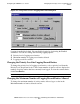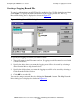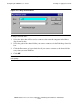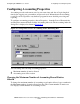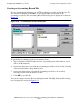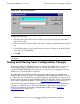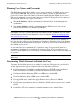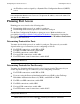AWAN 3883/4/5 Access Server Configuration and Management Manual
Configuring the AWAN Access Server
AWAN 3883/4/5 Access Server Configuration and Management Manual—424242-001
6-14
Saving and Storing Your Configuration Changes
To map a network drive:
1. Select the drive that will be used to connect to the network computer in the Drive
drop-down list box.
2. Select the path of the shared folder you want to connect to in the Path drop-down list
box.
3. Click the Reconnect at logon check box if you want to connect to the shared folder
every time you start Windows.
4. Click OK.
Saving and Storing Your Configuration Changes
If you customized your AWAN access server configuration, make sure you save your
configuration changes. Although changes are saved in the AWAN access server’s
nonvolatile RAM (NVRAM), they may be lost if a factory reset is performed or if the
AWAN access server hardware is replaced.
The RAS Management Tool automatically prompts you to save your configuration
changes when you logout (unless you configured the RAS Management Tool not do so)
to a .RAS file. You can explicitly save your changes by choosing Save or Save As from
the File pull-down menu on the RAS Management Tool menu bar. For more information
about saving configuration changes, refer to Saving a Configuration File
on page 5-27.
You also can store certain configuration settings to a .CFG file. To store configuration
settings to a .CFG file, choose Store from the Server Characteristics and Properties
menu. For information about storing configuration settings, refer to Storing a
Configuration File on page 5-29.
Figure 6-11. Map Network Drive
Note. Do not enable the Reconnect at logon check box if the shared folder will be used
infrequently.