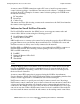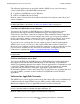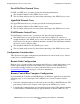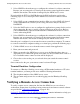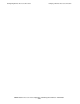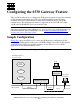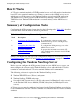AWAN 3883/4/5 Access Server Configuration and Management Manual
Configuring Remote Access Connections
AWAN 3883/4/5 Access Server Configuration and Management Manual—424242-001
9-15
Verifying a Remote-Access Connection
3. Select NONE for the modem type or configure the software for a direct connection.
Because you are connected to a virtual port, the remote-control application cannot
initialize the modem. The modem is managed by the AWAN access server.
If you installed the INT14 to NASI Redirector for DOS application, perform the
following steps to use a virtual port on the AWAN access server for remote-control
access:
1. Select NASI as your communications interface. How you select NASI will depend
on the communications software you are using. The device may be shown as
NASI/NCSI.
2. Select the NASI service to use or configure the application to prompt for the service
when connecting. Be sure to specify a remote-control port on the server. Refer to
your communications software documentation for information on how to select a
service when using NASI.
3. Select NONE for the modem type or configure the software for a direct connection.
Because you are connected to a virtual port, the remote-control application cannot
initialize the modem. The modem is managed by the AWAN access server.
Once the port is configured, you can start the remote-control host computer. To connect
to a remote-control host computer waiting on a virtual port, perform the following steps:
1. Call the AWAN access server from the remote-control client application.
2. Enter your user name and password.
3. When you attach to the AWAN access server, press the Enter key three times to
display the list of connection options, then enter 4 to choose NASI remote control. A
list of available remote-control sessions will be displayed.
4. Choose the session on the port you selected when you started the remote-control
session.
Once connected to the port, your remote-control session will begin.
Terminal Emulator Configuration
To connect to a Himalaya NonStop server using a 6530 terminal emulator or VT-series
terminal emulator, you must provide users with the following information:
•
The telephone number of the AWAN access server.
•
The user name and password to use when logging onto the Himalaya NonStop
server.
Verifying a Remote-Access Connection
To verify a remote-access connection, dial into the AWAN access server from a
workstation. (Instructions for dialing in using remote-node and remote-control software
are provided in Configuring Workstations
on page 9-10.)
Section 15, Troubleshooting the AWAN Access Server
contains information to help you
resolve problems if the remote connection fails.