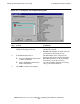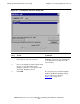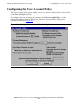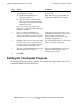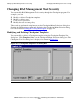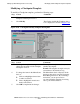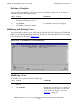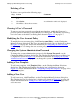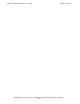AWAN 3883/4/5 Access Server Configuration and Management Manual
Setting Up RAS Management Tool Security
AWAN 3883/4/5 Access Server Configuration and Management Manual—424242-001
4-13
Clearing A User’s Password
Deleting a User
To delete a user, perform the following steps:
Clearing A User’s Password
To remove previous passwords stored in the user database, enable the Clear user’s
previous password check box on the Modify User dialog box. The Modify User dialog
box is the same as the Add User Dialog Box shown in Figure 4-7 on page 4-7.
Modifying the User Account Policy
To modify the user account policy, click User Account Policy... on the Checkpoint
Menu Selections dialog box. The User Account Policy dialog box is displayed as shown
in Figure 4-8 on page 4-8. Follow the instructions in Configuring the User Account
Policy on page 4-8 to change the user account policy.
Changing the System Administration Password
To change the system administration password, click System Password... on the
Checkpoint Menu Selections dialog box. The Checkpoint Change Password dialog box
is displayed as shown in Figure 4-3. Follow the instructions in Changing the System
Administration Password on page 4-3 to change the system administration password.
Adding a New Template
To add a new template, click Template List... on the Checkpoint Menu Selections
dialog box. The Checkpoint Template List dialog box is displayed as shown in
Figure 4-4
. Follow the instructions in Configuring Checkpoint Templates on page 4-4 to
add a new template.
Adding a New User
To add a new user, click User List... on the Checkpoint Menu Selections dialog box.
The Checkpoint User List dialog box is displayed as shown in Figure 4-6 on page 4-6.
Follow the instructions in Adding Users and Configuring User Access on page 4-6 to
add a new user.
Step Action Comments
1. Select a user name to delete from the list
box.
2. Click Delete. A confirmation window is displayed.
3. Click Ye s to delete the user name.