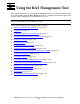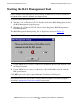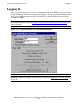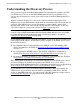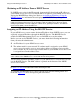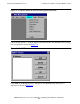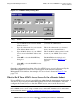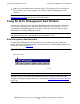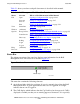AWAN 3883/4/5 Access Server Configuration and Management Manual
Using the RAS Management Tool
AWAN 3883/4/5 Access Server Configuration and Management Manual—424242-001
5-2
Starting the RAS Management Tool
Starting the RAS Management Tool
To start the RAS Management Tool:
•
Windows 3.11 or Windows NT 3.51: Double-click on the RAS Management icon in
the RAS Management program group.
•
Windows 95 or Windows NT 4.0: Choose Start> Programs> RAS Management>
RAS Management.
The RAS Management Startup dialog box is displayed as shown in Figure 5-1
.
•
If your AWAN access server is connected to an Internet Protocol (IP) network, click
the IP option button.
•
If your AWAN access server is connected to a Novell NetWare network, click the
IPX option button.
Click OK to proceed to the Login and Modify User Password dialog box.
Note. Connect your AWAN access server to the local area network (LAN) and power it on
before starting the RAS Management Tool. Installing an AWAN access server is described in
the AWAN Access Server Installation and Support Guide.
Figure 5-1. RAS Management Startup Dialog Box
Note. The RAS Management Startup dialog box appears each time you start the RAS
Management Tool unless you disable it using the Discovery option. The Discovery option is
described in Configuring the Discovery Option
on page 5-20.