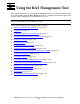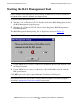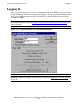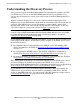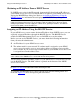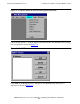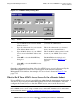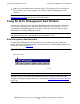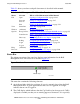AWAN 3883/4/5 Access Server Configuration and Management Manual
Using the RAS Management Tool
AWAN 3883/4/5 Access Server Configuration and Management Manual—424242-001
5-7
What to Do If Your AWAN Access Server Is On a
Remote Subnet
Once the configuration has taken effect, the AWAN access server is discovered by the
RAS Management Tool and a server icon appears at the bottom of the RAS
Management Tool window. An example of a server icon is shown in Figure 5-9 on
page 5-12.
What to Do If Your AWAN Access Server Is On a Remote Subnet
If your AWAN access server is on a different subnet than the management workstation, it
will not be discovered by the RAS Management Tool in the usual manner. You must
configure the Learn Service so that the AWAN access server can be discovered.
Figure 5-5. BOOTP Entry Dialog Box
Step Action Comments
1. Type the IP address you want to assign
to your AWAN access server in the IP
Address text box.
This is the IP address you obtained from
your network administrator.
2. Type the subnet mask for your network
in the Subnet Mask text box.
This is the subnet mask you obtained
from your network administrator.
3. Type the MAC address of your AWAN
access server in the MAC Address text
box.
This is the MAC address printed on the
bottom of your AWAN access server.
4. Click OK to close the BOOTP Entry
dialog box.
The BOOTP Service dialog box is
displayed as shown in Figure 5-4 on
page 5-6.
5. Click OK to close the BOOTP Service
dialog box.
Note. You must also configure the Learn Service if the management workstation is connected
to the AWAN access server using a remote access connection. Remote access connections
are described in detail in Section 9, Configuring Remote Access Connections
.