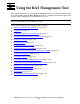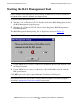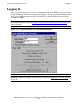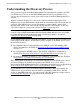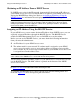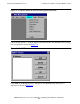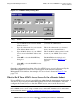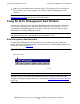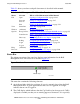AWAN 3883/4/5 Access Server Configuration and Management Manual
Using the RAS Management Tool
AWAN 3883/4/5 Access Server Configuration and Management Manual—424242-001
5-10
Status Bar
Table 5-1 shows you where each pull-down menu is described in this manual.
Status Bar
The rightmost portion of the status bar displays status information for the RAS
Management Tool. The status bar is shown in Figure 5-8.
The status bar contains the following elements:
•
An indicator light, which lets you know if a user is currently logged into the RAS
Management Tool. A green light indicates that a user is logged in. A red light
indicates that no one is logged in.
•
The CAP display, which indicates that the Cap Lock key has been pressed. CAP is
displayed to remind you that you are entering uppercase characters. It is especially
Table 5-1. RAS Management Tool Menu Bar Functions
Menu Selection Where to Find Information in This Manual
File Open
Save and
Save As
Exit
Opening a Configuration File on page 14-21
Saving a Configuration File on page 5-27
Exiting the RAS Management Tool on page 5-32
View Status Bar Status Bar on page 5-10
Window (All items) Moving a Server Icon on page 5-13
Options Bootp Service
Learn Service
Discovery
Polling
Login
Logout
Assigning an IP Address Using the BOOTP Service on page 5-5
What to Do If Your AWAN Access Server Is On a Remote
Subnet on page 5-7
Configuring the Discovery Option on page 5-20
Configuring the Polling Option on page 5-22
Starting the RAS Management Tool on page 5-2
Logging Out on page 5-31
Help (All items) Using Online Help on page 5-19
Discover Configuring the Discovery Option on page 5-20.
Figure 5-8. Status Bar
057CDT .CDD
Indicator Light