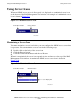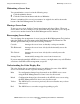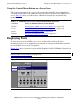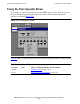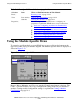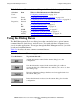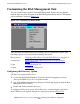AWAN 3883/4/5 Access Server Configuration and Management Manual
Using the RAS Management Tool
AWAN 3883/4/5 Access Server Configuration and Management Manual—424242-001
5-11
Using the Control Menu Button on the RAS
Management Tool Menu Bar
important to be aware of the Cap Lock key when you are entering user passwords,
which are case-sensitive.
•
The NUM display, which indicates that the Num Lock key has been pressed. When
NUM is displayed, you can enter numbers in the dialog boxes using the number pad
on your keyboard.
•
Help information, which is displayed when you move your cursor over a menu
selection. Help information is displayed on the leftmost portion of the status bar.
You can display or hide the status bar by selecting or deselecting Status Bar on the View
pull-down menu on the RAS Management Tool menu bar.
Using the Control Menu Button on the RAS Management Tool Menu
Bar
You can move, resize, and close the RAS Management Tool window using the Control
menu button on the RAS Management Tool menu bar. Table 5-2
describes the selections
that are presented when you click the Control menu button.
Table 5-2. Control Menu Button Selections
Selection Description
Restore Restores the RAS Management Tool window to its original size.
Move Changes the position of the RAS Management Tool window. When you
choose Move, the cursor changes to four directional arrows and enables you to
drag the RAS Management Tool window to another location.
Size Changes the size of the RAS Management Tool window. When you choose
Size, the cursor changes to four directional arrows and enables you to resize
the RAS Management Tool window.
Minimize Minimizes the RAS Management Tool window.
Maximize Maximizes the RAS Management Tool window.
Close Closes the server icon.
Note. You can also use the buttons in the rightmost corner of the RAS Management Tool
menu bar to restore, minimize, and close the RAS Management Tool window.