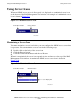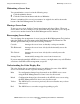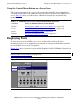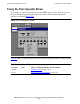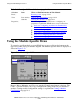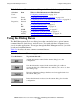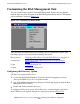AWAN 3883/4/5 Access Server Configuration and Management Manual
Using the RAS Management Tool
AWAN 3883/4/5 Access Server Configuration and Management Manual—424242-001
5-13
Minimizing a Server Icon
Minimizing a Server Icon
You can minimize a server icon in the following ways:
•
Click the minimize button
•
Click the Control menu button and choose Minimize
When it is minimized, the server icon returns to its original size and location at the
bottom of the RAS Management Tool window.
Moving a Server Icon
To move a server icon, click the Control menu button and choose Move. When you
choose Move, the cursor changes to four directional arrows that enable you to drag the
server icon to another location in the RAS Management Tool window.
Rearranging Server Icons
You can change the arrangement of server icons in the RAS Management Tool window
using the Window pull-down menu on the RAS Management Tool menu bar. The
Window pull-down menu provides the following selections:
If you are managing multiple AWAN access servers, you might want to try each Window
selection to determine which arrangement you prefer.
Understanding the Color Display Bar
The color display bar on a maximized server icon indicates the state of the AWAN
access server. Each color has a specific meaning as follows:
Cascade Arranges the server icons so that they overlap one another.
Tile Horizontal Arranges the server icons side-by-side horizontally across the
window.
Tile Vertical Arranges the server icons side-by-side vertically across the
window.
Arrange Icons Automatically arranges the server icons in neat rows.
Blue No configuration changes have been made to the AWAN access server
using the RAS Management Tool since it was last discovered.
Black Configuration changes have been made to the AWAN access server using
the RAS Management Tool since it was last discovered.
Yellow The AWAN access server was previously discovered but has not yet been
rediscovered.
Red The AWAN access server has stopped responding to polls.