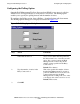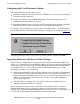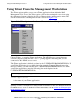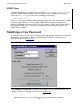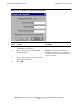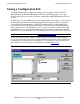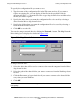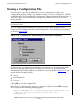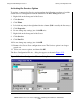AWAN 3883/4/5 Access Server Configuration and Management Manual
Using the RAS Management Tool
AWAN 3883/4/5 Access Server Configuration and Management Manual—424242-001
5-23
Configuring the User Preferences Option
Configuring the User Preferences Option
The User Preferences option enables you to
•
Determine whether or not newly discovered AWAN access servers will be iconized
when they are first displayed.
•
Determine whether or not the RAS Management Tool will prompt you to save
configuration changes when you log out.
•
Determine whether or not server icons will be rearranged at the bottom of the RAS
Management Tool window so that no server icons are hidden from view.
To configure the User Preferences option, choose User Preferences... from the Options
pull-down menu. The User Preferences dialog box is displayed as shown in Figure 5-18
.
Click the check boxes next to the options you want to enable, and then click OK.
Upgrading Firmware with Server Name Changes
When a factory configuration reset is performed, the default server name is RAxxxxxx,
where xxxxxx represents part of the Ethernet address. If you have previously changed the
server name, or if the server was previously running TS firmware and used the default
server name TSxxxxxx, some confusion can occur during the update process. The
following procedures are recommended.
•
When using the RAS Tool Server Update, and the server icon shows “Downloading”
in red, wait at least 90 seconds, and then delete the server icon by clicking the X
button in the upper-right hand corner of the server icon. If you are using console port
update, the server icon can be deleted as soon as the server begins running the
console port diagnostics.
•
After the reboot is complete, the server will be rediscovered (automatically or
manually) using the new RAxxxxxx name.
After using Server Load to restore a .CNF file, and when the server icon shows a
different name than the Server Properties General screen, delete the server icon by
clicking the X button in the upper-right hand corner of the server icon. When the server
is rediscovered (automatically or manually), the names will match.
Figure 5-18. User Preferences Dialog Box