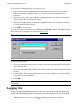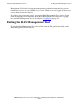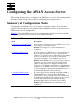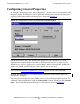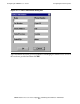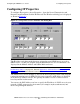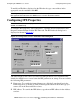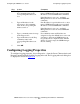AWAN 3883/4/5 Access Server Configuration and Management Manual
Using the RAS Management Tool
AWAN 3883/4/5 Access Server Configuration and Management Manual—424242-001
5-31
Logging Out
To specify the configuration file you want to store:
1. Type the name of the configuration file in the File name text box. If you want to
replace an existing configuration file, you can choose a file from the list box
provided.
2. Specify the drive where you want the configuration file to be stored by selecting a
drive from the Drives drop-down list box.
3. Specify the folder where you want the configuration file to be stored by selecting a
folder from the Folders list box.
4. Click OK to store the file.
You can also map a network drive by clicking the Network... button. The Map Network
Drive dialog box is displayed as shown in Figure 5-26.
To map a network drive:
1. Select the drive that will be used to connect to the network computer from the Drive
drop-down list box.
2. Select the path of the shared folder you want to connect to from the Path drop-down
list box.
3. Click the Reconnect at logon check box if you want to connect to the shared folder
every time you start Windows.
4. Click OK.
Logging Out
To log out of the RAS Management Tool, choose Logout from the Options pull-down
menu on the RAS Management Tool menu bar. You should always log out of the RAS
Figure 5-26. Map Network Drive
Note. Do not enable the Reconnect at logon check box if the shared folder will be used
infrequently.