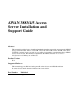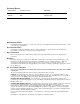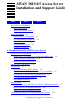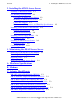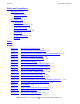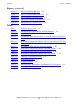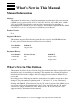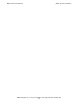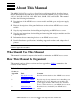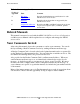AWAN 3883/4/5 Access Server Installation and Support Guide Abstract This manual describes how to install and maintain Asynchronous wide area network (AWAN) access server models 3883-8, 3883-8R, 3883-16, 3883-16R, 3884, 3884R, 3885, and 3885R. It is written for anyone who is responsible for installing or maintaining these AWAN access server models. This manual complements the AWAN 3883/4/5 Access Server Configuration and Management Manual. Product Version N.A.
Document History Part Number Product Version Published 424241-001 NA August 1999 142118 NA August 1998 Ordering Information For manual ordering information: domestic U.S. customers, call 1-800-243-6886; international customers, contact your local sales representative. Document Disclaimer Information contained in a manual is subject to change without notice. Please check with your authorized representative to make sure you have the most recent information.
AWAN 3883/4/5 Access Server Installation and Support Guide Index Figures Tables What’s New in This Manual v Manual Information v What’s New In This Edition v About This Manual vii Who Should Use This Manual How This Manual Is Organized Related Manuals vii vii viii Your Comments Invited viii Notation Conventions ix 1.
2. Installing the AWAN Access Server Contents 2.
Safety and Compliance Contents Safety and Compliance Regulatory Notices 7 Instructions to User 7 CE Notice 8 FCC Regulations 8 Fax Branding 8 FCC Regulation Part 15 9 Instructions to User 9 FCC Regulations Part 68 10 Certification 11 PSTN Load Number IC Notice 11 11 Index Figures Figure 1-1. Ethernet LAN Link Module 1-4 Figure 1-2. RS-232 Asynchronous Port Module Figure 1-3. Asynchronous RS-232/20mA Current Loop Port Module Figure 1-4. Current Loop Only Port Module Figure 1-5. V.
Figures (continued) Contents Figures (continued) Figure C-3. DB-25 for Printer (RS-232) C-2 Figure C-4. DB-25 for Modem/Host (RS-232) Figure C-5. DB-25 for Host (Current Loop) C-4 Figure C-6. DB-25 for Terminal (Current Loop) Figure C-7. DB-9 for Host (Current Loop) C-5 C-3 C-5 Tables Table i. Contents (page 1 of 2) vii Table 1-1. AWAN Access Server Models and Part Numbers Table 1-2. Link Modules 1-4 Table 1-3.
What’s New in This Manual Manual Information AWAN 3883/4/5 Access Server Installation and Support Guide Abstract This manual describes how to install and maintain Asynchronous wide area network (AWAN) access server models 3883-8, 3883-8R, 3883-16, 3883-16R, 3884, 3884R, 3885, and 3885R. It is written for anyone who is responsible for installing or maintaining these AWAN access server models. This manual complements the AWAN 3883/4/5 Access Server Configuration and Management Manual. Product Version N.A.
What’s New in This Manual What’s New In This Edition AWAN 3883/4/5 Access Server Installation and Support Guide —424241-001 vi
About This Manual The AWAN 3883/4/5 Access Server Installation and Support Guide describes how to install and maintain Asynchronous wide area network (AWAN) access server models 3883-8, 3883-8R, 3883-16, 3883-16R, 3884, 3884R, 3885, and 3885R.
Related Manuals About This Manual Table i. Contents (page 2 of 2) Section or Appendix Title Contents A Hardware Specifications Provides detailed hardware specifications for each AWAN access server model. B Modems Describes the modems that are supported by the AWAN access server. C Adapter Hood Pinouts Describes the DB-9 and DB-25 adapter hood pinouts for personal computers (PCs), terminals, printers, and modems.
About This Manual Notation Conventions Notation Conventions General Syntax Notation The following list summarizes the notation conventions for syntax presentation in this manual. UPPERCASE LETTERS. Uppercase letters indicate keywords and reserved words; enter these items exactly as shown. Items not enclosed in brackets are required. For example: MAXATTACH lowercase italic letters. Lowercase italic letters indicate variable items that you supply. Items not enclosed in brackets are required.
About This Manual General Syntax Notation An ellipsis immediately following a single syntax item indicates that you can repeat that syntax item any number of times. For example: "s-char..." Punctuation. Parentheses, commas, semicolons, and other symbols not previously described must be entered as shown. For example: error := NEXTFILENAME ( file-name ) ; LISTOPENS SU $process-name.
1 Introduction to the AWAN Access Server This section provides an introduction to the Asynchronous wide area network (AWAN) access server. Read this section before installing or servicing your AWAN access server. Topics described in this section include the following: • • • • • AWAN Access Server Models on page 1-1 Ethernet LAN Link Module on page 1-4 Port Modules on page 1-4 Panel Indicators on page 1-7 Console Port and Factory Configuration Button Locations on page 1-14 Note.
Introduction to the AWAN Access Server Model 3883-8, 3883-8R, 3883-16, and 3883-16R Features Model 3883-8, 3883-8R, 3883-16, and 3883-16R Features Models 3883-8 and 3883-16 have the following features: • • • • • Eight RS-232 RJ-45 connectors that have full modem control (models 3883-8 and 3883-8R) Sixteen RS-232 RJ-45 connectors that have full modem control (models 3883-16 and 3883-16R) LAN speeds up to 10 Mbps and port operation at speeds up to 115.
Introduction to the AWAN Access Server Model 3885 and 3885R Features Model 3885 and 3885R Features Model 3885 has the following features: • • • • • Sixteen RS-232 RJ-45 connectors that have full modem control Eight-port integrated V.34 modems Six-port ISDN BRI LAN speeds up to 10 Mbps and port operation at speeds up to 115.
Ethernet LAN Link Module Introduction to the AWAN Access Server Ethernet LAN Link Module The Ethernet LAN link module (Compaq part number U133744) provides the connection between a model 3884/3884R or model 3885/3885R AWAN access server and the Ethernet local area network (LAN). The LAN Link Module contains both an AUI and a 10BaseT hardware interface. The AUI connector has a connector slide lock that is moved to the leftmost position when using the 10BaseT connector.
RS-232 Asynchronous Port Module Introduction to the AWAN Access Server RS-232 Asynchronous Port Module The RS-232 Asynchronous port module provides 16 asynchronous RS-232 ports. Each port has a data transfer rate of up to 115.2 Kbps. You can use RJ-45 connectors to provide the port connections. Figure 1-2 shows the panel of an RS-232 Asynchronous port module. Figure 1-2. RS-232 Asynchronous Port Module ASYNC RS232 9 10 11 1 2 3 12 13 14 15 16 4 5 6 7 8 CDT 021.CDD Note.
Introduction to the AWAN Access Server Asynchronous Current Loop Only Port Module Asynchronous Current Loop Only Port Module The Asynchronous Current Loop port module is a port module dedicated only to Current Loop; 16 ports are provided. Each port has a data-transfer rate of up to 19.2 Kbps. Figure 1-4 shows the panel of a Current Loop only port module. Figure 1-4. Current Loop Only Port Module 20ma CURR LOOP 9 10 11 1 2 3 12 13 14 15 16 4 5 6 7 8 CDT 066.CDD V.
Introduction to the AWAN Access Server IDSN BRI Port Module IDSN BRI Port Module The ISDN BRI port module provides six basic-rate ISDN connections. Figure 1-6 shows the panel of an ISDN BRI port module. Figure 1-6. ISDN BRI Port Module ISDN BRI 1 2 3 4 5 6 CDT 026.CDD Panel Indicators This subsection describes the front and back panel indicators of each AWAN access server model. Refer to this information during the installation procedure.
Introduction to the AWAN Access Server Model 3883-8, 3883-8R, 3883-16, and 3883-16R Panel Indicators Table 1-3. Front Panel LEDs (Models 3883-8, 3883-8R, 3883-16, and 3883-16R) Item Indicator Type Description 1 Power/Fault (PWR) This LED is illuminated (green) when AC power is present. 2 Activity (ACT) This LED flashes (green) to indicate normal Ethernet activity. 3 Port Status These LEDs are illuminated (green) when port output activity is indicated.
Introduction to the AWAN Access Server Model 3884 and 3884R Panel Indicators Table 1-4. Rear Panel Components (Models 3883-8, 3883-8R, 3883-16, and 3883-16R) Item Component Description 5 Factory Configuration Button This is a recessed push-switch that is used to reset the AWAN access server to the factory default configuration at power up time. Note:The Factory Configuration button might be mislabeled “Reset”. The label should read “Factory Config”.
Introduction to the AWAN Access Server Model 3884 and 3884R Panel Indicators Table 1-5. Front Panel LEDs (Models 3884 and 3884R) Item Indicator Type Description 1 Activity These LEDs flash when there is activity on the modules indicated by the LED labels. 2 Fault These LEDs are illuminated when a fault occurs in the module indicated by the LED label. 3 Power Supply This LED is illuminated when the power supply has been turned on and AC power is present.
Introduction to the AWAN Access Server Model 3884 and 3884R Panel Indicators Table 1-6. Rear Panel Components (Models 3884 and 3884R) Component Description Power Receptacle This is a grounded, three-wire receptacle for AC with an integral fuse holder. It accepts the AC power cord supplied with the AWAN access server. Fuse Holder This is a fuse holder that uses an F1.6A 250 volt (5x20 mm) fastblow fuse. A compartment for a spare fuse is located in the holder.
Introduction to the AWAN Access Server Model 3885 and 3885R Panel Indicators Model 3885 and 3885R Panel Indicators A partial view of the front panel of models 3885 and 3885R is shown in Figure 1-11. Figure 1-11. Model 3885/3885R Front Panel ACTIVITY FAULT PM4 PM3 PM2 PM1 1 LM4 LM3 LM2 LM1 2 PS2 PS1 READY 3 4 CDT 016.CDD Table 1-7 describes the LED indicators on the front panel of models 3885 and 3885R. Table 1-7.
Introduction to the AWAN Access Server Model 3885 and 3885R Panel Indicators Figure 1-12. Model 3885 and 3885R Rear Panel Link Module Blank Panel Modem Port Module 1 9 2 3 4 5 6 7 8 10 11 12 13 14 15 16 Blank Panel Blank Panel 9 10 11 12 13 14 15 16 1 2 3 4 5 6 7 8 Blank Panel 1 2 3 4 5 6 7 8 RS232 Port Modules Dual Power Supplies CDT 018 .CDD Table 1-8 describes each component on the rear panel of models 3884 and 3884R. Table 1-8.
Introduction to the AWAN Access Server Console Port and Factory Configuration Button Locations Console Port and Factory Configuration Button Locations On models 3883-08 and 3883-16, including “R” models, the recessed Factory Configuration button is located on the back panel. Note. Depending on your 3883-xx unit, the Factory Config button might be mislabeled as “Reset.
2 Installing the AWAN Access Server This section provides step-by-step instructions for installing your AWAN access server and link, port, and power supply modules. This section also describes how to connect devices to your AWAN access server. You should be familiar with the information provided in Section 1, Introduction to the AWAN Access Server, before performing the tasks described in this section. Summary of Installation Tasks Installing your AWAN access server involves a number of tasks.
Installing the AWAN Access Server Site Planning and Preparation Site Planning and Preparation Before you install your AWAN access server, you should select an acceptable physical location for the unit. When selecting an installation site, consider the following: • • • • • Determine whether your AWAN access server will be shelf or rack mounted. Refer to Mounting an AWAN Access Server for more information.
Installing the AWAN Access Server Cables and Adapters Rack Mounting Models 3884, 3884R, 3885, and 3885R are rack-mountable in a 19-inch rack. You must use an open-frame style rack that has no side or front panels that might restrict ventilation. The rack must be permanently secured in place to prevent instability. Rack mounting hardware is available from Compaq as an option for these AWAN access server models. Table 2-2 describes the rack mounting kits available from Compaq. Table 2-2.
Installing the AWAN Access Server Cables and Adapters Figure 2-1. Possible AUI Transceiver Configurations Ethernet Transceiver 40 meters (at spine ) Single transceiver configuration Server 30 M Ethernet Transceiver 10 M Multiport Transceiver (at spine ) 30 M 30 M Server Server Server Multiport transceiver configuration CDT 007.CDD 10Base-T (Twisted-Pair) Cable An IEEE 802.
Installing the AWAN Access Server Environmental, Temperature, and Humidity Specifications Table 2-3. Compaq Adapters Adapter Hood Type Purpose Compaq Part Number RS-232 Console Adapter* This RS-232 adapter hood connects a terminal or PC to the console port or to an RS-232 port. U37450-A00 RS-232 Modem/Host Adapter This RS-232 modem/host adapter hood is designed to be used with existing terminal or modem cabling.
Installing the AWAN Access Server Installing a Link Module or Port Module Installing a Link Module or Port Module Note. The information in this subsection applies to models 3884, 3884R, 3885, and 3885R only. If you purchased a model 3883-8, 3883-8R, 3883-16, or 3883-16R, proceed to Installing an AWAN Access Server on page 2-9. This subsection describes how to install link and port modules in an AWAN access server.
Installing the AWAN Access Server Module Installation Steps 4. Carefully slide the module into the chassis until the module reaches the mating connector at the rear of the module slot. Then, carefully press the module firmly toward the rear, so that the socket mounted in the rear of the module slot receives the module connections fully into the socket. 5. Tighten the two captive screws at each end of the module. These screws should be tightened firmly, but not over-tightened. 6.
Installing the AWAN Access Server Installing a Power Supply Module Installing a Power Supply Module Note. The information in this subsection applies to models 3885 and 3885R only. This subsection explains how to install a power supply module. Installation Steps The power supply module is hot-swappable and is installed from the front of the AWAN access server. To install a power supply module, perform the following steps: 1.
Installing the AWAN Access Server Installing an AWAN Access Server Installing an AWAN Access Server Note. If you are installing a model 3884, 3884R, 3885, or 3885R AWAN access server, you should install your link modules and port modules before performing the following procedure. This subsection describes how to install an AWAN access server. Installation Steps To install an AWAN access server, perform the following steps: 1.
Installing the AWAN Access Server Connecting Devices Connecting Devices The RS-232 and Current Loop ports on an AWAN access server are female RJ-45 connectors. Devices such as terminals, PCs, printers, and modems are connected to an AWAN access server using straight-through RJ-45 terminal cables with either DB-9 or DB-25 hoods. The AWAN access server adapter hood pinouts are nonstandard, requiring custom cable hoods to be constructed or purchased from Compaq.
3 Maintaining the AWAN Access Server This section describes how to maintain and service your AWAN access server. Topics described in this section include the following: • • • • Removing a Link Module or Port Module on page 3-1 Removing a Power Supply Module on page 3-1 Replacing a Fuse on page 3-2 Removing an AWAN Access Server on page 3-4 Note. Refer to the AWAN Access Server 3883/4/5 Configuration and Management Manual for firmware upgrade instructions.
Maintaining the AWAN Access Server Replacing a Fuse 4. Remove the power supply module (either PS1 or PS2) by grasping the bottom lip of the power supply module and pulling it toward you. The modules slides out for removal. 5. Position the metal cover and tighten the six screws; then snap the front-cover bezel on the chassis. Replacing a Fuse To remove a fuse, perform the following steps: 1. Verify that all port users have disconnected their sessions. 2.
Maintaining the AWAN Access Server Replacing a Fuse Figure 3-2. Plastic Fuse Holder and Spare Container Lip for removal Spare fuse Side view Active fuse Top view CDT 012.CDD 7. Replace the power cable and turn the power on. Note. If the replacement fuse blows, there may be an electrical fault within the AWAN access server. Do not attempt to disassemble and repair the AWAN access server; contact your Compaq support representative.
Maintaining the AWAN Access Server Removing an AWAN Access Server Removing an AWAN Access Server Note. Failed AWAN access server hardware should be returned using the normal Logistics channels or normal return department. To remove an AWAN access server, perform the following steps: 1. Verify that all port users have disconnected their sessions. 2. Power off the AWAN access server using the power off switch on the rear panel of the chassis. 3.
A Hardware Specifications This appendix provides detailed hardware specifications for each AWAN access server model. 3883-8, 3883-8R, 3883-16, and 3883-16R Item 3884 and 3884R 3885 and 3885R Ports For models 3883-8 and 3883-8R: Eight RS-232 RJ-45 connectors with full modem control. For models 3883-16 and 3883-16R: Sixteen RS-232 RJ-45 connectors with full modem control. Sixteen RS-232 RJ-45 connectors with full modem control. Eight-port integrated V.34 modems. Six-port ISDN BRI.
Hardware Specifications 3883-8, 3883-8R, 3883-16, and 3883-16R 3884 and 3884R 3885 and 3885R Network Interface AUI connector or 10BaseT connector, software-selectable Ethernet interface, auto-Ethernet selection. AUI connector or 10BaseT connector, software-selectable Ethernet interface, auto-Ethernet selection. AUI connector or 10BaseT connector, software-selectable Ethernet interface, auto-Ethernet selection. Processor 68360 CPU; watchdog timer; automatic restart allows unattended operation.
B Modems The following modems are supported by the AWAN access server: AT&T V.34 Class 1& 2 Cardinal 28.8 V.34/V.FC 1 Elsa Microlink 28.8 TQV Hayes Smartmodem OPTIMA 28.8 V.FC Intel FaxModem 14.4 Logicode Quicktel 2.814XV?R Microcom Deskporte Fast MultiTech MultiModem II MT2834 NetComm Smartmodem M34F Pace Linnet V34 V.FC Penril Alliance V.34 Penril DX V.32 terbo Practical Peripherals PM14400FXMT Practical Peripherals PC288LCD V.FC Practical Peripherals PM288 MT II V.34 Sonix Volante Sonix Volante V.
Modems Viva 14.4/Fax ZOOM FaxModem V.32/V.42bis ZOOM FaxModem VFX 28.8 V.
C Adapter Hood Pinouts This appendix describes the DB-9 and DB-25 adapter hood pinouts for personal computers (PCs), terminals, printers, and modems. Note. Custom adapters can be purchased from Compaq. These adapters are listed in Table 2-3 on page 2-5. DB-9 PC Adapter Hood Pinouts (RS-232) The DB-9 PC adapter hood pinouts for RS-232 are shown in Figure C-1. Figure C-1.
Adapter Hood Pinouts DB-25 Terminal Adapter Hood Pinouts (RS-232) DB-25 Terminal Adapter Hood Pinouts (RS-232) The DB-25 terminal adapter hood pinouts for RS-232 are shown in Figure C-2. Figure C-2. DB-25 for Terminal (RS-232) RJ-45 Pin DB25 Pin 1 RTS CTS 2 OPEN DCD 8 3 DSR DTR 20 4 GND GND 7 5 TxD RxD 3 6 RxD TxD 2 7 DTR DSR 6 8 CTS RTS 4 5 CDT009.CDD Note. Many PCs have a male DB25 connector for the COM2 port.
Adapter Hood Pinouts DB-25 Modem/Host Adapter Hood Pinouts (RS-232) DB-25 Modem/Host Adapter Hood Pinouts (RS-232) The DB-25 modem/host adapter hood pinouts for RS-232 are shown in Figure C-4. Figure C-4. DB-25 for Modem/Host (RS-232) RJ-45 Pin 1 DB25 Pin RTS RTS OPEN 2 4 6 3 DSR DCD 8 4 GND GND 7 5 TxD TxD 2 6 RxD RxD 3 7 DTR DTR 20 8 CTS CTS 5 CDT010.
Adapter Hood Pinouts DB-25 Terminal Adapter Hood Pinouts (Current Loop) Figure C-5. DB-25 for Host (Current Loop) RJ-45 Pin 3 4 8 Tx+ Rx+ OPEN Rx+ DB25 Pin 10 Tx- Rx- OPEN Rx- OPEN GND Rx+ Tx+ OPEN Tx+ Rx- Tx- OPEN Tx- 14 11 15 1 12 17 13 6 18 CDT071.
Adapter Hood Pinouts DB-9 Host Adapter Hood Pinouts (Current Loop) Figure C-6. DB-25 for Terminal (Current Loop) RJ-45 Pin DB-25 Pin 3 TX+ RX+ 10 4 TX- RX- 11 GND 1 OPEN 8 RX+ TX+ 12 6 RX- TX- 13 7 25 OPEN CDT072.CDD DB-9 Host Adapter Hood Pinouts (Current Loop) The DB-9 host adapter hood pinouts for Current Loop are shown in Figure C-7. Figure C-7. DB-9 for Host (Current Loop) RJ-45 Pin 3 4 8 6 Tx+ Rx+ Tx- Rx- DB9 Pin 2 OPEN GND Rx+ Tx+ Rx- Tx- 6 1 7 2 CDT 070.
Adapter Hood Pinouts DB-9 Host Adapter Hood Pinouts (Current Loop) AWAN 3883/4/5 Access Server Installation and Support Guide—424241-001 C- 6
Safety and Compliance Regulatory Notices This equipment has been certified to comply with the limits for a Class A computing device, pursuant to Subject J of Part 15 of the Federal Communications Commission (FCC) rules and Industry Canada rules. The various regulations that are applicable are in this appendix. Only peripherals (computer input/output devices, terminals, printers, and so on) certified to comply with the Class A limits may be attached to this server.
Safety and Compliance CE Notice The CE symbol on your Server indicates that it is in compliance with the Electromagnetic Compatibility (EMC) directive and the Low Voltage Directive (LVD) of the Union European (EU). This mark signifies that the Server meets or exceeds the following standards. EMC Number Conformity to Directive EN55022 “Limits and Methods of Measurement of Radio Interference Characteristics of Information Technology Equipment. EN55022. Warning: This is a Class A product.
Safety and Compliance FCC Regulation Part 15 This equipment has been tested and found to comply with the limits for a Class A digital device, pursuant to Part 15 of the FCC Rules. These limits are designed to provide reasonable protection against harmful interference with the equipment is operated in a commercial environment.
Safety and Compliance Industry Canada Regulations FCC Regulations Part 68 • • • • • • • • The modems may not be connected to a party line or coin-operated telephone line. If a modem malfunctions, it may harm the telephone network; disconnect the modem until the problem is determined and repaired. If this is not done, the telephone company may temporarily disconnect service.
Safety and Compliance Industry Canada Regulations You are not required to notify your local telephone company when you install your modem. However, you should be aware of the following items, and should keep this information handy in case the specifications provided need to be reported in the future. Certification The INDUSTRY CANADA CERTIFICATE NO. for the modem is: 2747 7936 A. (This number is also printed on the Industry Canada certification label.) The Industry Canada REN: 0.7 Note.
Safety and Compliance Industry Canada Regulations AWAN 3883/4/5 Access Server Installation and Support Guide—424241-001 Statements -12
Index Numbers 10Base-T (twisted-pair) cable 2-4 3883 models features 1-2 location of console port on 1-9 location of factory configuration button on 1-9 panel indicators on 1-7 3884 models features 1-2 location of console port on 1-14 location of factory configuration button on 1-14 panel indicators on 1-9 3885 models console port location on 1-14 features 1-3 location of factory configuration button on 1-14 panel indicators on 1-12 A Adapters pinouts, hood C-1/C-5 types of 2-4/2-5 Asynchronous RS-232/20mA
Index I I ISDN BRI port module, description of 1-7 Printers, connecting 2-10 Processor specifications A-2 R L Link modules features of 1-4 installing 2-6 removing 3-1 M Memory specifications A-2 Models, AWAN access server 1-1/1-3 Modems connecting 2-10 supported B-1/B-2 Mounting rack 2-3 shelf 2-2 P Panel indicators 1-7/1-13 Part numbers, Tandem adapters 2-5 AWAN access server models 1-1 link modules 1-4 port modules 1-4 rack-mounting kits 2-3 Personal computers (PCs), connecting 2-10 Pinouts, adapte