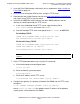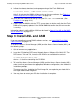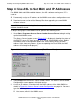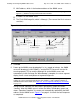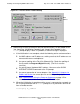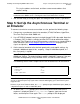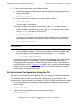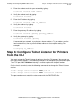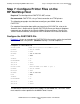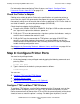AWAN 3886 Server Installation and Configuration Guide
Installing and Configuring AWAN 3886 Servers
AWAN 3886 Server Installation and Configuration Guide—427428-006
2-20
Step 5: Set Up the Asynchronous Terminal or an
Emulator
First, try the address on the local, and then a more remote address that
requires routing.
7. You are now ready to set up your ports and configure other servers, if you desire.
Step 5: Set Up the Asynchronous Terminal or
an Emulator
To connect a terminal or a create an emulator session, perform the following steps:
1. Connect any asynchronous terminal or emulator (VT100, ProComm, HyperTerm,
Tera Term Pro) to the 3886 AWAN unit.
2. Use a DT25RJ45 adapter hood and a straight-through RJ45 8-pin cable. Note that
a Category (CAT)-3 cable is sufficient and that CAT-5 hub-to-workstation cables
also work. For PC ports that have DB9 connectors, you can use a standard DB9 to
DB25 converter. (See Printer Adapter Signals and RJ45 Pins on page A-8 for
signals and pinouts.)
3. Set the terminal emulator to the desired speed, parity, and stop bit settings; for
example, 9600 baud speed, 8 bits, no parity, 1 stop or 19200 baud speed, or 7
bits, even parity, 1 stop bit.
The following screen shows sample transmission characteristics for the terminal:
4. To access the Local> prompt, press the Enter key one to three times until a
response is displayed. When Enter Username> appears, type one of more
letters, and then press Enter again. The Local> prompt is then displayed.
Note. The TFTP server is only required when software is being updated; ASL is not
needed once the AWAN server is running when the Flash RAM card is inserted.
Note.
To display boot-time console port messages, the settings must match the
AWAN port settings. The default (factory) setting is 9600-8N1. However, if the port
has been reconfigured by using CHANGE PORT, use those custom settings.
BAUD 9600
PARITY NONE
CHARSIZE 8
DUPLEX FULL
FLOW CONTROL NONE
Note. The Backspace key might not work.The AWAN without 6530 support uses ASCII DEL
(hex 7f) as the backspace key. If you make a mistake while typing, press the Enter key and
retype the line.
However, if you have T6530 enabled, the Local> prompt accepts ASCII backspace (0x08) as
a logical backspace as well as ASCII DEL(0x7f).