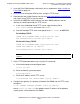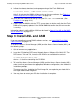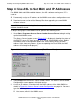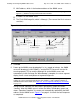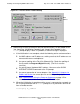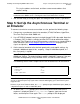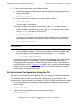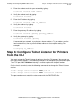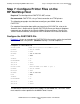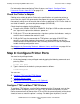AWAN 3886 Server Installation and Configuration Guide
Installing and Configuring AWAN 3886 Servers
AWAN 3886 Server Installation and Configuration Guide—427428-006
2-24
Check the Printer’s Adapter
For information about configuring Telnet Listener, see Step 6: Configure Telnet
Listener for Printers from the CLI on page 2-22.
Check the Printer’s Adapter
Cabling varies widely by printer. Refer to the specifications of a particular printer to
ensure that the signals are generated at the proper time and on the proper pins. The
flow-control settings must also match those values established in CLI. For the 3886-16
and 3886-32 models, you need the printer adapter (DP25RJ45).
Check the printer adapter for the following:
•
For ports with SIGNAL CONTROL ENABLED, RJ45 pin 8 DSR must be connected
to a signal on the printer that indicates “power on.”
•
RJ45 pin 4 CTS must be connected to a signal on a printer that indicates “ready to
receive” when hardware flow control is used.
•
RJ45 pin RXD must be connected for TTAP printers and when XON/OFF flow
control is used. When hardware flow control is used, the RXD pin can be left
disconnected to avoid extraneous data, including XON-XOFF, that can complicate
trouble-shooting configuration errors.
See Adapters for Connecting Terminals, Modems, Hosts, and Printers on page A-3 for
a pin-out illustration.
Step 8: Configure Printer Ports
You must be in privileged mode.
1. At the local prompt, enter privileged mode by typing the following commands and
pressing Enter:
Local> set priv
2. Type in lowercase the default system password as follows:
Password>system
You can now:
•
Configure TTAP and Non-TTAP Printers
•
Configure Telnet Listener
•
Set Up the Line Printer Daemon (LPD) (Optional)
Configure TTAP and Non-TTAP Printers
To configure TTAP printers, use the Define command at the CLI prompt, and set flow
control to None and parity to Even. For non-TTAP, or dumb serial printers, use the
Define command and set flow to either CTS or XON; the speed and parity of the printer
should, of course, match the printer’s settings. For both types of printers, use the