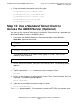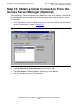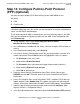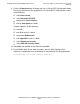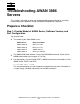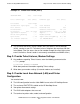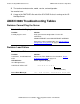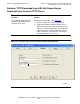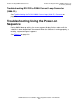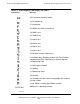AWAN 3886 Server Installation and Configuration Guide
Installing and Configuring AWAN 3886 Servers
AWAN 3886 Server Installation and Configuration Guide—427428-006
2-37
Step 14: Configure Point-to-Point Protocol (PPP)
(Optional)
Step 14: Configure Point-to-Point Protocol
(PPP) (Optional)
You can have point-to-point (PPP) dialin with any of the 3886 AWAN servers.
You need:
•
ASM
•
A local userid.
1. Using Windows, access ASM: Start>Programs>Access Server
Manager>Access Server Manager.
2. In the ASM Browser, double-click the server_name (for example, DECserver16) to
select it.
3. In the Configuration tab window, select Security.
4. In the Server Security Configuration-Local Tab, you need to add a username and
enable a password. Choose Add and enter the appropriate values, as follows:
a. For Username, enter user_name
b. Keep checked Enable Password
c. For Password, enter a password and retype the password to confirm it.
d. Keep checked Enable the user account
e. Select OK to add the user.
5. Under the Server Security Configuration-Local Tab, in Server Realm, type
SERVER and click OK. The name given in this field is echoed into the Default
Realm field.
6. Access the Configure Ports screen and check if PPP is enabled. If PPP does not
appear enabled, select Update View. This update view action can take around 5
minutes. All the ports should show “Enabled Terminal NAS prompt”. Select Close.
7. Select the port to which you connected the modem and click Configure. ASM
displays the Port n: Configuration dialog.
8. In the Dial-Up Remote Access data field, check the Point-to-Point (PPP) protocol.
Note. The 3886 AWAN servers can handle a limited number of user IDs. For
information about how many IDs can be set and to establish an external authentication
server, see the DNPG documentation.
To see what commands ASM is sending to the server as you enter values in the ASM
GUI, you can bring up the Display Log after you start ASM. In the Configuration tab,
select Display Log.