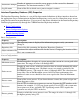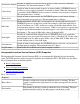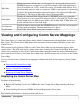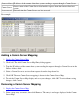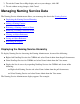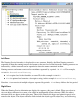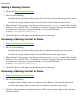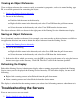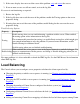CORBA 2.3.3 Administration Guide (NonStop CORBA 2.3.7+)
If the status display does not reveal the cause of the problem, stop and restart the servers.2.
If one or more servers are still not started, review the log files.3.
If a server is not functioning as expected:
Review the log file.1.
If the log file does not reveal the cause of the problem, enable the Tracing option on the server
properties dialog.
2.
If tracing does not reveal the cause of the problem, enable Debug for the server on the server
properties dialog.
3.
Troubleshooting Options
Property Description
Tracing
Enable tracing when you are troubleshooting a problem with the server. When enabled,
the tracing option writes information to the log file.
The recommended procedure for tracing is to enable Basic tracing first, which might give
you enough information to solve the problem. If you need more information, enable
Detailed tracing for additional detail.
Disable tracing when you are finished troubleshooting.
Enable debug
When enabled, the server process starts in the Inspect interactive symbolic debugger. Use
Inspect to communicate with the process and debug it. Disable debugging when you are
finished troubleshooting.
For some problems it is also worthwhile to check the EMS log file. See the EMS Manual for information
about EMS log files.
Load Balancing
The Console allows you to configure server properties to balance the client request load by:
Changing the priority at which a server process is running (see Viewing and Configuring Server
Properties)
●
Changing the CPU in which a server process is running (see Viewing and Configuring Server
Properties)
●
Changing the number of Comm Servers configured for the host system (see Viewing and
Configuring Server Properties)
●
Configuring additional Comm Servers to balance the load (see Viewing and Configuring Server
Properties)
●
Adding and removing Comm Server mappings to balance the load of client requests among Comm●