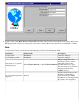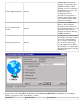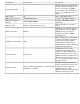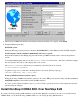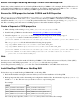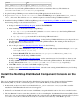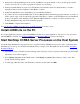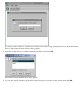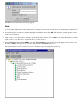CORBA 2.3.3 Getting Started Guide (NonStop CORBA 2.3.3+)
On the Select a Program Manager Group screen, click Next to accept the default or choose another group. On this
screen you can also choose to have a program icon placed on your desktop.
4.
On the System Modifications screen, leave the Modify Java installation check box checked unless you wish to
manually modify your Java installation. Click Next to continue.
5.
On the Start Installation screen, click Next to proceed with the installation.6.
If you have chosen to install the JRE in Step 3, the Java Runtime Environment Setup program will take over and you
will be asked to agree to the Java licensing agreement. Click Yes to continue. As the installation runs, the installation
progress is displayed on the Installing screen. When the JRE installation is complete you will be returned to the
NonStop Distributed Component Console Installer program.
7.
Click Finish to complete the installation.8.
See Start NonStop CORBA Server Processes on the Host System to run the console.
Install JORB Lite on the PC
If you write applications in Java you may find JORB Lite useful. If you write applications only in C++ you do not need to
install JORB Lite on the PC. See Installing JORB Lite and Running JORB Lite for more information.
Start NonStop CORBA Server Processes on the Host System
Use the NonStop Distributed Component Console to start the NonStop CORBA server processes and to verify their status.
Alternatively you can log on to the OSS environment and use a script to start. That method is discussed under Alternative
Installation Method.
Launch the Console on the PC by double-clicking on the NonStop Console icon placed on the desktop by the installer.
The main Console window appears.
1.
Select Manage System from the Admin menu or click Manage a system (leftmost button) on the tool bar. The
System Selection dialog appears.
2.
You may type either the name or the IP address of the host system. Then click OK.3.