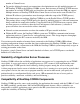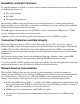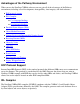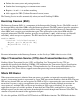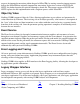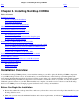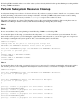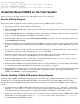CORBA 2.3.3 Getting Started Guide (NonStop CORBA 2.3.7+)
deleted RM NSOTSRMTX_MNO3
gtacl[9]: unable to propagate all environment variables
deleted RM NSOTSRMTX_MNO4
gtacl[9]: unable to propagate all environment variables
Install NonStop CORBA on the Host System
The host system is a NonStop S-Series server. The installers run on your workstation.
Run the IPSetup Program
Exit all other Windows applications before starting to place NonStop CORBA software on the host.
Open the product CD by double clicking on the CD drive.1.
Click the View Readme file button. Setup opens the readme file in Notepad. Be sure to review the entire readme file
before proceeding.
2.
Click the Run IPSetup button to launch IPSetup. The program displays a Welcome screen and a License Agreement
screen. To continue the installation, click Next on each of these screens.
3.
On the Installation Options screen click the NonStop Kernel RISC radio button. You may optionally check the box
for Use DSM/SCM. Click Next.
4.
On the Product Selection screen, highlight NonStop CORBA 2.3 Update 3 products you want to install. The software
developers kit (SDK) and the runtime environment kit (RTK) are separate products. Click the Add button, then click
Next.
5.
Log on to the host that you wish to install on by following the instructions on the Host Information screen. You may
use either the system name or the system IP address to log on. Click Next.
6.
On the Host Target Settings screen you may either accept the default locations for Work and Backup subvolumes or
browse to locations of your choice. Click Next when you are satisfied with the locations.
7.
On the Host File Placement screen you may either accept the default disk locations or browse to locations of your
choice. Click Next when you are satisfied with the locations.
8.
On the Installation Manifest screen review the file locations. You may click Back to go back and change them. When
you are satisfied with them click Next. This step may take a few minutes to complete.
9.
On the Installation Complete screen you may choose the check boxes to view the release documentation and to launch
DSM/SCM. It is recommended that you review the release documentation before proceeding to install NonStop
CORBA. Click Finish to complete running IPSetup.
10.
Run the NonStop CORBA OSS Installer Setup Program
Use the NonStop CORBA OSS Installer Setup Program to install the NonStop CORBA OSS Installer program on your PC.
You may choose to install either the Run Time Kit (RTK) or the Software Developer's Kit (SDK) at this time. When
installed, the NonStop CORBA/OSS Installer wizard starts automatically to install NonStop CORBA software on the host
system.
To start the NonStop CORBA OSS Installer Setup Program on your workstation (\WS_SW directory), double-click
either the RTK.EXE or the SDK.EXE file on your product CD. The Setup Program displays a Welcome screen and a
screen that describes the setup program. To continue the installation, click Next on each of these screens.
1.
On the Choose Destination Location screen, choose a destination folder to install the NonStop CORBA SDK or RTK
OSS Installer or accept the default locations of c:\nsorbsdk (for the software developer kit) or c:\nsorbrtk
(for the runtime kit). Click Next to continue.
2.