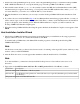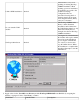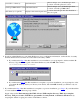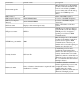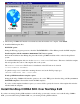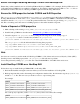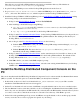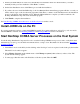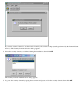CORBA 2.3.3 Getting Started Guide (NonStop CORBA 2.3.7+)
On the Select a Program Manager Group screen, select a Program Manager Group to contain the NonStop CORBA
SDK or RTK OSS Installer icon or accept the default group of NonStop CORBA. Click Next to continue.
3.
If the installer cannot find the javaw.exe file (usually located in the JRE), the Java Runtime Environment (JRE)
installation dialog box appears. In this dialog, you can specify where the JRE installation that contains javaw.exe
is located. Otherwise, you can choose to install the JRE on your workstation.
4.
The Start Installation screen indicates you are ready to start the NonStop CORBA OSS Installer installation. Click
Next.
5.
If you have chosen to install the JRE in Step 4, the Java Runtime Environment Setup program will take over and you
will be asked to agree to the Java licensing agreement. Click Yes to continue. As the installation runs, the installation
progress is displayed on the Installing screen. When the JRE installation is complete you will be returned to the
NonStop CORBA OSS Installer Setup Program.
6.
When the NonStop CORBA OSS Installer Setup Program is finished, the Installation Complete screen appears. Click
Finish.
7.
Host Installation Installer Wizard
The NonStop CORBA OSS Installer wizard starts automatically when you click Finish on the setup program and
displays a Welcome screen. To continue the installation, click Next.
To install NonStop CORBA later, click Cancel. The installer program is at Start>Programs>NonStop(TM)
CORBA>OSS Installer.
Note
The Welcome screen alerts you that a telserv daemon needs to be running on the target OSS system, and that you may
not have osh in your TACLCSTM file.
1.
After the Welcome screen, a screen appears that summarizes what the installer will do. Click Next.
Note
To do this installation, you must have already installed NonStop Server for Java and have write access to its
directories.
2.
Type values for the OSS host name, OSS user ID, and OSS password fields. Click Next to continue.
Field Name Description
OSS host name Name or IP address of the host system.
OSS user ID
User ID having write permission on the OSS directory for pax file (Guardian space) and Java OSS
root directory.
OSS password Password for the OSS user ID.
3.