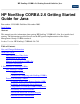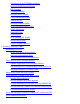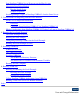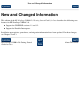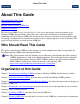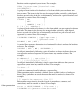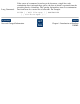HP NonStop CORBA 2.6 Getting Started Guide for Java HP NonStop CORBA 2.6 Getting Started Guide for Java Part number: 525934001. Published November 2003. Legal Notice Abstract This manual provides information about getting HP NonStop" CORBA® 2.6 for Java installed and running. The information provided focuses on the HP-specific implementation of the Object Management Group's CORBA standards. Product Version: HP NonStop" CORBA® 2.
Advantages of the TS/MP Environment IIOP and GIOP Protocol Support IDL Compiler Language Bindings Portable Object Adapter Object Method Invocation Naming Service Bootstrap Daemon (BSD) Java Transaction Service (JTS) NSots XID Broker Object by Value Event Service Error Logging and Tracing Portable Interceptors Legacy Wrapper Interface 2.
Start NonStop CORBA Server Processes on the Host System Alternative Installation Method Run the Install Script Sample Script Run Installing Multiple Copies of NonStop CORBA 2.6 on the Same Server 3. Considerations for Migrating from Previous Releases Product Level Migration Information Overview Upgrading From NonStop CORBA 2.3 to NonStop CORBA 2.6 Moving Applications from NonStop CORBA 2.3 Update 3 or Later to NonStop CORBA 2.6 4.
Copyright 2003 Hewlett-Packard Development Company L.P. Hewlett-Packard, HP, the HP invent logo, Compaq, the Compaq logo, Alpha, Atalla, CLX, Deskpro, Enform, Expand, Guardian, Himalaya, Inspect, Integrity, NonStop, OpenVMS, PayMaster, ProLiant, ServerNet, SignMaster, SNAX, Tandem, VAX, VMS, and WebSafe are trademarks of Hewlett-Packard Development Company L.P. in the U.S. and/or other countries.
subparagraph (c)(1)(ii) of the Rights in Technical Data and Computer Software clause in DFARS 252.227-7013. Hewlett-Packard Development Company L.P. 10600 Ridgeview Court Cupertino, CA 95014 USA Rights for non-DOD U.S. Government Departments and Agencies are as set forth in FAR 52.227-19(c)(1,2). Export of the information contained in this publication may require authorization from the U.S. Department of Commerce. HEWLETT-PACKARD DEVELOPMENT COMPANY L.P.
New and Changed Information New and Changed Information This edition of the HP NonStop CORBA 2.6 Getting Started Guide for Java describes the following new features for HP NonStop CORBA 2.6: ● Support for GIOP/IIOP versions 1.1 and 1.2. ● Support for Portable Interceptors. Installation prerequisites, procedures, and migration information have been updated. For these changes, see Chapters 2 and 3. HP NonStop CORBA 2.
About This Guide About This Guide Who Should Read This Guide Organization of this Guide Manuals in the NonStop CORBA Set Notation Conventions The NonStop CORBA Getting Started Guide for Java covers the material you need to know to get NonStop CORBA up and running.
of the examples supplied with the JORB Lite package. Manuals in the NonStop CORBA Set The NonStop CORBA 2.6 Getting Started Guide for C++ describes how to install the product and verify installation. It also includes an introduction to the product. The NonStop CORBA 2.6 Getting Started Guide for Java describes how to install the product and verify installation. It also includes an introduction to the product. The NonStop CORBA 2.
[] {} | ... "" Other punctuation Brackets enclose optional syntax items. For example: TERM [\system-name.]$terminal-name INT[ERRUPTS] A group of items enclosed in brackets is a list from which you can choose one item or none. The items in the list may be arranged either vertically, with aligned brackets on each side of the list, or horizontally, enclosed in a pair of brackets and separated by vertical lines.
Long Commands If the syntax of a command is too long to be shown on a single line, each continuation line is indented three spaces, the first of which is separated from the preceding line by a blank line. This spacing distinguishes items in a continuation line from items in a vertical list of selections. For example: ALTER [ / OUT file-spec / ] CONTROLLER [ , attribute-spec ]... New and Changed Information Chapter 1.
Chapter 1. Introduction to NonStop CORBA Chapter 1. Introduction to NonStop CORBA Why NonStop CORBA CORBA 2.6.
distributed object applications and components that run on the HP NonStop Kernel operating system. The NonStop CORBA infrastructure provides the services and tools to help software developers build object-oriented components and distributed object systems using either the C++ or the Java programming language. These systems can be implemented at the application level, the system level, or as middleware software. NonStop CORBA 2.
CORBA 2.6.1 Base New features of NonStop CORBA are based on the CORBA 2.6.1 specification of the Object Management Group (OMG) and other OMG specifications, except as noted in the NonStop CORBA 2.6 Programmer's Reference. Being CORBA-based means that NonStop CORBA interoperates with other CORBA Object Request Brokers (ORBs). By using the Internet Inter-ORB Protocol (IIOP") defined by CORBA, NonStop CORBA can interoperate with other heterogeneous OMA-based environments that use the CORBA IIOP protocol.
The NonStop CORBA ORB runs on HP NonStop systems. The NonStop CORBA application servers that you write in C++ or Java use this ORB for communication to and from remote clients.
remote client first makes a connection to the ORB, the NonStop CORBA system transparently assigns an existing port number to the client. In practice, a single Comm Server can handle hundreds of clients, and a TCP/IP process can handle hundreds of Comm Servers. Scalability of Application Server Processes NonStop CORBA allows the scalability of application server processes by supporting the use of TS/MP server pools.
mechanism for transaction protection, keeping transaction protection and data integrity in line with HP fundamentals. The data stores in the Naming Service and the Interface Repository databases, which contain ORB configuration information, are also protected by NonStop TM/MP and database software. You can use the JTS and OTS to protect your application-specific data when the application itself needs transaction protection or when the client has requested transaction protection.
● Event Service ● Error Logging and Tracing ● Portable Interceptors ● Legacy Wrapper Interface IIOP and GIOP Protocol Support Internet Inter-ORB Protocol (IIOP) is the standard protocol that different ORBs must use to communicate across the Internet. This protocol is standardized by the OMG. Because the objects that you write in NonStop CORBA comply with IIOP they can be used by other ORBs and clients, and NonStop CORBA clients can use the objects located on other ORBs that support IIOP.
● Supports application use of static and/or dynamic skeletons ● Provides an extensible method for associating policies with objects ● Supports threaded objects Application programmers upgrading from the Basic Object Adapter (BOA) to the POA can rethink design issues because they will probably need to alter their application interfaces to make use of the POA. However, basic BOA usage can easily be mapped to basic POA usage.
}; }; For more information on the Bootstrap Daemon, see the NonStop CORBA 2.6 Administration Guide. Java Transaction Service (JTS) The NonStop Java Transaction Service (JTS) is automatically installed with NonStop CORBA. JTS implements the Java Transaction API defined by Sun Microsystems, Inc. This service supports transaction processing between distributed objects. NSots XID Broker When transaction context is inherited from one process to another, an imported transaction branch is created.
Error Logging and Tracing All server pools and system infrastructure in NonStop CORBA provide user-configurable error logging, tracing, and event-channel messaging. Application programmers may instrument objects that take advantage of these debugging features. NonStop CORBA also supplies an IDL interface to the Error Logging facility, allowing the developer to log application-specific information.
Chapter 2. Installing NonStop CORBA Chapter 2.
● Make sure your site meets the minimum hardware and software requirements, as indicated in Hardware and Software Requirements. ● Check whether previous installations of application servers that use CORBA are already installed on the system where you intend to install NonStop CORBA, as indicated in Check for Previously Installed Products. ● If you have not used the IPSetup program before, you should refer to the IPSetup User's Guide on the product CD for information about this installation utility.
● Run the stack example to verify your installation. Hardware and Software Requirements ● A NonStop S72000 server or above running: ❍ HP NonStop Kernel operating system, RVU G06.20 or later ❍ HP NonStop Kernel Open System Services (OSS) ❍ HP NonStop Server for Java, release 3.
NonStop Enterprise Java Beans (EJB) NonStop CORBA 2.6 should not be installed on the same system as NonStop Enterprise Java Beans (EJB). You should uninstall EJB before installing NonStop CORBA 2.6. Perform Subsystem Resource Cleanup A subsystem cleanup does not have to be done in all cases, but you may want to do a cleanup if NonStop CORBA is already installed. If you have a system you want to install over or a system to clean up, then performing a subsystem resource cleanup is advisable.
gtacl[9]: unable to propagate all environment variables deleted RM NSOTSRMTX_MNO4 gtacl[9]: unable to propagate all environment variables Install NonStop CORBA on the Host System The host system is a NonStop S-Series server. The installers run on your workstation. Run the IPSetup Program This section discusses only automated software placement using the IPSetup Windows application. See the IPSetup User's Guide for information about manual software placement using FTP and SETUPRUN.
Change Ownership of OSS Files (if Using DSM/SCM) If you are using DSM/SCM to manage your installation, you need to change the ownership of OSS files at this point in the installation. If you are not using DSM/SCM, you should skip this step. DSM/SCM allows you to set the default ownership of installed Guardian files. You cannot, however, control the ownership of OSS files. New OSS files are owned by SUPER.SUPER.
CORBA>OSS Installer. 2. After the Welcome screen, a screen appears that summarizes what the installer will do. Click Next. Note: To do this installation, you must have already installed NonStop Server for Java and have write access to its directories. 3. Type values for the OSS host name, OSS user ID, and OSS password fields. Click Next to continue.
Local Runtime pax file Local SDK pax file Local SSLIOP pax file T2817PAX T2818PAX T2820PAX Cannot be changed. Cannot be changed. Used with C++ ORB only. Cannot be changed. Must be unique across all installed products. The location where the pax and other installation files are copied. Make a OSS directory for pax files /G/SYSTEM/ZOSSUTL note of this value: it is used when bringing up the NonStop CORBA services.
5. Supply values for the Java OSS root directory and the NonStop CORBA OSS root dir fields by accepting the defaults or typing new values. Click Next to continue. Field Name Default Value Description Must be unique across all installed products. Java OSS root directory /usr/tandem/java The location of NonStop Server for Java. If you use DSM/SCM, you may not change this value. Must be unique across all installed products. NonStop CORBA OSS root dir usr/tandem/nsdoms The location of NonStop CORBA files.
6. You will be prompted if to install EMS templates at this point. If you wish to install EMS templates, click YES. If you click YES, you will be prompted again whether you want to allow the EMS template installation to run in the background. 7. Specify an admin DB directory. An admin dB directory stores configuration information, such as the list of security domains and the business domains associated with each security domain.
object template directory, TCP process name, TCP/IP base port number, Security domain, and Business domain fields by accepting the defaults or typing new values. Click Next to continue. Field Name Default Value Environment prefix Z EMS collector EMS template directory EMS object template directory $0 /G/SYSTEM/SYS00 OSS host name Displays value entered previously. TCP process name $ZTC0 TCP/IP base port number 4000 Security domain OSS user ID Business domain None.
9. The NonStop CORBA OSS Installer wizard indicates that the installation is complete. Click Finish. 10. If you did not choose to install the EMS template files using the GUI installer, then you should install them now by using the INSTALL^TEMPLATES TACL macro. The INSTALL^TEMPLATES TACL macro is distributed on the SUT and can be found in volume.ZINSAIDS.TACLMACS.
manually modify your Java installation. Click Next to continue. 6. On the Start Installation screen, click Next to proceed with the installation. 7. If you have chosen to install the JRE in Step 3, the Java Runtime Environment Setup program will take over and you will be asked to agree to the Java licensing agreement. Click Yes to continue. As the installation runs, the installation progress is displayed on the Installing screen.
4. Select the security domain you defined during the installation, then click OK The Security Domain Authentication dialog appears. 5. Log on to the security domain by typing the user name and password for the security domain, then click OK.
The Business Domain Selection dialog appears. Note: You can define additional security and business domains at a later time. See the Console online help for instructions. 6. Select the business domain you defined during the installation, then click OK. The business domain appears on the main Console window. 7. Click on the plus sign (+) next to the business domain to show the NonStop Services for CORBA node under the business domain.
Alternative Installation Method You may choose to install NonStop CORBA on the NonStop system by using the Open System Services (OSS) shell prompt. Before starting the installation be sure to follow the instructions given in Before You Begin the Installation and have run the IPSetup utility as described in Run the IPSetup Program. Optionally, you may have run the DSM/SCM planner interface as mentioned in Run the DSM/SCM Planner Interface. To use the alternative method, you run the install script.
When the script prompts you to unpack the pax files, answer N if you have used DSM/SCM to place the files on your system and unpax them. Answer Y if you have not used DSM/SCM. After you have completed the installation, you can start the NonStop Services for CORBA by running the NonStop Distributed Console as described in Start NonStop CORBA Server Processes on the Host System. Alternatively, you may start by logging on to the OSS environment and running the nsdstart shell script. See the NonStop CORBA 2.
ENTER the directory here or leave blank to use the current value /usr/tandem/Java : OSS Installation directory The root OSS directory for your installation. ENTER the directory here or leave blank to use the current value /usr/tandem/nsdoms : existing admin dB directories are: list of dB directories Admin dB directory The root Guardian directory for the admin dB ENTER the directory here (NEW or /G/vol/subvol): /G/system/master Prefix letter Specifies a unique prefix letter for the subsystem process names.
ENTER host name here value : 155.154.153.152 TCP process name Specifies the TCP process name. ENTER the TCP process name here or leave blank to use the current value $ZTC0 : === CHECKING for existing process $ZTC0 === TCP/IP base port number The port number you specify here and the next three sequential ports will be allocated for the subsystem. ENTER base port number or leave blank to use the current value 4000 : Security domain Specifies the security domain name. ENTER security domain value USER.
starting to unpack files USTAR format archive list of unpaxed files updating installed files building config dB initializing LSD initializing Name Service building EMS templates (in background) check /usr/tandem/nsdoms/log/bldems.out for details updating JVM starting Admin server ================================================== NonStop(TM) CORBA INSTALLATION COMPLETE ================================================== Installing Multiple Copies of NonStop CORBA 2.
Chapter 3. Considerations for Migrating from Previous Releases Chapter 3. Considerations for Migrating from Previous Releases Product Level Migration Information Overview Upgrading From NonStop CORBA 2.3 to NonStop CORBA 2.6 Moving Applications from NonStop CORBA 2.3 Update 3 or Later to NonStop CORBA 2.6 Product Level Migration Information Overview NonStop CORBA 2.6 is compatible with prior versions of NonStop CORBA. New features have been added, but no features have been removed.
nsdom.ir, env.sh). Moving Applications from NonStop CORBA 2.3 Update 3 or Later to NonStop CORBA 2.6 For all applications, 1. IDL files must be recompiled by the CORBA 2.6 IDL compiler. 2. Java source files must be recompiled using NonStop Server for Java version 3.1.1. 3. Be aware that the default port for the ILSD has changed. It is now set to $portnumber3 at installation. Some applications may need to be changed, depending on whether they use the constructs discussed in the following paragraphs.
org.omg.PortableServer._ServantActivatorLocalBase. (In the past, an application servant activator extended org.omg.PortableServer.ServantActivatorPOA.) ● The servant locator must extend org.omg.PortableServer._ServantLocatorLocalBase. (In the past, an application servant locator extended org.omg.PortableServer.ServantLocatorPOA.) ● The servant manager needs to extend org.omg.PortableServer._ServantManagerLocalBase. (In the past, an application servant manager extended org.omg.PortableServer.
Chapter 4. Running the Java Stack Example Chapter 4. Running the Java Stack Example The Stack Example Overview Building the Stack Sample Configuring NonStop CORBA for the Stack Example Running the Stack Example on OSS Once you have installed and configured your NonStop CORBA software, you can test the operation of your system by running a simple CORBA program. The Stack example is a simple but fully functional CORBA program that has both a client and a server implemented in C++ and Java.
Building the Stack Sample The Stack example contains a file named Makefile, which builds both the client and the server applications. The Makefile performs the required steps to construct the executable components. To build the sample: 1. Log on to the system and go to the directory javasamples/stack. 2. Verify that the etc/env.sh script has been sourced and that the environment variable JAVA_HOME points to the installation of the NonStop Server for Java. 3.
compile the programs. During the compilation, the Java compiler uses the NonStop CORBA implementation files in the $NSD_ROOT/lib/jorb.jar file. Configuring NonStop CORBA for the Stack Example Before you can run the Stack example, you must update the configuration database by adding an entity and several key-value pairs, but only after you have installed and configured NonStop CORBA.
Pop: 900 Pop: 800 Pop: 700 Pop: 600 Pop: 500 Pop: 400 Pop: 300 Pop: 200 Pop: 100 Got STACK_UNDERFLOW exception as expected. If you see the output as described above, you have successfully built and run the Stack example on your NonStop CORBA system. Once you are satisfied with the output, you can stop the server program (in the server OSS window) by pressing Ctrl-C. You can now begin developing your own CORBA clients and servers using NonStop CORBA system.
Chapter 5. Installing JORB Lite Chapter 5. Installing JORB Lite JORB Lite Overview The JORB Lite Package Installing JORB Lite The JORB Lite Directory Structure The PATH and CLASSPATH Environment Variables Running the IDL Compiler JORB Lite Overview JORB Lite is a software development kit (SDK) and runtime environment that lets you develop CORBA applications in the Java programming language. Implemented in 100 percent pure Java, the JORB Lite SDK is a CORBA 2.6.
JTS bank example Portable Interceptor example Stack example Stack Object by Value example Stack Tie example Stock Quote example Stock Dynamic example Located in the javasamples/jts_bank directory Located in the javasamples\portable-interceptor directory Located in the javasamples/stack directory Located in the javasamples/stack_obv directory Located in the javasamples/stack_tie directory Located in the javasamples/stock directory Located in the javasamples/stock_dynamic example Documentation Name Comments
Note: Copy this file to your PC after each NonStop CORBA reconfiguration on the NonStop system. 8. Modify jorblite-dir\lib\lite.dbm so that the host_name entry contains the host-name of your PC (the host from where you run JORB Lite). When you unpack JORB Lite, it installs the file env.bat into the etc subdirectory. The installer also sets various environmental variables used by your JORB Lite setup. You may use the env.
+--lib The PATH and CLASSPATH Environment Variables The installer makes the following environment variable changes: ● The absolute path of the \bin directory is added to the PATH environment variable for your environment. ● A CLASSPATH environment variable is added and the absolute paths of \lib\jorblite.jar is added to this environment variable. The env.bat files provided with JORB Lite set the PATH and CLASSPATH environment variables.
Chapter 6. Running JORB Lite Chapter 6. Running JORB Lite Building and Running the Stack Example Building the Stack Example Running the Stack Example Calling NonStop CORBA Applications from JORB Lite Running Clients and Servers on Remote Machines After you have installed JORB Lite, you can test your system setup by running one of the examples supplied with the JORB Lite package. Building and Running the Stack Example To build and run the JORB Lite Stack example, open two DOS command-prompt windows.
Running the Stack Example You have now built the Stack client and server applications and are ready to test your JORB Lite system: 1. Open a second command-prompt window. In this window, navigate to the Stack example directory. 2. In the first command-prompt window, execute the Stack server program by running the runserver.bat file. (Note that you can also run the runserverpoa.bat file to run the POA implementation.) 3.
execution in the NonStop CORBA environment. You can also move only the client or server .class and their associated IOR files and allow JORB Lite applications to interoperate with NonStop CORBA applications. You can use JORB Lite as a build environment and NonStop CORBA as an execution environment. To test this technique, follow the steps above to build the Stack example on your PC. After building the example, you can move the generated .
Chapter 5.
Index Index A Application, migrating NonStop CORBA 2.3 Update 3 to NonStop CORBA 2.6, Moving Applications from NonStop CORBA 2.3 Update 3 or Later to NonStop CORBA 2.
H Hardware and software requirements, Hardware and Software Requirements I IDL compiler (NSDIDL), IDL Compiler interface, Error Logging and Tracing Installation alternative method, Alternative Installation Method before you begin, Before You Begin the Installation Installer Setup Program, Run the NonStop CORBA OSS Installer Setup Program installer wizard, Host Installation Installer Wizard installing multiple versions of software, Installing Multiple Copies of NonStop CORBA 2.
configuring NonStop CORBA, Configuring NonStop CORBA for the Stack Example overview, The Stack Example Overview running, Running the Java Stack Example running on OSS, Running the Stack Example on OSS Java Transaction Service (JTS), Transaction Protection and Data Integrity, Java Transaction Service (JTS) JORB Lite building stack example, Building the Stack Example calling NonStop CORBA applications from, Calling NonStop CORBA Applications from JORB Lite directory structure, The JORB Lite Directory Structur
O Object by Value, Object by Value Object Request Broker (ORB) scalability, Scalability of the Object Request Broker (ORB) Object Transaction Service (OTS), Transaction Protection and Data Integrity P Portable Object Adapter (POA), Portable Object Adapter S Scalability application server process, Scalability of Application Server Processes Object Request Broker, Scalability of the Object Request Broker (ORB) Software and hardware requirements, Hardware and Software Requirements Subsystem resource cleanup,