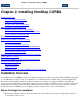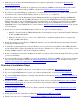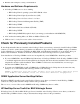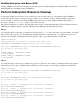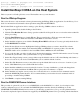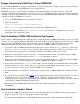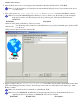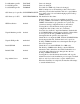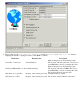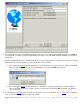CORBA 2.6 Getting Started Guide for Java
gtacl[9]: unable to propagate all environment variables
deleted RM NSOTSRMTX_MNO4
gtacl[9]: unable to propagate all environment variables
Install NonStop CORBA on the Host System
The host system is a NonStop S-Series server. The installers run on your workstation.
Run the IPSetup Program
This section discusses only automated software placement using the IPSetup Windows application. See the IPSetup User's
Guide for information about manual software placement using FTP and SETUPRUN.
Exit all other Windows applications before starting to place NonStop CORBA software on the host.
Open the product CD by double clicking on the CD drive.1.
Click the View Readme file button. Setup opens the readme file in Notepad. Be sure to review the entire readme file
before proceeding.
2.
Click the Run IPSetup button to launch IPSetup. The program displays a Welcome screen and a License
Agreement screen. To continue the installation, click Next on each of these screens.
3.
On the Installation Options screen click the NonStop Kernel RISC radio button. You may optionally check the box
for Use DSM/SCM. Click Next.
4.
On the Product Selection screen, highlight the NonStop CORBA products you want to install. The software
developers kit (SDK), the runtime environment kit (RTK), and IIOP/SSL are separate products. Note that the
IIOP/SSL features are not available for the Java ORB. Click the Add button, then click Next.
5.
Log on to the host that you wish to install on by following the instructions on the Host Information screen. You may
use either the system name or the system IP address to log on. Click Next.
6.
On the Host Target Settings screen you may either accept the default locations for Work and Backup subvolumes or
browse to locations of your choice. Click Next when you are satisfied with the locations.
7.
On the Host File Placement screen you may either accept the default disk locations or browse to locations of your
choice. Click Next when you are satisfied with the locations.
8.
On the Installation Manifest screen review the file locations. You may click Back to go back and change them.
When you are satisfied with them click Next. This step may take a few minutes to complete.
9.
On the Installation Complete screen you may choose the check boxes to view the release documentation and to
launch the DSM/SCM planner interface. It is recommended that you review the release documentation before
proceeding to install NonStop CORBA.
10.
Click Finish to complete running IPSetup.11.
Run the DSM/SCM Planner Interface
This procedure is optional. If you choose to use DSM/SCM, see the DSM/SCM User's Guide for a description of the
software configuration process. If you launch the DSM/SCM planner interface directly from IPSetup, note that
STARTTMF and STARTSCM must have been run on your NonStop system before you log on to the planner interface.
You should complete the Operator Instructions supplied by the DSM/SCM planner before proceeding with the installation.