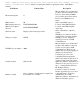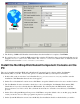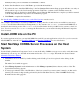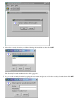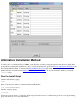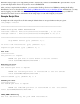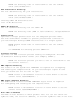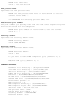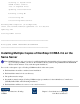CORBA 2.6 Getting Started Guide for Java
manually modify your Java installation. Click Next to continue.
On the Start Installation screen, click Next to proceed with the installation.6.
If you have chosen to install the JRE in Step 3, the Java Runtime Environment Setup program will take over and you
will be asked to agree to the Java licensing agreement. Click Yes to continue. As the installation runs, the
installation progress is displayed on the Installing screen. When the JRE installation is complete you will be returned
to the NonStop Distributed Component Console Installer program.
7.
Click Finish to complete the installation.8.
See Start NonStop CORBA Server Processes on the Host System to run the console.
This completes the installation of NonStop CORBA 2.6. At this point all tools and services are available to run except
esadmin, the GUI-based Event Service management tool. If you want to use esadmin, you must install JORB Lite as
described in the following section. The esadmin tool is described in the NonStop CORBA 2.6 Programmer's Guide for
Java. You do not need to use esadmin to manage the Event Service; you can use the NonStop Distributed Component
Console instead.
Install JORB Lite on the PC
If you write applications in Java you may find JORB Lite useful. If you write applications only in C++ you do not need to
install JORB Lite on the PC. See Installing JORB Lite and Running JORB Lite for more information.
Start NonStop CORBA Server Processes on the Host
System
Use the NonStop Distributed Component Console to start the NonStop CORBA server processes and to verify their status.
Alternatively you can log on to the OSS environment and use the nsdstart script. That method is discussed under
Alternative Installation Method.
Launch the Console on the PC by double-clicking on the NonStop Console icon placed on the desktop by the
installer.
The main Console window appears.
1.
Select Manage System from the Admin menu or click Manage a system (leftmost button) on the tool bar. The
System Selection dialog appears.
2.
You may type either the name or the IP address of the host system. If you enter a name, it must be one that can be
found by a host name lookup (usually performed by the Domain Name Service). Then click OK. The Security
Domain Selection dialog appears.
3.