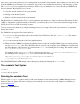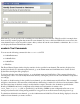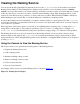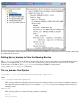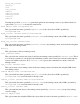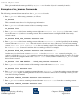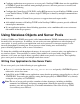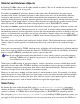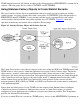CORBA 2.6 Programmer's Guide for C++
Alternatively, you can specify a file containing an event-channel object reference. This file could, for example, have
been created by another program that created an event channel. If you use a file-based IOR for the event service, the
event channel can be on any accessible system. After you have chosen the event channel to administer, the esadmin
tool displays the Event Channel Status window.
esadmin Tool Commands
You can use the following commands in the esadmin tool GUI:
Admin/Preferences●
Admin/Policies●
Admin/Trace●
File/New●
The Event Channel Status window displays statistics for the specified event channel. The statistics displayed are
updated periodically. To adjust the update interval, go to the Admin menu and click Preferences. Set the desired
update interval using the dialog displayed.
To display and alter event channel policies, go to the Admin menu and click Policies. This command displays the
current policy values. You can modify these values directly, causing the policies for the event channel to be updated
accordingly.
To enable or disable tracing for the specified event channel, go to the Admin menu and click Trace. This command
will place a check next to the menu item, which indicates that tracing is enabled for all selected event channels. When
the Trace menu item is checked, tracing is enabled and the output is directed to the destination specified in the
NonStop CORBA Event Service configuration. By default, trace information is written to the
$NSD_ROOT/log/es.log file, as specified by your NonStop CORBA system configuration. Be sure to use
tracing only when needed; leaving tracing enabled for long periods can result in unnecessarily large trace logs.
To administer additional event channels, go to the Admin menu and click New. From the dialog displayed, select the
additional event channels you want to monitor.