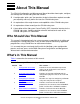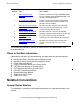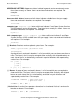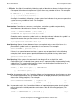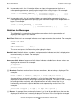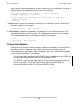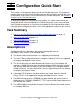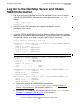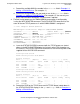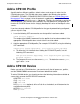CP6100 Configuration and Management Manual
Configuration Quick Start
CP6100 Configuration and Management Manual—426741-003
1-2
Log On to the NonStop Server and Obtain SWAN
Information
Log On to the NonStop Server and Obtain
SWAN Information
1. Log on to the Integrity NonStop NS-series or NonStop S-series server using the
super ID (SUPER.SUPER), and enter the correct password at the Password:
prompt.
> logon super.super
Password:
2. Start SCF at the TACL prompt on the Integrity NonStop NS-series or
NonStop S-series server:
> scf
3. Issue the STATUS ADAPTER command to determine where there is an available
WAN line on the SWAN/SWAN2 concentrator. The STATUS ADAPTER command
lists the fields you will need when issuing the ADD DEVICE command:
status adapter $zzwan.#*, sub all
WAN Manager STATUS ADAPTER for ADAPTER \TEST.$ZZWAN.#SWANTD
State........... STARTED
Number of clips. 3
Clip 1 status : CONFIGURED
Clip 2 status : CONFIGURED
Clip 3 status : CONFIGURED
WAN Manager STATUS SERVER for CLIP \TEST.$ZZWAN.#SWANTD.1
State :......... STARTED
Path A..........: CONFIGURED
Path B..........: CONFIGURED
Number of lines. 2
Line............ 0 : $CPL1
Line............ 1 : FREE
WAN Manager STATUS PATH for PATH \TEST.$ZZWAN.#SWANTD.1.A
State :......... STARTED
MEDIA TYPE...... ETHERNET
MEDIA ADDRESS... %H000000000000
WAN Manager STATUS PATH for PATH \TEST.$ZZWAN.#SWANTD.1.B
State :......... STARTED
MEDIA TYPE...... ETHERNET
MEDIA ADDRESS... %H000000000000
a. Record the name of the SWAN/SWAN2 concentrator
(\system.$zzwan.#conc-name) in the adapter field in Example 1-1,
Adding a CP6100 Device. (For example: SWANTD.)
b. Record the CLIP containing the available WAN line in the clip-num field in
Example 1-1, Adding a CP6100 Device. (For example: 1.)
Note. A SWAN 2 concentrator has six CLIPs.