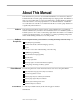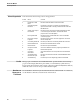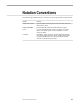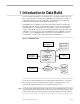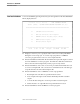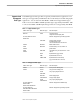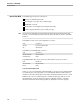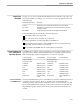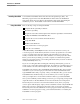Data Build Manual
Installing Data Build
Introduction to Data Build
1–6 099331 Tandem Computers Incorporated
Installing Data Build You install the Data Build software files from the Site Update Tape (SUT). The
INSTALL program restores the Data Build files from the SUT to the Distribution
Subvolume (DSV) and copies them to the Installation Subvolume (ISV) during the
installation process. The installation subvolume is named ZDATABLD.
Using Data Build Here are the major steps for using Data Build:
Complete the Project utility worksheet.
Run the Project utility.
Prepare the Source Record Descriptions file unless the input data is in IXF format.
Modify the DEFINES and PATHCNFG files.
Complete the Conversion Environment Worksheet.
Set up Data Build.
Build the data definitions.
Create and run the conversion program.
Check the converted data.
A Data Build utility called PROJECT creates a base environment for each of your
conversions projects. In this manual, the term conversion project denotes a set of files
you are converting at the same time with the same file naming conventions and
usually contained on the same subvolume, called the conversion project subvolume.
Before you use the Project utility, you need to complete a worksheet that specifies
details of your system (such as your working subvolume names, locations of software
used by Data Build, and so on).
If you are converting data that is in Integration Exchange Format (IXF), you do not
need to create a Source Record Descriptions file. If your data is not in IXF format, you
need to build a Source Record Descriptions file to describe your data to Data Build.
Data Build comes with two files, the DEFINES and PATHCNFG files, that you must
customize for your conversion project. These files associate actual filenames with
logical DEFINE names that you specify. After you modify these files, you can use the
Data Build menus and function keys to create and run your conversion program.
After you complete the Conversion Environment worksheet, you start Data Build.
Once you have defined your file-naming conventions, you can specify your input and
output file names on the Data Build Conversion Environment screen and press F1.
Function key F1 accesses the Conversion Environment screen, where you specify
various options and the input, output, and associated files. Function key F2 builds the
DDL for the conversion. Function key F3 creates a file of conversion procedures.
Function key F4 creates the COBOL85 conversion program. Function key F5 runs the
COBOL85 conversion program. Lastly, you should check the data converted by the
Data Build conversion program.