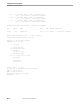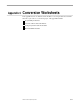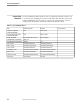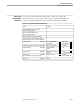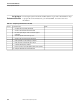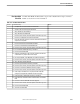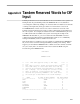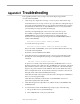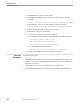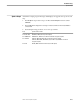Data Build Manual
Appendix E Troubleshooting
099331 Tandem Computers Incorporated E–1
This appendix presents a series of steps to be used in diagnosing problems
encountered in Data Build.
1. Check all spooler output after each step. Correct any errors and rerun the step.
An undetected error in one step can show up as a problem in a subsequent step. It
is strongly recommended that ALL spooler output be checked following each step.
Press F12 from the main menu to enter PERUSE. If an error occurs, it should be
corrected and processing repeated at the failing step.
Generally, all output displayed on the screen is also sent to the spooler.
The CONFIG (configuration) file contains the information entered on the
CONFIGURE (F1, Conversion Environment) Screen. Subsequently, this
information can be displayed by pressing F1 from the Data Build Main Menu or
outside of Data Build by:
FUP COPY $
convert.subvol
.CONFIG,,H,SHARE
or it can be sent to the spooler by:
FUP COPY $
convert.subvol
.CONFIG,$S.#CONFIG,H,SHARE
Files, such as DDL and FUPDEFS, can be reviewed and modified without having
to exit and restart Data Build.
Press F10 to exit Data Build and enter EDIT.
2. Verify that the input record definition in the conversion program listing exactly
describes the associated input file by listing several input file records with the
command:
FUP COPY
infile
,$
s
.#
infile
,H,COUNT 10
If option 3 is not ASCII, verify that the input data is in EBCDIC format. You can
do this by looking for the common X“40”s, the EBCDIC space character. The input
data should not contain “X“20”s, the ASCII space character. Check the data byte
by byte to be positive that the record definition offset for each field is the same as
in the real input data record. If a mismatch is detected, correct the Source Record
Descriptions file and restart Data Build at the F2 step.
Check that the length of the input record is the same as the input record definition
in the conversion program listing.
Check that all record fields on the IN side of each DDLDEFnn section was
generated as alphanumeric (PIC X) fields.
3. Check that the input and output files were added correctly to the DEFINES and
PATHCNFG files.
4. As a final method, rerun all Data Build steps and get copies of the following:
a. All spooler files from every Data Build step.
b. The PATHCNFG file on the project subvolume.