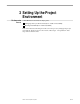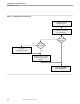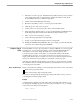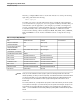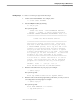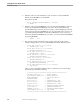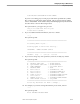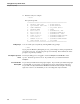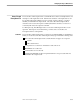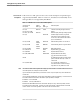Data Build Manual
Using the Project Utility
Setting Up the Project Environment
3–4 099331 Tandem Computers Incorporated
Likewise, you might add the letter “S” at the end of the above to name your NonStop
SQL catalog subvolume the following:
$data.ccproj1s
Use Table 3-1 to enter your subvolume names and to consider the other parameters
you can customize for your project. (You can copy this worksheet, and others that you
will need later on, from Appendix C.) For example, if you will be converting many
projects, you might want to change the Pathmon process on which Data Build runs to
a customized name, such as $cc1. Finally, you will need to confirm the exact file
locations of the following software used by Data Build: FUP, EDIT, TACL, COBOL85,
DDL, and PERUSE. You also need to confirm the location of a tape device for tape
input.
Table 3-1. Project Utility Worksheet
Item Default Information Example Your Information
PROJECT Subvolume
($volume.subvolume)
none $data.ccproj1
SQL CATALOG Subvolume
($volume.subvolume)
none $data.ccproj1s
HOME TERMINAL
($home.#term or $hometerm)
home terminal where Project is
run
\hq.$ztn1.#pty67
PATHMON PROCESS NAME $DBLD1 $cc1
FUP Location $SYSTEM.SYS00.FUP $SYSTEM.SYS00.FUP
EDIT Location $SYSTEM.SYSTEM.EDIT $SYSTEM.SYSTEM.EDIT
TACL Location $SYSTEM.SYS00.TACL $SYSTEM.SYS00.TACL
COBOL85 Location $SYSTEM.SYSTEM.COBOL85 $SYSTEM.SYSTEM.COBOL85
DDL Location $SYSTEM.SYSTEM.DDL $SYSTEM.SYSTEM.DDL
PERUSE Location $SYSTEM.SYSTEM.PERUSE $SYSTEM.SYSTEM.PERUSE
Tape Device \system.$tape \hq.$tape
Caution When you run the COBOL85 conversion program, system error messages will be sent to the home
terminal specified by you when you ran the Project utility. The default home terminal is the terminal where
you ran the Project utility—if you run the COBOL85 conversion program on a different terminal and an
error message occurs, the COBOL85 conversion program will hang if the home terminal is not in a
PAUSE state.
For a batch production run, you might want to specify $OSP as the home terminal if you want an operator
to see system error messages. If you don’t want anyone to see system error messages, specify $0. The
home terminal can be changed after the Project utility is run by changing the line, TCP INSPECT ON
(FILE $...) , in the PATHCNFG file and restarting Pathway by entering OBEY XSTART followed by OBEY
XRUN.