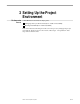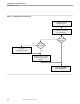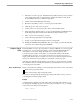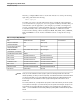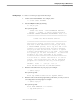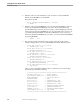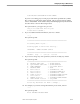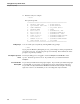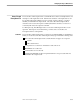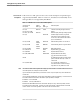Data Build Manual
Using the Project Utility
Setting Up the Project Environment
099331 Tandem Computers Incorporated 3–5
Running Project To create a conversion project, follow these steps:
1. Volume to the Data Build ISV. For example, enter:
1> volume $data.ZDATABLD
2. Start the PROJECT utility by entering:
2> run project
The system responds:
Tandem Data Build - DATA CONVERSION FACILITY
T9515D20 - 01JUN93 - D-series Operating System
COPYRIGHT TANDEM COMPUTERS INCORPORATED 1992, 1993
==================================================
Tandem Data Build PROJECT UTILITY
==================================================
This utility creates a new project. The project
must have a disk subvolume for the project files,
a named PATHMON process, and a log file and a home
terminal for reporting status and error messages.
The project must also know the location of system
software and hardware that it may need. The program
will prompt you for this information. To cancel the
program at any time, enter END at any prompt.
==================================================
You are about to install Data Build on a D-series
system. The installed project and all generated
programs will therefore run only on this system.
PROJECT: Start -> 06/21/93 16:20:07
Enter PROJECT Subvolume As $PROJECT.SUBVOL
3. Enter the subvolume name of your project, for example:
-> $data.ccproj1
The system responds:
Enter SQL CATALOG Subvolume As $SQLCAT.SUBVOL
4. Enter the name of the NonStop SQL Catalog subvolume, even if you are not
converting data to NonStop SQL, for example:
-> $data.ccproj1s
The system responds:
Enter HOME TERMINAL If Different
-> \HQ.$ZTN1.#PTY67 >