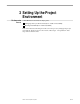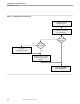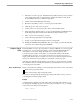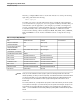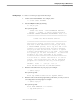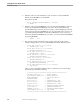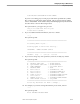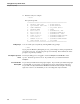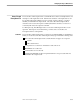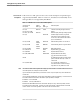Data Build Manual
Using the Project Utility
Setting Up the Project Environment
3–6 099331 Tandem Computers Incorporated
5. Enter the name of a home terminal if you do not want to use the Data Build
default. Press RETURN to use the default.
The system responds:
Enter PATHMON PROCESS NAME If Different
-> $DBLD1 >
6. Enter the name of the PATHMON process to be used by Data Build if you do not
want to use the default PATHMON process name. We recommend that you
specify a different process name if you are going to convert multiple projects and
want to keep track of the PATHMON process associated with each conversion. If
you will be running Data Build concurrently for different projects, each project
must have a different PATHMON process name. You can use the default $DBLD1
by pressing RETURN.
-> $DBLD1 > $cc1
7. The system responds with the following prompts. Enter the location of the
software and tape device on your system if different from the default locations:
Enter FUP Location If Different
-> $SYSTEM.SYS00.FUP >
Enter EDIT Location If Different
-> $SYSTEM.SYSTEM.EDIT >
Enter TACL Location If Different
-> $SYSTEM.SYS00.TACL >
Enter COBOL85 Location If Different
-> $SYSTEM.SYSTEM.COBOL85 >
Enter DDL Location If Different
-> $SYSTEM.SYSTEM.DDL >
Enter PERUSE Location If Different
-> $SYSTEM.SYSTEM.PERUSE >
Enter TAPE DEVICE Location If Different
-> \HQ.$TAPE >
After you have accepted the default locations or entered your own information,
the system responds with a summary;
==================================================
PROJECT Subvolume -> $DATA.CCPROJ1
SQL CATALOG Subvolume -> $DATA.CCPROJ1S
HOME TERMINAL -> \HQ.$ZTN1.#PTY67
PROCESS NAME -> $CC1
FUP Location -> $SYSTEM.SYS00.FUP
EDIT Location -> $SYSTEM.SYSTEM.EDIT
TACL Location -> $SYSTEM.SYS00.TACL
COBOL Location -> $SYSTEM.SYSTEM.COBOL85
DDL Location -> $SYSTEM.SYSTEM.DDL
PERUSE Location -> $SYSTEM.SYSTEM.PERUSE
TAPE DEVICE Location -> \HQ.$TAPE
==================================================