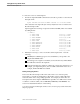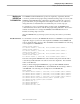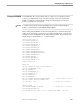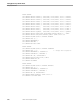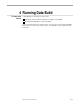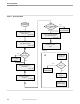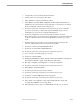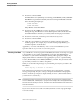Data Build Manual
The Conversion Process
Running Data Build
099331 Tandem Computers Incorporated 4–3
1. Complete the Conversion Environment worksheet.
2. Volume to the conversion project subvolume.
3. Obey XSTART to cold start the Pathway system.
4. Obey XRUN to start Data Build and display the Main Menu. Menu items are
labeled F1 to F5; each menu item corresponds with a conversion process. Menu
items are indicated on the flowchart in Figure 4-1.
5. Press F12 to run Peruse, check the spooler and correct any errors. Check the
spooler for errors after you finish each step in Data Build. The process for
checking the spooler is shown on the legend in Figure 4-1.
6. Press F1 to configure the conversion environment. In the Conversion
Environment screen, you specify the type of input files to convert, the names and
locations of the files in the conversion, and the database structure you want to
create.
7. Enter the information from the Conversion Environment worksheet in the
Conversion Environment screen, then press F14 to update.
8. Press F16 to return to the Data Build Main Menu.
9. Press F2 to create the DDL and FUPDEFS files.
10. Press F12 to run Peruse, check the spooler and correct any errors.
11. For a conversion to NonStop SQL, go to step 17.
12. Press F16 to exit Data Build.
13. Modify the FUPDEFS file; add an ALLOW command and add the commands for
key-sequenced Enscribe output. Verify filenames and extents.
14. Run “fup /in fupdefs, out $s.#fupdefs/” to create the output files.
15. Press F12 to run Peruse, check the spooler and correct any errors.
16. Obey XRUN to restart Data Build.
17. Press F3 to generate the conversion procedures.
18. Press F12 to run Peruse, check the spooler and correct any errors.
19. Press F4 to create the COBOL85 conversion program.
20. Press F12 to run Peruse, check the spooler and correct any errors.
21. If the output (converted) file is a key sequenced Enscribe file, change and
recompile the COBOL85 conversion program.
22. If the input data is not on tape, or if TAPECOM is not active, go to step 24.