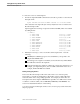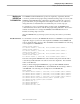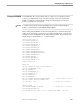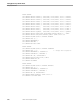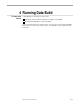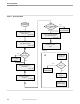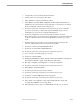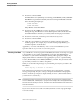Data Build Manual
Checking Your Work
Running Data Build
4–4 099331 Tandem Computers Incorporated
23. Press F16 to exit Data Build.
If TAPECOM is active ($ZSVR process running) and LABELED_TAPE_SUPPORT
ENABLED was specified in SYSGEN, enter the following TAPECOM commands
before mounting the input tape:
CLEAR NLCHECK
CLEAR BLPCHECK
Obey XRUN to restart Data Build.
24. Press F5 to run the COBOL85 conversion program to convert the input files.
During this step, Data Build converts the data input files and loads the data into
the Tandem database structure you selected, either NonStop SQL or Enscribe.
25. Press F12 to run Peruse, check the spooler and correct any errors.
26. Press F16 to exit Data Build.
27. Check the converted data to verify that it is valid, by using the appropriate
Tandem program. For example, if you created a NonStop SQL database, you
would use SQLCI to check the data.
Appendix C, “Conversion Worksheets,” has a conversion checklist that you can
reproduce and use as you work on a conversion project.
Checking Your Work As you build the conversion program in Data Build, the results of each step are logged
to the Tandem spooler. When a Data Build process begins, Data Build displays
information on your terminal including the starting and stopping time stamps. The
displayed information is simultaneously logged by the spooler to a specific holding
location, #LOCNAME, such as #PROG, #ZZPROCS, or #DDL. The job remains on the
spooler until you delete it or send it to the printer.
When you see the following message on your terminal, press any key to return to the
Main Menu:
Press Any Key to Return To The Menu
Then run Peruse by pressing F12. Peruse displays its program banner, copyright
message, and prompt. The jobs on the spooler queue are listed below the program
banner. Check the spooler queue output carefully for errors. (This manual assumes
you know how to use Peruse.)
Note Data Build does generate error messages and it also passes messages from other Tandem programs,
such as COBOL85, DDL, or NonStop SQL. If you get an error message, refer to the appropriate Tandem
manual for the cause and ways to correct it. See “Where to Go for More Information” in the Preface for a
list of relevant manuals.
If you do not check for errors and correct them, the final conversion program might
not work correctly.