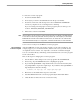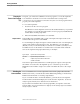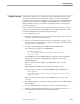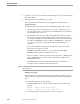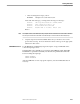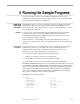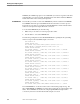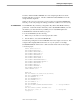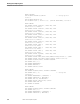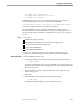Data Build Manual
Generating Conversion Procedures (F3)
Running Data Build
099331 Tandem Computers Incorporated 4–15
To create the conversion program:
1. Press F4 at the Main Menu.
2. Press any key to return to the Main Menu when the process finishes.
3. Press F12 to run Peruse and check spooler locations #CREATE and #PROGM.
Correct any compiler errors or warnings before continuing.
If you are creating a NonStop SQL conversion program, there are three spooler
locations: #PROGM1, #PROGM2, and #PROGM3.
4. Exit Peruse to return to Data Build.
Note If the input data is IXF and it includes a Tandem reserved word that is not defined in the ZZRESRVD file,
an error will occur when running Data Build, most likely in the F4 step. If this happens you must edit the
ZZRESRVD file to add the reserved word that caused the error, its context, and a one character suffix.
Then restart Data Build at step F2. See Appendix D, “Tandem Reserved Words,” for more information.
You now have a ready-to-use COBOL85 conversion program.
How to Change the
Conversion Program
After the COBOL85 conversion program is created, you can easily customize it. For
example, suppose you converted seven files, and for some reason, you find out that
one input file was not current. You only need to convert the one file that changed.
You can convert that file by commenting out the statements in the conversion program
for the other six files.
Here are the steps for changing the conversion program.
1. Use the editor to make changes to the source program in the file ZZPROGM.
2. If necessary, obey the DEFINES file before compiling the program.
3. If you entered SQL-INSERT or SQL-LOAD in the Conversion Environment, then
obey XSQLCMPL to repeat the compile steps. If you did not enter SQL-INSERT or
SQL-LOAD, then enter the following:
COBOL85 /IN
zzprogm
, OUT $
s#progm2/zzprogmx
4. Run Peruse to check that all the steps were successful.
5. Start Data Build and run the conversion program (F5) from the Main Menu.
6. Check the data to make sure it was converted correctly.