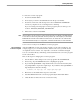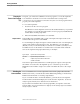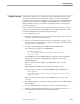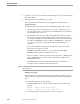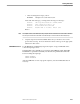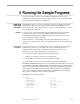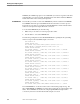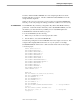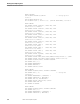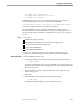Data Build Manual
Handling Tape Input
Running Data Build
099331 Tandem Computers Incorporated 4–17
Handling Tape Input This subsection describes how to handle tape input in Data Build. Even though the
basic steps are much the same as disk input, you do have to make some specific
modifications for tape input. For example, you must verify the =TAPE DEFINE that
specifies the tape location in the DEFINES and PATHCNFG files. This subsection
briefly describes each step. You will find a complete discussion of each step in the
appropriate subsection.
Let us assume that you have two files on tape that you want to convert. You do not
need to prepare the input files for Data Build as you would with input files on disk
because Data Build will read the files directly from the tape.
To convert input files on tape:
1. Run the Project utility to create a data conversion subvolume for this conversion.
Verify the correct location of the tape device.
2. Prepare a Source Record Descriptions file for each input file on the tape. If you
have IXF data, you can skip this step. Copy the Source Record Descriptions files to
the project conversion subvolume.
3. Verify the =TAPE DEFINE in the DEFINES and PATHCNFG files.
The following is an example of a TAPE DEFINE:
DELETE DEFINE=TAPE
ADD DEFINE=TAPE,CLASS TAPE,LABELS BYPASS,DEVICE
\BEDFORD.$TAPE
In the DEFINE, the option LABELS BYPASS is required to allow Data Build to
read the labels on the tape. The DEFINE also specifies the tape location,
\BEDFORD.$TAPE.
Make any other necessary changes to the DEFINES file as for any other
conversion.
Edit PATHCNFG and add a statement that gives the tape’s location.
The following is an example of the TAPE DEFINE for the PATHCNFG file:
RESET SERVER
SET SERVER DEFINE=TAPE,CLASS TAPE,LABELS BYPASS,DEVICE
\BEDFORD.$TAPE
Make any other necessary changes to the PATHCNFG file as for any other
conversion.
4. Enter OBEY XSTART to cold start the Pathway system, then enter OBEY XRUN to
start Data Build.
5. Press F1 at the Main Menu to display the Conversion Environment screen.
6. Enter the appropriate field settings in the Conversion Environment screen. To
specify tape input, enter the following in OPTIONS field 4.
=TAPE