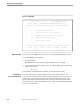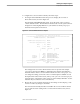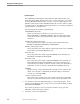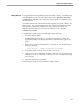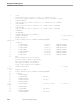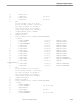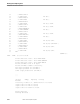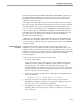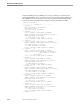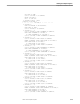Data Build Manual
Sample Data Conversion to Enscribe
Running the Sample Programs
099331 Tandem Computers Incorporated 5-7
To configure the Conversion Environment, follow these steps:
1. Pressing F1 at the Main Menu starts the process to display the Conversion
Environment screen, shown in Figure 5-2.
The first field, CONVERSION Subvolume, shows the name of the conversion
volume and subvolume. The information and the location of the system software
in Figure 5-2 will be slightly different on your terminal to match your project
information and system environment.
Figure 5-2. Conversion Environment for Samples
C O N V E R S I O N E N V I R O N M E N T
==============================================================================
CONVERSION Subvolume: $DATA.DBSAMPLS
SOURCE Record Descriptions Files: RECDEF
DDL Record Descriptions Files: DDLDEF
DATA ( IN: DATAIN
Files ( OUT: DATAOT
( OPTIONS: 1 SQL-LOAD 2 SORTED
( 3 4
( 5 6
( TACL: $SYSTEM.SYS00.TACL
( COBOL: $SYSTEM.SYSTEM.COBOL85
Location ( DDL: $SYSTEM.SYSTEM.DDL
Of System ( EDIT: $SYSTEM.SYSTEM.EDIT
Software ( PERUSE: $SYSTEM.SYSTEM.PERUSE
( DATABUILD: $DATA.ZDATABLD
==============================================================================
F5 - Print F14 - Update SF16 - RETURN
Record read OK Approx key REC-KEY
The settings in the Conversion Environment screen are preset for the sample
conversions. Because Data Build is configured for the samples, this will be the
initial information in the Conversion Environment screen for a new project. You
can change the settings, such as the source record descriptions and DDL record
descriptions file names and locations, when you do your own conversion project.
(Note the items on the last line of this screen are generated by Pathmaker. See the
Pathmaker Reference Manual for more information.)
2. Because the Conversion Environment shows the settings for the samples, you do
not have to make any changes to the fields.
The next subsection briefly describes each field in the Conversion Environment.
As you read about each setting in the Conversion Environment screen, refer to
Figure 5-2.