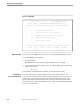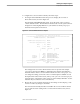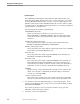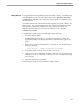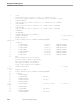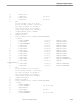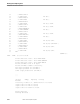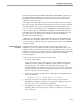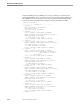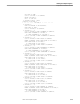Data Build Manual
Sample Data Conversion to Enscribe
Running the Sample Programs
5–8 099331 Tandem Computers Incorporated
Field Descriptions
The SOURCE Record Descriptions Files, DDL Record Descriptions Files, and
DATA Files IN and OUT all begin with a one to six character prefix. For example,
the name RECDEF identifies the file’s contents—source record descriptions. For
DDL Record Descriptions Files, DDLDEF identifies the contents of the file—DDL
record descriptions. Data Build assumes that the files are consecutively numbered
starting with 01 to a maximum of 99.
The following briefly describes each field setting:
CONVERSION Subvolume
Names the subvolume for this data conversion project, such as
$DATA.DBSAMPLS or $WORK.CONVERT. This subvolume will usually
contain the Source Record Descriptions files, DDL record descriptions files,
and others.
SOURCE Record Descriptions Files
Shows the prefix for the sample Source Record Descriptions file names,
RECDEF, for RECDEF01, RECDEF02, and RECDEF03.
DDL Record Descriptions Files
Shows the prefix for the sample DDL record descriptions file names, DDLDEF,
which will be created by the BUILD (F2) step.
DATA Files IN
Shows the prefix for the sample input data DEFINE names, DATAIN, for
DATAIN01, DATAIN02, and DATAIN03.
DATA Files OUT
Shows the prefix for the sample output data DEFINE names, DATAOT, for
DATAOT01, DATAOT02, and DATAOT03. The sample output files were
created by the Project utility to make the samples easier to run. Normally for
an Enscribe conversion, create the output files after the BUILD (F2) step.
OPTIONS
Specifies the type of input and the database structure for the output. In this
sample, leave the Option 1 field blank, the default setting for an Enscribe
conversion, or enter ENSCRIBE.
Location of System Software
Shows the locations and file names of the system software files. Data Build
takes this information from information entered at the Project Utility screen.
3. As noted above, F10 on the Main Menu takes you to the EDIT program. If you
prefer to use the TEDIT program, change the location of EDIT to TEDIT, normally
$SYSTEM.SYSTEM.TEDIT.
If you made any changes to the Conversion Environment screen, press F14 -
UPDATE to make these changes effective.
4. Press F16 to return to the Main Menu.