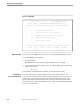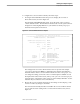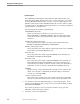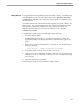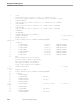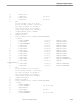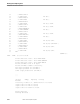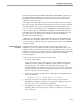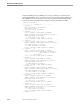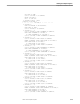Data Build Manual
Sample Data Conversion to Enscribe
Running the Sample Programs
099331 Tandem Computers Incorporated 5-13
This step creates DDL files DDLDEF01, DDLDEF02, and DDLDEF03. These files are
the Tandem DDL record definitions or description of the records in each input file.
Data Build uses these definitions in the next step to create the procedures for the
COBOL85 conversion program.
This example of the DDL output contains an input and output section for each input
file being converted. This information starts the proper conversion routine. The DDL
uses the HEADING clause to store command information in the DDL dictionaries.
Look now at the record definition section for DEMOIN01. Data Build has taken the
source record descriptions for REDEF01 (for DEMO01) and redefined the format for
Data Build. The record definition defines the file record, specifies the file name and
type, and defines the record structure. The DDL stores the record definition
information in the DDL dictionary.
Something else has changed in the record definition section. The fields described as
COMP-3 have been changed to COMP in the record definition. The DDL input files
you just created are used in the next step to generate the procedures for the COBOL85
conversion program.
Generating Conversion
Procedures
Pressing F3 takes each DDL input file (created in the last step) and generates
COBOL85 conversions procedures. The DDL compiler builds a dictionary from the
definitions of the source records and can generate object-definition source code for the
COBOL85 conversion program. During this step, a COBOL85 program is dynamically
generated, compiled, and executed to create the procedures for the COBOL85
conversion program.
To generate the conversion procedures, do the following:
1. Press F3 at the Main Menu.
On your terminal, you will see a message that says Data Build is generating the
COBOL85 procedures, starting the COBOL85 compile, and then executing the
compiled program. You will also see the start and stop time stamps. The
displayed information is simultaneously logged to the spooler. The program that
is compiled and executed in this step creates the procedures that are used in step
F4 to create the data conversion program.
2. Press any key to return to the Main Menu. At the bottom of the Main Menu, this
message is displayed:
GENERATE Complete — CHECK RESULTS ON SPOOLER.
3. Press F12 to run Peruse. The compiler output is on the spooler at locations
#GENPROC and #PROCS. If desired, you can print this compiled program and
review how the conversion procedures are generated.
4. Check #PROCS for compiler errors or warnings. The number of errors or
warnings is listed on the last page of the output. If you find errors, correct them
before continuing.