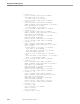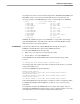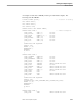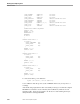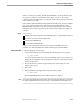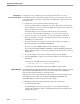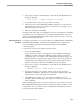Data Build Manual
Sample Data Conversion to Enscribe
Running the Sample Programs
099331 Tandem Computers Incorporated 5-17
Creating the Enscribe
Conversion Program
Pressing F4 creates the data conversion program. Data Build uses the procedures from
PROCLIB, created in the F3 step, to create and compile a COBOL85 data conversion
program.
1. Press F4 at the Main Menu.
Data Build displays the progress on your terminal tells you it is creating the
conversion program as well as the starting and stopping time stamps. Data Build
tells you that it is creating the conversion program. This information is
simultaneously logged to the spooler.
2. Press any key to return to the Main Menu. At the bottom of the Main Menu, this
message is displayed:
CREATE Complete — CHECK RESULTS ON SPOOLER.
3. Press F12 to run Peruse. The spooler output is sent to locations #CREATE and
#PROGM.
4. Check the spooler output for compiler errors or warnings. Correct any errors
before continuing.
5. Exit the spooler and return to Data Build.
The source program is stored in the file ZZPROGRM, and the compiler output is on
the spooler at location #PROGM. If desired, you can look at this compiled program
(#PROGM) using Peruse to see how the data will be converted. Data Build has created
an executable conversion program file, which is ZZPROGMX.
Appendix B, “Sample Conversion Programs,” shows the actual COBOL85 conversion
program created in this step.
Running the Enscribe
Conversion Program
You now have a data conversion program that converts the sample input files to an
Enscribe database. To convert the input files, you must run the conversion program.
To run the data conversion program, follow these steps:
1. Press F5 at the Main Menu.
Data Build displays the progress on your terminal, showing the starting and
stopping time stamps. The displayed information is simultaneously logged to the
spooler.
2. Press any key to return to the Main Menu. At the bottom of the Main Menu, this
message is displayed:
RUN Complete — CHECK RESULTS ON SPOOLER & VERIFY OUTPUT
FILES
3. Press F12 to run Peruse. The spooler output is sent to location #RUN.
4. Check the spooler output for errors. Correct any errors before continuing.
5. Exit the spooler and return to Data Build.