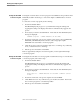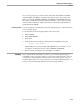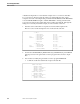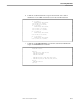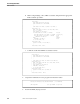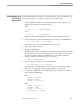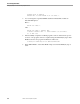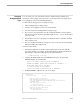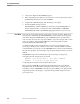Data Build Manual
6 Customizing Data Build
099331 Tandem Computers Incorporated 6–1
Field Conversion Input data fields are converted from:
EBCDIC Character to ASCII Character
Packed Decimal to Binary (Computational)
Binary (Computational) and ASCII character fields are used as is and are not
converted.
The input field data format is specified in the Source Record Descriptions File. Based
on this information, the BUILD DDL (F2) step creates the DDL Record Description
File; each DDL input record field has a HEADING clause. The HEADING clause
normally specifies a column heading for an Enform report or a Pathmaker screen.
Data Build sets the HEADING clause to reflect the type of data conversion, for
example:
Source Record
Descriptions File
DDL HEADING
Clause
Data Conversion
PIC X(n) CHAR ASCII to EBCDIC (only if Option 3 on the Conversion
Environment (F1) screen is not set to ASCII)
PIC 9(n) COMP COMP Binary (COMP fields are used as is and are moved to
the output record without conversion).
PIC 9(n) COMP-3 PTOB IBM packed decimal to binary
The HEADING clause is used in the GENERATE (F3) step to build a procedure with
the proper conversion for each field.
All Data Build data conversion is performed by calling TAL subroutines. The TAL
code is compiled from a TAL source file, STALLIB, which is not distributed with Data
Build.
Data Build’s Usefulness
with ASCII Input
If the input is ASCII, and display character data conversion is not required, Data Build
can still be valuable for:
DATETIME type column loading
SQLCI LOAD process efficiencies
Having Multiple Record
Formats in a File
If several fixed length record formats of the same length exist in a file, each format can
be described separately to the DDL compiler. They can then be combined in the
conversion program as implicit redefinition of the same file record. The steps are
listed below and followed with examples:
1. Describe each record format in a separate Source Record Descriptions file.
2. Perform the CONFIGURE (F1), BUILD DDL (F2), GENERATE (F3), and CREATE
(F4) steps as usual.
3. Use an editor to modify the generated conversion program ZZPROGM.
4. Compile the modified conversion program and check the results.
5. Perform the RUN step as usual.