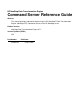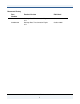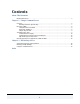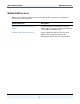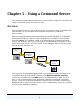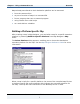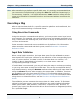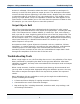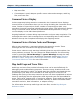HP NonStop Data Transformation Engine Command Server Reference Guide Abstract This manual provides information about using the HP NonStop™ Data Transformation Engine (NonStop DTE) Command Server on the HP NonStop server. Product Version NonStop Data Transformation Engine 6.7.
Document History Part Number Product Version Published 528262-001 NonStop Data Transformation Engine 6.7.1 June 2004 528262-002 NonStop Data Transformation Engine 6.7.
Contents About This Document Related References........................................................................................... 5 Chapter 1 - Using a Command Server Overview ....................................................................................................... 6 Building a Platform-Specific Map ..................................................................... 7 Executing a Map...............................................................................................
About This Document This document contains information about using the Command Server on the HP NonStop server. This document assumes that you have experience in the use of your specific operating system and possess a working knowledge of the operating environment. It also assumes that you have used the Design Studio, are familiar with the Integration Flow Designer, and understand the basic terminology in those products such as mapping, type trees, systems, and events.
About This Document Related References Related References Refer to the following references for more information about topics frequently discussed in this document. Related Reference Description Execution Commands Reference Guide Using executions commands to control how a map is run by the Command Server or through the Platform API. Platform API Reference Guide Using a platform-specific API with your application to tightly integrate the Integration Broker with your application.
Chapter 1 - Using a Command Server This chapter provides general information about preparing maps for execution and using a Command Server to execute a map. Overview The Command Server is used to develop, test, and execute maps in development environments. It can also be used to execute commands in production environments. Maps are developed and tested using the Design Studio software on a Windowsbased development PC. When a map’s development is complete, the compiled map file (.
Chapter 1 - Using a Command Server Overview Maps already transferred to their destination platform can be executed: ♦ from the command line ♦ as part of a series of maps in a command file ♦ from a program that runs an external program ♦ using a batch file or shell script ♦ as a task within a scheduler Building a Platform-Specific Map After creating a map in Map Designer, you can build a map for a specific execution platform by selecting Build for Specific Platform from Map Designer’s Map menu.
Chapter 1 - Using a Command Server Executing a Map Note After transferring a platform-specific built map, it is strongly recommended that you rename the compiled map by using the .mmc file extension. Renaming it is not necessary; however, it is helpful because an .mmc extension allows the file name to be identified in mapping functions and executed without specifying the extension.
Chapter 1 - Using a Command Server Troubleshooting Tools As data is validated, information about the data is recorded into workspace in memory or work files that guide the output process. The workspace information controls the data objects appearing in the data stream, whether they are related to other data objects, and what (if any) the relationship is. This enables you to specify any input within a map rule regardless of where the data appears in the input stream.
Chapter 1 - Using a Command Server Troubleshooting Tools ♦ Map trace files ♦ If an adapter is used, adapter-specific return codes and messages, audit log files, and trace files Command Server Display Unless suppressed using execution commands, the Command Server displays several pieces of information when you run a map including the Command Server name, number of input objects found, number of output objects built, map execution time and a message indicating the map status.
Chapter 1 - Using a Command Server Troubleshooting Tools For information about audit log and trace files for an adapter, see the adapterspecific documentation about enabling and viewing these adapter-specific log files. Map Audit Log When the MapAudit Log Switch setting is set to ON, you can select to have either execution information or data information recorded.
Chapter 1 - Using a Command Server Troubleshooting Tools The ExecutionSummary section of the audit log file provides a summary of the return codes, sources, targets, and work areas for the map. This execution information also includes: ♦ The command string to use if you were running the map from the command prompt. ♦ The number of input and output objects. ♦ Information about data and work files. ♦ Execution time See the Map Designer Reference Guide for more information.
Chapter 1 - Using a Command Server Troubleshooting Tools ExecutionSummary per Map The ExecutionSummary section provides information at the map level. As shown above, the execution log can provide some high-level debugging information, such as: ♦ Map return code and message. The map return code and message indicate how the mapping operation completed and whether there were any problems.
Chapter 1 - Using a Command Server Troubleshooting Tools The ExecutionSummary is a good place to start when diagnosing map execution problems because you can quickly determine the sources or targets in error. Using the information in the ExecutionSummary, you can produce more detailed troubleshooting information for only those sources or targets that experienced problems.
Chapter 1 - Using a Command Server Troubleshooting Tools DataSettings Section The DataSettings section contains a list of all InputData and OutputData settings depending on the adapter used, including the FetchAs (CardMode), WorkArea , Backup, Command (SourceAdapterCommand or TargetAdapterCommand), OnSuccess, OnFailure, Retry (AdapterRetry), Scope (AdapterScope), and so on.
Chapter 1 - Using a Command Server External Interfaces for Applications, EXIT and RUN When you enable the InputContentTrace setting to trace your input data, the log file provides information about the data objects found, why data was found to be invalid, sizes and counts of data objects and their position in the data stream. When OutputTrace is enabled, the information recorded in the trace file reflects which output objects were built and which output objects evaluate to NONE.
Command Server Reference Guide 17
Chapter 2 - HP NonStop Server This chapter explains how to test your installation of the Command Server for the HP NonStop server by running the sample map provided and how to use the Command Server to run your maps. System Requirements and Installation Refer to the Getting Started book for details about the operating system requirements and instructions for installing or removing your Command Server.
Chapter 2 - HP NonStop Server Using the Command Server Using the Command Server After successfully installing the software and running the sdq.mmc map example, the Command Server is ready for use. Because the Command Server is run from a command line, enter the program name followed by any execution commands and options desired to execute the map correctly. See the Execution Commands Reference Guide for information about using the execution commands.
Command Server Reference Guide 20
Index tracking with the Trace file, 16 A M AdapterRetry. See Retry AdapterScope. See Scope Always SummaryAudit setting, 11 map execution information, 10 return codes and messages, 13 map example running NonStop Server, 18 MapAudit, 14 MapAudit logs, 11 MapRetry. See Retry MapSettings, 14 MapTrace, 14 messages for adapters, 13 for errors/warnings, 10 map execution, 13 B BackUp, 15 Build for Specific Platform command, 6 building output objects, 9 BurstAudit, 11 C CardMode.
Index T definition of, 16 troubleshooting data statistics, 13 tools, 9 SummaryAudit, 11 syntax objects in output, 9 system platforms compiled maps filename extensions, 7 system requirements and installation Command Server, 18 V validation of input data, 8 Validation, 14 T target messages and return codes, 13 TargetAdapterCommand.