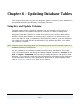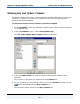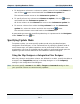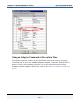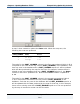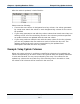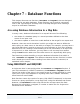Data Transformation Engine Database Interface Designer Reference Guide
Chapter 6 - Updating Database Tables Specifying Update Mode
Database Interface Designer Reference Guide
103
5 To designate a column as a column to update, select it from the Columns list
and click the
button associated with the Columns to update list.
The selected column moves to the Columns to update list.
6 To specify all non-key columns as Columns to update, click the button
associated with the Columns to update list.
All of the columns in the Columns list move to the Columns to update list.
7 To remove columns from either the Key columns list or the Columns to
update list, select the column and click the associated
button.
The selected columns are moved back to the Columns list.
A generated type tree with specified update keys is represented in the Navigator
under Tables with the
icon.
Specifying Update Mode
To update a table, you must specify update mode using the Map Designer,
Integration Flow Designer, or the command line. By specifying update mode in
one of these ways, an update operation can be performed in which each row
produced by your map is analyzed and the update is performed based upon the
update keys and columns defined in the Database Interface Designer.
Using the Map Designer or Integration Flow Designer
After key columns and update columns are defined for a table, specify the table as
a target in the TargetRule settings in the Map Designer or in the Output(s)
settings in the Integration Flow Designer.
Note You must specify -UPDATE in the PUT > Target > Command setting so that
your specified columns are automatically updated.