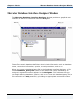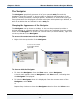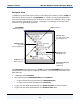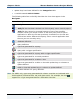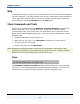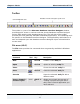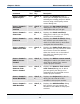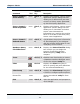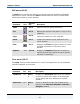Data Transformation Engine Database Interface Designer Reference Guide
Chapter 2 - Basics Mercator Database Interface Designer Window
Database Interface Designer Reference Guide
13
To float the Navigator in the main window
1 Starting with the Navigator being docked, right-click on the top border of the
Navigator.
The context menu appears.
2 Click Float In Main Window.
The Navigator is now a separate window, floating in the main window.
To dock the Navigator
Note This procedure assumes that the Navigator is floating in the main window.
1 In the Navigator, right-click anywhere around the border of the window,
except in the title bar.
The context menu appears.
2 If the Allow Docking option is not available, clear the check mark from the
Float In Main Window option.
The Navigator is docked.
or
If the Allow Docking option is available, select it and go to the next step.
3 After selecting Allow Docking, you can toggle between a docked window and
a floating window by double-clicking the top border (below the title bar) of the
Navigator. Double-click the title bar so that the Navigator is again docked.