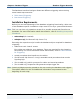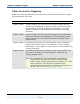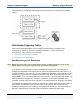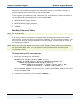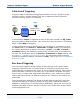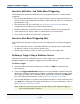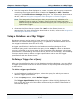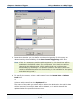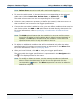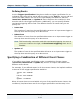Data Transformation Engine Database Interface Designer Reference Guide
Chapter 9 - Database Triggers Using a Database as a Map Trigger
Database Interface Designer Reference Guide
137
4 Use the Integration Flow Designer to create a system with the map component
containing the trigger specification. Enable the Input(s) > GET > Source
setting in the Event Server Settings dialog box. For information about how to
do this, refer to Using the Integration Flow Designer to Enable Triggers.
Note The Integration Flow Designer does not perform any validation of a
database source used as a trigger. Ensure that the trigger has been
defined using the Database Interface Designer prior to specifying it as an
input event trigger.
5 Generate the Event Server system file (.msl) on the Event Server as
appropriate. For more information about how to do this, refer to the Integration
Flow Designer Reference Guide.
Using a Database as a Map Trigger
Database sources can be used as input events for the Event Server. Insertions,
deletions (for table-based triggering only), or updates to database tables can be
the trigger mechanism that will run a map.
A trigger specification is defined in the Database Interface Designer for an
individual query and is stored with the query in the .mdq file. When a database
source is specified as an input event in the Integration Flow Designer, the trigger
specification is evaluated by the Event Server and is run accordingly. The following
sections explain how to define a trigger specification and to use the trigger
specification with the Event Server.
Defining a Trigger for a Query
After you have defined a query in the Database Interface Designer, you can define
a trigger specification that can be used to launch a map using that same query as
a data source.
To define a trigger specification
1 In the Database Interface Designer, select the query for which you want to
define a trigger specification.
2 From the Query menu, select Define Trigger.
The Trigger Specification dialog box appears. When initially displayed, the
lists on the left show all of the tables referenced by the SELECT statement of
the selected query.